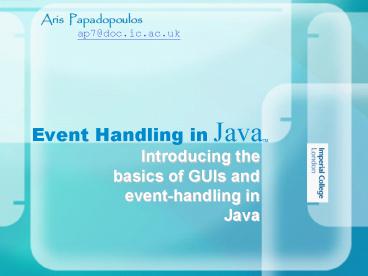Event Handling in JavaTM - PowerPoint PPT Presentation
1 / 51
Title:
Event Handling in JavaTM
Description:
Event Handling in JavaTM. Introducing the basics of GUIs and event-handling in Java ... Building GUIs essentials. A GUI consists of a number of components ... – PowerPoint PPT presentation
Number of Views:45
Avg rating:3.0/5.0
Title: Event Handling in JavaTM
1
Event Handling in JavaTM
Aris Papadopoulos ap7_at_doc.ic.ac.uk
- Introducing the basics of GUIs and event-handling
in Java
2
GUI components
- Buttons
- Common buttons
- Radio buttons
- Check buttons
3
GUI components
- Combo boxes
- Lists
- Menus
4
GUI components
- Spinners
- Sliders
- Textfields
5
Console vs. GUI applications
- What is the difference between a GUI and a
console app?
- From the programmers perspective?
- A console app enables interaction through a
specified flow of I/Os. A GUI app makes it much
more flexible. The user is allowed to perform
combinations of actions. The programmer must have
taken all possible behaviors in mind.
6
Console vs. GUI applications
- The app controls the type and order of the
interactions
7
GUI classes
- Components you use to build a GUI app, are
instances of classes contained in the javax.swing
package - JButton
- JTextField
- JRadioButton
- JCheckBox
- JComboBox
- JLabel etc
8
Building GUIs essentials
- A GUI consists of a number of components
contained in some pane. - To appear onscreen, every GUI component must be
part of a containment hierarchy. A containment
hierarchy is a tree of components that has a
top-level container as its root. - For Java apps this top-level container will
typically be a JFrame. - Components will then be pinned on the top-level
containers content pane.
9
Building GUIs essentials
JFrame object
Container object
JButton object
JLabel object
10
Building GUIs essentials
- Putting this in code
- import javax.swing.
- public class MyApp extends JFrame
- private JButton b1
- private JLabel l1
- Public MyApp()super(SwingApplication")
- Container myCont getContentPane()
- b1new JButton(Im a Swing button!)
- l1 new JLabel(Number of button clicks
num) - myCont.add(b1)
- myCont.add(l1)
11
GUI components again
- JButton
- JButton(Icon i)
- JButton(String s)
- JButton(Icon i, String s)
- JTextField
- JTextField()
- JTextField(int cols)
- JTextField(String s, int cols)
- JTextField(String s)
12
and again
- JList
- JList()
- JList(Vector v)
- Example
- String data "one", "two", "three", "four"
- JList dataList new JList(data)
- dataList.add(five)
13
and again
- JRadioButton
- JRadioButton(String s, Icon i, boolean state)
- Example
- JRadioButton rb1 new JRadioButton(one)
- JRadioButton rb2 new JRadioButton(two)
- ButtonGroup bg new ButtonGroup()
- bg.add(rb1)
- bg.add(rb2)
14
Layout Managers
- You use layout managers to design your GUIs.
- There are several managers like
- FlowLayout
- BorderLayout
- GridLayout
- CardLayout
- GridBagLayout
15
FlowLayout
- Default layout
- Components laid out from the top-left corner,
from left to right and top to bottom like a text.
16
BorderLayout
- Places components in up to five areas top,
bottom, left, right, and center. All extra space
is placed in the center area
17
GridLayout
- Simply makes a bunch of components equal in size
and displays them in the requested number of rows
and columns
18
CardLayout
- lets you implement an area that contains
different components at different times. A
CardLayout is often controlled by a combo box,
with the state of the combo box determining which
panel (group of components) the CardLayout
displays
19
GridBagLayout
- is a sophisticated, flexible layout manager. It
aligns components by placing them within a grid
of cells, allowing some components to span more
than one cell.
20
Layout Managers
- Putting it into code
- Setting the manager
- Container myCont getContentPane()
- myCont.setLayout(new FlowLayout())
- Adding Components
- myCont.add(aComponent, BorderLayout.WEST)
21
The delegation model
- Sources
- The mouse and keyboard and the GUI components
(Buttons, lists, checkboxes etc.) - Events
- Objects that describe a state change in a source.
- Listeners
- Objects notified when events occur.
22
The delegation model
Event Object
Event Source
Event Source
Listener
1st part of this presentation
The Source generates an event and sends it to the
registered listener
When the state of the source changes
The Source registers a Listener
23
Listeners
- Any number of event listener objects can listen
for all kinds of events from any number of event
source objects. - E.g. a program might create one listener per
event source. - Or a program might have a single listener for all
events from all sources.
24
Listeners
- Multiple listeners can register to be notified of
events of a particular type from a particular
source. - Also, the same listener can listen to
notifications from different objects.
25
Listeners
- Each type of listeners can be notified only for
its corresponding types of events which can be
generated by specific types of sources.
26
Multiple sources, single listener
- Many buttons can register the same listener since
all buttons generate the same type of event. This
type of event may be generated by other types of
sources as well.
ActionListener
ActionEvent1
ActionEvent2
button1
ActionEvent3
button2
ListItem3
27
Single source, multiple listeners
- A single source may generate different types of
events and thus register multiple listeners.
MouseWheel Listener
MouseWheelEvent
MouseEvent
MouseMotion Listener
28
Listeners as interfaces
- You implement an interface to create a listener.
- In the case of a single source that generates
multiple types of events you can create a single
listener that implements all interfaces
(remember a class may extend only one superclass
but implement more than one interfaces).
29
Single source, multiple listeners again
MouseWheel Listener
MouseWheelEvent
MouseWheel MouseMotion Listener
MouseEvent
MouseMotion Listener
30
Sources-events-listeners
31
Sources-events-listeners
32
Event handling steps
- To handle an event you need 3 steps
- Implement the appropriate interface that will
produce your listener class. - Create a listener object.
- Register the listener to the source of interest.
33
Putting it into code
- You register a listener using the corresponding
add function in the form component.addSomeListene
r(listener_object) - You can find the source of an event by using the
getSource method - event_object.getSource()
34
Putting everything together
- So you need two classes
- The one that extends JFrame (see part one) which
will create your GUI and - The one(s) that will implement your listener(s).
- Or one that does them both!
35
Inner classes
- You may create all different classes
independently and put them in separate files, or - you can implement your listeners inside the class
that extends your JFrame, making it an inner
class. - This enables you to put everything in one class
(and hence file).
36
Adapter classes
- Adapter classes are fully abstract classes that
correspond to listener interfaces. They are
extended (not implemented) and thus you can
ignore methods that do not interest you. You can
use them instead of listeners in the case that
only some of the methods of the interface are to
be used. You dont use the abstract specifier and
of course you cannot use multiple inheritence. - Some adapter classes
- KeyAdapter (instead of KeyListener)
- MouseAdapter (MouseListener)
- MouseMotionAdapter (MouseMotionListener) etc
37
Create your window (1/2)
- //Extend a JFrame
- public class MyApp extends JFrame ...
//Declare all your components private private
JButton b1, ...
//Create your constructor Public
MyApp()super(SwingApplication")...
//Inside your constructor //Get your
container Container myCont getContentPane()
38
Create your window (2/2)
//Inside your constructor, set a
layout GridBagLayout layout new
GridBagLayout() myCont.setLayout(layout)
// Inside your constructor, create your element
objects b1new JButton(Im a Swing button!)
...
// Inside your constructor, Add them on your
content pane myCont.add(b1) ...
// Inside your application class, add the main
method that is the entry point of your program
and creates the application object public static
void main(String args) MyApp a new
MyApp() a.setDefaultCloseOperation(JFrame.EXIT_O
N_CLOSE)
39
Event handling in practice (1/2)
- When an event is generated by a source it is
handled by the listener registered by this
source. - As shown, the listener is an implemented
interface (or an extended adapter) and thus you
have to implement some methods. - These methods take the event as an argument and
this is where you put the code to be executed
when the event happens. - In other words, you define what you want to
happen eg. when a button is pressed, inside the
actionPerformed method implemented inside the
listener (also see the tables presented in
part-2). - To be able to do that efficiently, the event
classes define specific methods to extract
information about the events.
40
Event handling in practice (2/2)
- EventObject
- // superclass of all events, so the following
method is inherited by all event objects - Object getSource()
- MouseEvent
- int getX(), int getY()
- int getButton()
- KeyEvent
- char getKeyChar()
- ActionEvent
- String getActionCommand()
- long getWhen()
//This adds to the tables presented in part-2.
41
Four design options
- Implement your handlers
- in separate classes,
- using inner classes
- using anonymous inner classes,
- in the same class that creates your window.
- You put everything together according to your
choice.
42
Using inner classes (1/2)
- This is the easiest and more practical approach.
- Inner classes belong to the app class and have
access to all its members. - The only thing you have to do is implement the
handler and add its object to the element.
43
Using inner classes (2/2)
- //Declare your handler class
- class MyHandler Implements ActionListener ...
//Add the actionPerformed method inside your
handler class public void actionPerformed(ActionE
vent ev)...
// Inside your apps constructor, create your
element objects b1new JButton(Im a Swing
button!) ...
// Inside your app s constructor, add them on
your content pane myCont.add(b1) ...
// Tie them together in two steps // Create a
handler object inside the apps
constructor MyHandler handler new
MyHandler() // Add it to the element b1.addActio
nListener(handler)
44
Using anonymous inner classes (1/2)
- This is a variation of the previous option.
- An anonymous inner class is an inner class
without a name. - You define the class on the fly when you need
an instance of it (an object) to be created.
45
Using anonymous inner classes (2/2)
- //Inside the apps constructor where you have
added the component on the content pane, add the
listener just as in the previous case. Only this
time write its code at the same time you
instantiate and add it - b1.addActionListener(new ActionListener()
- public void actionPerformed(ActionEvent ev) ...
46
Using a separate class (1/4)
- Since this does not belong to the app class, it
cannot access its private members directly. - Due to the above you need to implement public
access methods for each apps element in order to
be able to interact with them through the handler.
47
Using a separate class (2/4)
- Apart from the above you need to pass a reference
of your app object to the handler in order to tie
the app and the handler together. - Using an inner class you didnt have to do this,
since the handler class belong to the app itself. - How you do this
48
Using a separate class (3/4)
// Create a handler object inside the apps
constructor. Pass a reference to the app using
this as an argument MyHandler handler new
MyHandler(this) // Add it to the element (as
with the inner classes) b1.addActionListener(hand
ler)
// Inside the handler class // Declare an app
object MyApp appObj // Create a handlers
constructor which takes an app object as an
argument. This is the app object that ties the
app with the handler. Assign this object to the
object declared inside your handlers class.
public MyHandler (MyApp app) appObjapp
49
Using a separate class (4/4)
// Inside the handler class // Add the
actionPerformed method (as previously) and access
all elements through the appObj public void
actionPerformed(ActionEvent ev) if
ev.getSource()appObJ.b1... ...
- Play around! What would happen if
- You construct a new app object inside the handler
class? - You construct it inside the actionPerformed
method?
50
Using the same class (1/2)
- You can make the class that extends a JFrame (the
app class) to listen to its own events. This way
you have all access advantages you had by using
inner classes and putting everything together is
easy as well.
51
Using the same class (2/2)
- //Extend a JFrame and implement a handler at the
same time. actionPerformed is now a method of
this same class - class MyHandler extends JFrame implements
ActionListener ...
//Inside the apps constructor, register the
listener by using this, as the handler-adding
methods need handler objects to be passed as
arguments. In this case the object passed is of
the very same class b1.addActionListener(this)