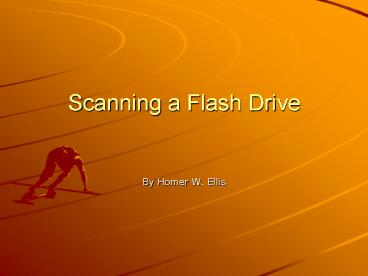Scanning a Flash Drive - PowerPoint PPT Presentation
1 / 13
Title:
Scanning a Flash Drive
Description:
... found click Exit & Follow the steps to safely remove the Flash Drive. ... If this is not done correctly you may cause a usb port to be blocked on your computer. ... – PowerPoint PPT presentation
Number of Views:30
Avg rating:3.0/5.0
Title: Scanning a Flash Drive
1
Scanning a Flash Drive
- By Homer W. Ellis
2
Step 1
- Locate shield in system tray and double click.
3
Step 2
- Locate Custom Scan if in version 10. w
- Locate Computer Scan if in version 9.
4
Step 3
- Locate Flash Drive usually it will be (E) Drive.
w - Check the box on the left. w
- Then click Scan box at lower right. w
5
Step 4
- This screen will be displayed during the scan. w
- Disk will be turning during the scan.
6
Step 5
- When scan is completed close window if nothing
has been found. w
7
Step 6
- If anything is found.
- Quarantine
- Select
- Delete
- If in doubt?
- Re-Scan
- Contact one of the lab assistants or tech
coordinator. - If nothing is found click Exit Follow the steps
to safely remove the Flash Drive. - I
8
Step 7
- Remove the Flash Drive safely.
- If this is not done correctly you may cause a usb
port to be blocked on your computer. - Also your Flash Drive may no longer work on your
computer.
9
Step 8
- Right clink on the hardware found icon in the
system tray.
w - Click on the Safely Remove Hardware w message.
10
Step 9
- USB Mass Storage Device will appear and be
highlighted Click Stop. w
11
Step 10
- Highlight USB Mass Storage Device. w
- Click OK. w
12
Step 11
- When the following message appears remove the
flash drive. w
13
The EndThank you for your time.