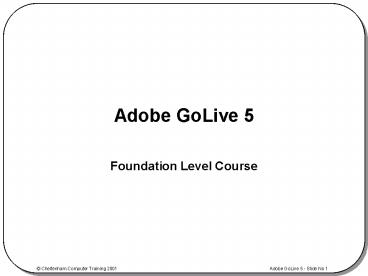Adobe GoLive 5 - PowerPoint PPT Presentation
1 / 53
Title:
Adobe GoLive 5
Description:
SWF (Flash) QuickTime. Real Audio. SVG (Scalable Vector Graphics. Java Applets ... Floating boxes are also used to create layered effects, and small animations. ... – PowerPoint PPT presentation
Number of Views:39
Avg rating:3.0/5.0
Title: Adobe GoLive 5
1
Adobe GoLive 5
- Foundation Level Course
2
GoLive 5 Overview
3
HTML Overview
4
The Storyboard
The most useful tool to accomplish a visual plan
for your site is to create a "storyboard.
5
Review Questions
6
The Authoring Environment
The GoLive authoring environment consists of the
following components
- The Main Menu
- The Toolbar
- The Site View
- The Page View or Document Window
7
The Toolbar
The Toolbar attributes change to reflect the work
area selection.
8
Review Questions
9
Palette Categories
- Objects
- Color
- Inspector
- View Controller
- Transform
- Align
- Tracing Image
- Floating Boxes
- Tables
- Actions
- In Out Links
- Site Navigator
- Source Code
- JavaScript
- Markup Tree
- History
10
Basic Objects
- The Basic Objects palette holds the most
frequently used tools necessary to build a Web
site.
- Layout Grid
- Layout Text Box
- Floating Box
- Tables
- Images
- Plug-ins
- SWF (Flash)
- QuickTime
- Real Audio
- SVG (Scalable Vector Graphics
- Java Applets
- W3C Objects
- Horizontal Lines
- Spacer
- JavaScript
- Marquee
- Comments
- Anchors
- Line Break
- Tag
11
Smart Objects
- Smart Objects link GoLive to
- Adobe Photoshop, Illustrator, and LiveMotion
- Smart Photoshop
- Component s
- Rollovers
- Modified Date
- URL Popup
- Body Action
- Head Action
- Browser Switch
12
Form Objects
- A Form gathers information for the user and sends
it to the Web site administrator.
- Form
- Submit Button
- Reset Button
- Custom Button
- Form Image
- Form Label
- Text Field
- Password
- Text Area
- Check Box
- Radio Button
- Popup
- List Box
- File Browser
- Hidden
- Key Generator
- Fieldset
13
Head Objects
- The ltheadgt stores the page title, keywords,
description, and scripts.
- IsIndex
- Base
- Keywords
- Link
- Meta
- Refresh
- Tag
- Comment
- Script
14
Framesets Objects
- A Frameset contains individual frames.
Each frame within the frameset holds a different
HTML document.
15
Site Objects
- Generic Page
- URL
- Address
- Color
- Font Set
- Folder
- URL Group
- Address Group
- Color Group
- Font Set Group
- Design Section
- Design Group
- Design Annotation
The Site Objects are controls used in the Site
window for grouping files, holding of color,
font, and external references.
16
Site Extras
The Site Extras hold elements that can be used
repeatedly within the Web site.
- Stationery Pads (Templates)
- Components (Re-usable HTML)
- Custom (Re-usable images, media files)
17
QuickTime Objects
- The QuickTime movie editor enables you to create
movies for the Web, as well as edit and add
effects to existing movies.
- Video Track
- Picture Track
- Generic Filter
- One Source Filter
- Two Source Filter
- Sprite Track
- S WF Track
- 3D Track
- HREF Track
- Chapter Track
- Text Track
- Sound Track
- MIDI (Music) Track
- Streaming Track
- Folder Track
18
Color Palette
- The Color palette provides a variety of
individual color palettes.
- RGB Sliders
- CMYK Sliders
- Gray Slider
- HSB Wheel
- HSV Picker
- Palettes
- Web Color List
- Web Name List
- Site Color List
19
Inspector and View Controller
When objects or elements are placed in a page,
the attributes of that object or element are
defined in the Inspector.
The View Controller is a set of viewing options
for the particular page.
20
Transform, Align, and Trace
The Transform palette elements are used to
position, size, group, and stack floating boxes.
The Align palette enables the arrangement of
selected objects and elements on the page.
Tracing Image imports an image that is the
original layout for the page.
21
Floating Boxes
Floating Boxes enable the positioning of an
object or element with absolute precision.
Floating boxes are also used to create layered
effects, and small animations.
22
Tables
Tables consist of rows and columns.
Select tab Used in conjunction with the Table
Inspector, to select and sort cells, rows, and
columns. Style tab Holds a variety of
predefined table styles and colors.
23
Actions
The Actions palette holds a collection of
ready-to-use scripts that can be used in
conjunction with a variety of elements.
24
In/Out Links, Site Navigation,and Source Code
In and Out Links The diagram in the palette
shows the incoming links of the selected file.
The Site Navigation Displays a small diagram or
thumbnail of the entire site.
The Source Code Displays the HTML code
that GoLive writes as objects and elements are
added to the page.
25
Markup Tree and History
The Markup Tree Displays a hierarchical view of
the HTML code Elements.
The History palette Records all the
actions taken when building a page.
26
Review Questions
27
Using The Inspector
The Inspector is used in conjunction with the
palettes to control the elements and objects
inserted into the Web page.
The Point-and-Shoot Button points to the source
file in the Site Files window.
28
Review Questions
29
General Preferences
Preferences set the configuration of GoLive to
suit your working needs.
- Categories include
- URL Handling
- User Interface
- Images
30
Site Preferences
- The categories include
- Site
- Filename Constraints
- Status
- Clean Up Site
- Export
- Upload
- Design Colors
31
Browser Preferences
- Browser preferences list all browsers that are
resident on the system. - Click the Show in Browser button to view a file
in a particular browser.
32
Code Preferences
- Code preferences set the way the code is
displayed in the Source Code view.
33
Network Preferences
- Network FTP Server preferences
- set up the connection to the server.
- List window
- Server
- Directory
- Username
- Password
34
Review Questions
35
Site Files
The Site Window is divided into two sections
- Site Folder
- Site Data
36
Site Folder
- The Site Folder window contains all the files and
folders of the Web site, including - Index (homepage)
- Individual pages
- Images
- Media,
- Audio
- Video
- External links
- Color sets
- Font sets
37
Site Data
- The Site Data window contains
- Components
- Designs
- Site trash
- Stationeries
- Link error information
- FTP and WebDAV servers
38
Review Questions
39
The Layout Editor
The Layout Editor icons are
- Head section arrow
- Page
- Scripts
- DHTML Timeline Editor
- Cascading Style Sheets
40
Head Section
Meta tags are located in the ltheadgt section of
the document, and are used to specify information
about the page. The most common use is a
description of the page content, and keywords
used by search engines.
41
Page Attributes
The attributes of the page are configured in
conjunction with the Page Inspector.
- The Page Inspector consists of three tab
categories - Page
- HTML
- Pending
42
The Layout Grid
The Layout Grid is similar to a piece of graph
paper, made up of horizontal and vertical lines
(gridlines), to form a series of equal squares.
Objects can be placed on this graph and
positioned precisely.
Objects and elements can be placed on the page so
that they snap to the nearest gridline, or can
be positioned freely.
43
Images
Images can be inserted into a page using three
different methods
- Browse for file
- Point-and-Shoot
- Drag-and-drop
44
Text
Text can be typed into a layout text box on the
Layout Grid, or directly into the document window
when no grid is present.
Text attributes are
- Heading
- Alignment
- Style
- Font Size
- Color
- Numbered List
- Unnumbered list
45
Review Questions
46
Create a Site
GoLive 5 makes the task of creating and building
a Web site very simple.
GoLive creates the new Site window, including
the homepage file index.html
47
Files and Folders
New file pages are added using the Site Objects
palette.
New folders can be added by
- Using the main menu
- Directly in the hard drive site folder.
48
Links
All link references in a site either belong to
one of two categories absolute or relative.
Relative means only part of the link path to
another file is generated, for example mypage.htm
l
Absolute means the link is the complete URL path,
for example http//www.mysite.com/mypage.html
49
Anchors
Anchors are used to link an element in a page to
another element in the same page.
50
Review Questions
51
The FTP Connection
The Web Server information can be entered into
the Network Preferences, for easy access when it
is required to make a FTP connection.
52
Synchronize Files
GoLive features a powerful system of keeping the
files stored on the local hard drive synchronized
with the files on the Web server.
When a site is loaded for the first time, all
files are uploaded. Once the files are on the
server, any modified files on the local hard
drive can be automatically uploaded to the server
without having to be uploaded individually.
53
Review Questions