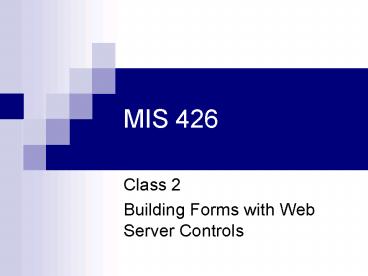MIS 426 PowerPoint PPT Presentation
1 / 16
Title: MIS 426
1
MIS 426
- Class 2
- Building Forms with Web Server Controls
2
Objectives
- Learn the common properties, methods and events
used with the following Web Controls - DropDownList Controls
- ListBox Controls
- Controlling Page Navigation
- Submitting forms to different pages
- The Redirect Method
- The HyperLink Control
- Apply Formatting to Controls
3
DropDownList Control
- A DropDownList Control is similar in behavior to
a radio button, but takes less screen real
estate - DropDownList Controls represent mutually
exclusive choices - They are displayed in a single line pick list
- The Properties SelectedIndex and SelectedItem
allow you to determine which Item the user
selected - View a DropDownList
4
DropDownList Continued
- There are 3 ways to add items to a DropDownLists
ListItemCollection, which holds all the options - List the options when you declare the
DropDownList - Add the items to the ListItemCollection
- Bind a DropDownList to a data collection
- To determine which option has been selected by
the user you use the SelectedIndex Property
5
DropDownList Continued
- DropDownLists have a Text and a Value Property
- The DataTextField Property is what displays in
the DropDownList - The DataValueField Property is the value
submitted by the DropDownList - View an example (with AutoPostBack)
- When working with a data source you can specify
which data will be the DataTextField data and
which data will be the DataValueField data - View an example
- The complete listing of Properties, Methods and
Events is listed on page 109, Tabl2 2.10
6
ListBox Control
- The ListBox Control can be set to allow users to
select only one option (be mutually exclusive) or
select many options - The Properties SelectedIndex and SelectedItem are
used to determine which Item the user selected - View a single select ListBox
- View a multi-select ListBox
7
ListBox Continued
- ListBoxs are similar to DropDownLists in the way
you set up their collections - There are three ways to add items to a ListBox
ListItemCollection - List the options when you declare the ListBox
- Add the items to the ListItemCollection
- Bind a ListBox to a data collection
- To determine which item(s) the user has selected
you use the SelectedIndex Property - For a multi-select box you must use a for loop to
get each item
8
ListBox Continued
- ListBoxs have a Text and a Value Property
- The DataTextField Property is what displays in
the ListBox - The DataValueField Property is the value
submitted by the ListBox - View the code
- When working with a data source you can specify
which data will be the DataTextField data and
which data will be the DataValueField data - View the code
- You can also use the Items.Add Method to add
build a ListBox with a text and value field - See the code (with autotpostback)
- The complete listing of Properties, Methods and
Events is listed on page 120, Table 2.11
9
Controlling Page Navigation
- Submitting a form to a different page
- You cannot use a server-side form for this
- It does not have an Action Property so it cannot
submit to a different page - You must us a standard HTML form
- The ViewState will not allow the users input to
persist when it is submitted - To retrieve the information on the new page you
can use the HTTPRequest class to retrieve the
parameters (Params Collection) - View the Code
10
Controlling Page Navigation
- Instead of the Params Collection you can use Form
Collection - The Params Collection allows you to grab
QueryStrings, ServerVariables, and Cookies - The Form Collection only allows you to retrieve
data from a Form only - View the Code
11
Controlling Page Navigation
- Alternately you can submit the information to the
originating page (PostBack) - Once the information has been processed you can
use the Redirect Method to send the user to a
different page - This allows you to utilize the advantages of the
ViewState and retrieve the users input through
the ASP.Net Controls - View the Code
12
Controlling Page Navigation
- The HyperLink Control is another way to control
page navigation. - All the Properties, Methods and Events are on
Page 136, Table 2.12 - The advantages of the HyperLink Control is that
you can manipulate the Control in your code - View the Code
13
Formatting Controls
- All Web Controls inherit from the WebControl
Class, the Properties of which can be used to
modify their appearance - For a complete listing of these Properties refer
to Page 137, Table 2.13 - Not all of these Properties are compatible with
all browsers - Some rely on Cascading Style Sheets (CSS) and
others are specific to Internet Explorer - View the Code
14
Formatting Controls
- You can use Cascading Style Sheets with Web
Controls in the same you do with normal HTML - You can use the CssClass property to assign a CSS
class to a Web Control - This will improve the consistency of the look of
your website - You can also modify the CSS within the code
- View the code
15
Formatting Controls
- The formatting properties can be set in the vb
code as well as the HTML code - View the Code
- The Cascading Style Sheets can also be set in the
VB Code - View the Code
16
Putting it together
- This ASP.Net page combines many of the WebForm
Controls from Chapter 2 with some Navigation and
Styling. - View the Example