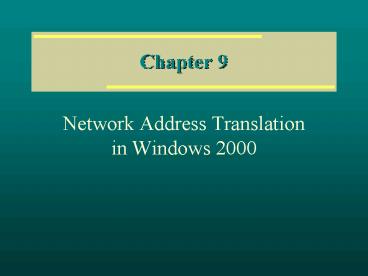Network Address Translation in Windows 2000 PowerPoint PPT Presentation
1 / 44
Title: Network Address Translation in Windows 2000
1
Chapter 9
- Network Address Translation in Windows 2000
2
Learning Objectives
- Explain the differences between Internet
Connection Sharing (ICS) and Network Address
Translation - Describe the address translation process
- Install and configure ICS on Windows 2000 Server
or Professional - Install and configure NAT on Windows 2000 Server
- Monitor and manage NAT
3
Overview
- Network Address Translation (NAT)
- A protocol that provides a way for multiple
computers on a network to share a single
connection to the Internet via an Internet
Service Provider - Runs only on the Windows 2000 Server family,
implemented as a routing protocol within the RRAS
- More configurable than ICS and offers added
features
4
Overview
- Internet Connection Sharing (ICS)
- Simplified version of the NAT protocol that is
easy to configure and mange - Available in Windows 98, Windows Millennium
Edition, Windows 2000 Server, and Windows 2000
Professional - Not as configurable as NAT
5
Benefits of Address Sharing
- Inherent security benefit
- Cost
- Simplicity
6
Public and Private Addressing
- Public address
- Any address not belonging to one of the three
ranges of IP addressees designated as private by
Internet authorities - Private address
- Any address belonging to one of the three ranges
of IP addresses designated as private by Internet
authorities - With NAT, private networks now have a way of
transferring information to the Internet, even
though they only use private addresses
7
How NAT Works
- A NAT server is basically an IP router that maps
the IP addresses and TCP/UDP port numbers of
packets as those packets are forwarded between
the public and private interfaces of the NAT
server
8
How NAT Works
- Two forms of mapping are available
- Dynamic mappings
- Are created when users on the private network
initiate traffic with a public Internet location - NAT service automatically translates the IP
address and source ports and adds these mappings
to its mapping table - Static mappings
- Define in advance how to map certain addresses
and ports instead of letting mappings happen
automatically - Most commonly used to host some form of Internet
service on a private computer
9
NAT Editors
- For NAT to translate packets directly between a
private and public network - Packets must have an IP address in the IP header
- Packets must have either a TCP or UDP port number
in the IP header - NAT editor
- An installable component that modifies packets so
that NAT can translate them
10
NAT Editors
- Windows 2000 includes built-in NAT editors for
FTP, ICMP, PPTP, and NetBT - Windows 2000 includes proxy software for H.323,
Direct Play, ILS registration, and RPC - NAT protocol does not support Kerberos
authentication or IPSec protocol
11
DHCP Allocator
- Simplified version of a DHCP server used by NAT
to assign IP addressing information automatically
to clients on the private network
12
Host Name Resolution
- DNS proxying is used to resolve remote host names
on the Internet
13
Differences betweenICS and NAT
14
Advantages of NAT over ICS
- More configurable
- Able to control the DHCP Allocator and DNS Proxy
- Able to maintain multiple public IP addresses
15
Installing and Configuring Internet Connection
Sharing
- Easy, but has little flexibility
- Primarily for users with a small home or office
network on a single network segment and a single
Internet connection to share - The only choice, unless you run Windows 2000
Server on the computer with the Internet
connection
16
Installing the ICS Service
- Preliminary requirements
- Computer on which you plan to enable ICS actually
has a functioning Internet connection - Network adapter
- Is installed on the ICS computer
- Is configured and functioning properly
- Connects properly to other computers on the
network
17
Installing the ICS Service
- Use a single check box on the Sharing property
page of an Internet connections properties
18
Once the ICS Is Installed
- Network adapter in the ICS computer is assigned
the IP address 192.168.0.1 and the subnet mask
255.255.255.0 - ICS service starts and is configured to start
automatically each time the computer starts - DHCP Allocator service starts and is configured
to start automatically with Windows
19
Configuring ICS
- Takes place from the Sharing page of the
adapters properties dialog box - Click Settings button to open a dialog box that
allows configuration of two groups of settings
that determine what entries are preloaded in the
NAT mappings table on the ICS computer - Properties boxes
- Applications
- Services
20
Applications Properties
- Controls static outbound mappings
- Used to create predefined routings for Internet
services that you want users to be able to access
21
Applications Properties
22
Services Properties
- Controls static inbound mappings
- Used to allow hosts on the Internet to access
certain resources on the private network - Most common service types FTP, IMAP3, IMAP4,
SMTP, POP3, and TELNET
23
Services Properties
24
Installing and Configuring Network Address
Translation
- NAT protocol offers much more potential for
configuration than its ICS implementation - Preliminary requirements
- Internet connection works
- Adapters connected to internal networks are
configured properly
25
Installing the NAT Service
- Ensure that your server supports routing
- Install NAT (on Windows 2000 Server only) as a
routing protocol in the RRAS snap-in - Add the NAT protocol to the interfaces you want
to use - Configure the protocol and interfaces for use
26
Installing NAT Along with RRAS
- Log on to server with Administrator privileges
and open the RRAS utility from the Administrative
Tools program group on Start menu
27
Installing NAT Along with RRAS
28
Installing NAT Along with RRAS
- Right-click name of the server
- Choose Configure and Enable Routing and Remote
Access from shortcut menu to begin the RRAS Setup
Wizard, which takes you through several
configuration steps - Select type of configuration you want to install
- Choose the Internet connection server option
- Choose to set up the NAT option
- Choose Internet connection to share
29
RRAS Setup Wizard
30
RRAS Setup Wizard
31
Configuring NAT Interfaces
- Before you can use NAT on your network, make sure
that a NAT interface exists for any interfaces on
your local or your public network - Create the interface for the local network first
and the public network second
32
Adding a NAT Interface
- Right-click the Network Address Translation
container in the RRAS - Choose a New Interface command
- Select the appropriate network adapter for which
to create the interface
33
Adding a NAT Interface
34
Configuring NAT Interface Properties
- General
- Address Pool
- Special Ports
35
Configuring NAT Interface Properties General
- Choose the type of interface
- Create an interface connected to the private
network - Create an interface connected to the public
network
36
Configuring NAT Interface Properties Address Pool
- Controls public IP addresses associated with the
interface
37
Configuring NAT Interface Properties Special
Ports
- Provides another way to edit the NAT mapping
table - Allows you to specify to which ports inbound
traffic should map
38
Configuring NAT Interface Properties Special
Ports
- Specify any number of public port numbers that
you want channeled to special private hosts - Controls supported by Edit Special Port dialog
box - Public Address
- Incoming port
- Private address
- Outgoing port
39
Configuring NAT Properties
- Right-click Network Address Translation container
in RRAS snap-in - Choose Properties from the shortcut menu
- Property pages for the NAT protocol
- General
- Translation
- Address Assignment
- Name Resolution
40
Configuring NAT Properties General
- Used only to configure the level of event logging
that the NAT protocol sends to the Windows 2000
system event log - Default Log only errors
41
Configuring NAT Properties Translation
- Used to set the lifetime for TCP and UDP mappings
in the NAT table - Defaults
- To keep TCP entries for 24 hours
- To keep UDP entries for one minute
42
Configuring NAT Properties Address Assignment
- Controls whether the DHCP Allocator is used or not
43
Configuring NAT Properties Name Resolution
- Controls whether the NAT server should resolve
DNS names to IP addresses for connecting clients
44
Chapter Summary
- Benefits of address sharing
- Public and private addressing
- How NAT works
- Differences between NAT and ICS
- Installing and configuring Internet Connection
Sharing - Installing and configuring Network Address
Translation