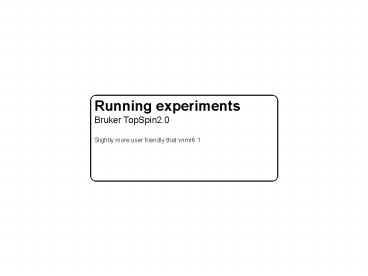Running experiments - PowerPoint PPT Presentation
1 / 37
Title:
Running experiments
Description:
Running experiments. Bruker TopSpin2.0. Slightly more user friendly ... An introduction to the TopSpin2.0 user interface. Part I. How to set-up the spectrometer ... – PowerPoint PPT presentation
Number of Views:54
Avg rating:3.0/5.0
Title: Running experiments
1
Running experiments Bruker TopSpin2.0 Slightly
more user friendly that vnmr6.1
2
BSMS Keypad
3
LIFT ON/OFF getting the sample in the magnet
LOCK GAIN adjust to get desired shim level (60 -
80 )
AUTOSHIM constant monitoring of shims
during acquisition
use the wheel to adjust BSMS values
4
An introduction to the TopSpin2.0 user interface
5
(No Transcript)
6
(No Transcript)
7
(No Transcript)
8
Part I How to set-up the spectrometer
9
Part I set-up
Part II 2D experiment
Turn off LOCK and AUTOSHIM. Eject sample
Load pre-exisiting parameters rpar .mi
1
1
2D
3D
10
Part I set-up
Part II 2D experiment
Turn off LOCK and AUTOSHIM. Eject sample
Load pre-exisiting parameters rpar .mi
1
1
2D
3D
11
Adjusting the sample temperature ETDE
12
The lock window sample in, not locked
13
Setting the LOCK (for a new session will have to
type lockdisp to show lock window)
lock
Click the lock button
Choose the solvent
Lock is set (here during experiment)
Unlocked
14
Tuning using automatic tuning and matching
(ATMA)
atma
Software will tune N, C and H nuclei (can specify
channel atma proton)
15
Manual tuning and matching (atmm)
Chose which channel to tune form window of
specify (e.g. atmm proton)
16
Automatic Z-axis gradient shimming using TopShim1
(topshim)
remove Z6
topshim
This algorithm creates a shimmap for your sample
and optimises the shim setting
17
Acquiring an initial 1H 1D spectrum check the
shimming
Go to experiment 1, type rpar zg490.mi, click
copy all. Type ased to see experimental parameters
18
Acquiring a 1H 1D spectrum of water
To collect data type zg and process ft (or fp).
Check lineshape to assess shimming
19
Calibrating the 1H 90o pulse width (P90)
P90
Within 1D experiment click P90 to start automatic
proton pulse calibration. This will give
approximate value for 90o proton pulse and will
adjust p1 Manually search for null using zg490
pulse sequence by adjust p1.
20
Part II Running a 2D N-edited HSQC
21
Part I set-up
Part II 2D experiment
Turn off LOCK and AUTOSHIM. Eject sample
Load pre-exisiting parameters rpar .mi
1
1
2D
3D
22
Acquiring a 1H-15N 2D HSQC spectrum
Loading the parameter set from the library type
rpar .mi
23
Acquiring a 1H-15N 2D HSQC spectrum
ased
- Things to check
- p1
- pl1
- ZGOPTNS
Checking the pulse program parameter set type
ased (also getprosol)
24
Acquiring a 1H-15N 2D HSQC spectrum
- Things to input
- ns
- ds
- td
- d1
- rg
- o1p (H)
- o2p (C)
- o3p (N)
- Sw (C/N/H)
- expt
eda
Checking the experimental parameter set type eda
25
Acquiring a 1H-15N 2D HSQC spectrum
Checking the information in the pulse sequence
26
Acquiring a 1H-15N 2D HSQC spectrum
Checking the pulse scheme timing diagram (showpp)
27
Acquiring a 1H-15N 2D HSQC spectrum
- Enter all the necessary parameters
- Pulse sequence
- getprosol 1H ltp1gt ltpl1gt
- proton offset (o1p)
- Experimental
- spectral widths (H, N, etc)
- offsets (C, o2p N, o3p)
- Can make macros that enter these values
automatically in each experiment (edmac)
28
1H-15N 2D HSQC spectrum - acquisition
To run experiment type zg When finished process
(qsin then ft) the first 1D to determine correct
phasing
Process FID 1 and output the processed data into
PROCNO 2 (or 3, 4 .. but NOT 1)
29
1H-15N 2D HSQC spectrum - checking/adjusting the
phase of the first FID
Adjust phase by clicking and holding zero- (0) or
first-order (1) phases
Processed 1D spectrum should appear will need
phasing. Click on PHASE (.ph) icon
30
1H-15N 2D HSQC spectrum - checking/adjusting the
phase of the finished 2D
xfb command for processing of 2D data
Click on rows (R) and assign phasing cross
sections using the mouse
Can select columns (C) or rows (R) of data to
phase
31
1H-15N 2D HSQC spectrum - checking/adjusting the
phase of the finished 2D
Adjust 0 or 1st order phase
Each selected row or column is then phased
32
Part III Processing with nmrPipe
33
Taking your data of the spectrometer
There is no internet connection so you have to
transfer your data to the network using a USB
card Theres a designated card on either Max or
my desk To transfer data you have to use the
terminal window
34
Processing data using nmrPipe
Bruker data can be converted to nmrPipe format
and processed as per Varian data. There are a few
changes to be aware of Checking the order in
which the dimensions are collected
35
Processing data using nmrPipe
Bruker data can be converted to nmrPipe format
and processed as per Varian data. There are a few
changes to be aware of Checking the order in
which the dimensions are collected
36
Processing data using nmrPipe
Bruker data can be converted to nmrPipe format
and processed as per Varian data. There are a few
changes to be aware of Checking the order in
which the dimensions are collected
37
Part IV A demonstration - over to Max