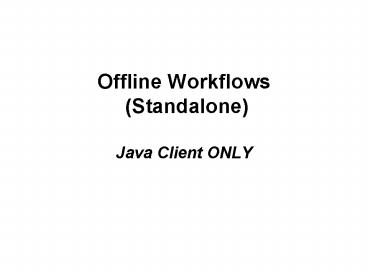Offline Workflows Standalone Java Client ONLY - PowerPoint PPT Presentation
1 / 31
Title:
Offline Workflows Standalone Java Client ONLY
Description:
User ID (barcode number) no user search. Item barcode number no item search. Cannot: Search or display item or user info. Do other ... BARF|2 ... – PowerPoint PPT presentation
Number of Views:28
Avg rating:3.0/5.0
Title: Offline Workflows Standalone Java Client ONLY
1
Offline Workflows (Standalone) Java Client ONLY
2
Workstation is disconnected from server due to
unexpected emergency..
3
or planned downtime
4
- Offline Workflows Functions
- Check Out
- Check In
- Renew
- Register new user
5
Offline Workflows
- Must have
- User ID (barcode number) no user search
- Item barcode number no item search
- Cannot
- Search or display item or user info
- Do other circulation functions
- BECAUSE Server (information) is disconnected
6
Daily / weekly reports (Scheduled
Reports tab)
- Prepare GUI Offline Data (Prepstand) report
(Scheduled Reports set up - runs weekly) -
verifylist and config files created - Update User Delinquency Status (Setdelinq)
select generate list (Scheduled Reports set up
- runs nightly) - - dumpdate, and delinq files created
- Reports run regularly (already set in each
Instance and DEFAULT across the state) - Files are automatically downloaded to
Sirsi\Jwf\Configure directory on workstation when
Workflows is started each day
7
PC Workstation directory find via START/explore
menu on PC
8
MAC Workstation directory find via Finder on MAC
HDgtApplicationsgtWorkflowsgtContents gtResourcesgtJava
gtConfigure file
9
Prepare GUI Offline Data (Prepstand) report
will make sure that you have the most
current policies and configuration information
for your library system. The report generates the
files verifylist (policies) and config
(configuration info). This report is scheduled to
run weekly in each instance.
verifylist looks like this
config looks like this
- ONEZuaENIDub589ucZIPudZIPZ5O01330
- STAT2_at_56mqLpuaSTATub14ucANSIudltSTAT_desc_an
sigtZuaSTATub1ucBATCHudltSTAT_desc_batchgtZua
STATub15ucDT110udltSTAT_desc_dt110gtZuaSTATub
17ucHP700-41udltSTAT_desc_hp70041gtZuaSTATub20
ucHP700-92udltSTAT_desc_hp70092gtZuaSTATub10u
cIBM3151udltSTAT_desc_ibm3151gtZuaSTATub28ucIB
M3153udltSTAT_desc_ibm3153gtZuaSTATub21ucIBM31
64udltSTAT_desc_ibm3164gtZuaSTATub6ucMACGUIDIS
PudltSTAT_desc_macguidispgtZuaSTATub8ucMACGUIE
DITudltSTAT_desc_macguieditgtZuaSTATub5ucPCGUI
-DISPudltSTAT_desc_pcguidispgtZuaSTATub7ucPCGU
I-EDITudltSTAT_desc_pcguieditgtZuaSTATub32ucSC
ANNERudltP1316cgtZuaSTATub23ucSCOCOLORudltST
AT_desc_scocolorgtZuaSTATub22ucSCOMONOudltSTAT
_desc_scomonogtZuaSTATub33ucSIPCHKudSip 2.00
InterfaceZuaSTATub30ucSTANDALONEudltstandalon
ecgtZuaSTATub29ucSUGGESTIONudltD796cgtZuaST
ATub2ucTTY0udltSTAT_desc_tty0gtZuaSTATub3ucT
TY1udltSTAT_desc_tty1gtZuaSTATub9ucTVIudltSTA
T_desc_tvigtZuaSTATub26ucTYudltSTAT_desc_tygt
ZuaSTATub27ucTY-COLORudltSTAT_desc_tycolorgtZu
aSTATub24ucTYXTudltSTAT_desc_tyxtgtZuaSTATub2
5ucTYXT-COLORudltSTAT_desc_tyxtcolorgtZuaSTATu
b4ucUNKNOWNudltunknowncgtZuaSTATub13ucUVT122
4udltSTAT_desc_uvt1224gtZuaSTATub11ucVT100ud
ltSTAT_desc_vt100gtZuaSTATub18ucVT220udltSTAT_d
esc_vt220gtZuaSTATub31ucWEBSERVERudltSTAT_desc
_webservergtZuaSTATub12ucWYSE30udltSTAT_desc_w
yse30gtZuaSTATub16ucWYSE325udltSTAT_desc_wyse3
25gtZuaSTATub19ucWYSE60udltSTAT_desc_wyse60gt
Z5O01497 - BARF2
_CFG_BIBLIOGRAPHIC1 _CFG_BOOKING0 _CFG_CIRCULA
TION1 _CFG_UNICORN_TYPE7 _CFG_MAIL0 _CFG_OUT
REACH0 _CFG_REQUESTS1 _CFG_RESERVES1 _CFG_RE
FDB0 _CFG_SERIALS_CONTROL0 _CFG_FMT_VALIDATION
0 _CFG_Z3950_HOST1 _CFG_ACCESSION_NUMS1 _CFG
_UNIQUE_CALLNUMS0 _CFG_PROFILE_TYPE1 _CFG_SEGM
ENTATION0 _CFG_CONSORTIUM0 _CFG_DATE_TYPE0 _
CFG_WEBCAT1 _CFG_SHADOW_INDEX1 _CFG_USERALTID_
INDEX1 _CFG_USERGRPID_INDEX1
10
Update User Delinquency Status (Setdelinq) report
- (select to generate a list of delinquent
users) will make sure that the library has
current user data for Offline WorkFlows. The
report generates the delinq file (contains a list
of users with a Delinquent, Blocked, or Barred
status) and the dumpdate file (date and time
information). This report is scheduled to run
daily in each instance.
delinq looks like this
dumpdate looks like this
22628000001943DELINQUENT22628000002289DELINQUEN
T22628000002701DELINQUENT22628000003667DELINQU
ENT22628000003725DELINQUENT22628000003782DELIN
QUENT22628000003832DELINQUENT22628000003915DEL
INQUENT22628000004137DELINQUENT22628000004160D
ELINQUENT22628000004178DELINQUENT22628000004186
DELINQUENT22628000010050DELINQUENT226280000102
33DELINQUENT22628000010456DELINQUENT2262800001
0530DELINQUENT22628000010746DELINQUENT22628000
011033DELINQUENT22628000011140DELINQUENT226280
00011173DELINQUENT22628000011256DELINQUENT2262
8000011264DELINQUENT22628000011280DELINQUENT22
628000011363DELINQUENT22628000011371DELINQUENT
22628000011413DELINQUENT22628000011876DELINQUEN
T22628000011892DELINQUENT22628000040289DELINQU
ENT22628000040321DELINQUENT22628000040396DELIN
QUENT22628000091126DELINQUENT22628000091167DEL
INQUENT22628000091514DELINQUENT22628000091589D
ELINQUENT22628001337866DELINQUENT22628002000166
DELINQUENT22628002000315DELINQUENT226280020004
14BLOCKED22628002000448BLOCKED22628002000521B
LOCKED22628002000661DELINQUENT22628002000711DE
LINQUENT22628002000760DELINQUENT22628002000794
DELINQUENT22628002000810BLOCKED22628002000836D
ELINQUENT22628002000844BLOCKED22628002000976BL
OCKED22628002070599DELINQUENT22628002080788DEL
INQUENT22628002090191DELINQUENT22628002100057D
ELINQUENT22628002100065DELINQUENT22628002100107
DELINQUENT22628002100479DELINQUENT226280021005
52DELINQUENT22628002101006BLDELINQUENT22628002
140715DELINQUENT22628002140723DELINQUENT226280
02140756DELINQUENT22628002140939DELINQUENT2262
8002150078DELINQUENT22628002150128DELINQUENT22
6280
Fri Apr 13 003018 2007
11
How to start and use Offline Circulation
- When the Unicorn server is unavailable, do
the following to use Offline WorkFlows to
continue circulating items and registering users. - Start the Unicorn WorkFlows client. In the
Configuration window, select the Operate in
Offline Mode check box, and click OK. - Select the Offline toolbar.
- Click the Offline Session Settings wizard,
confirm or change the settings, and click OK to
close the wizard.
12
At login, select Operate in Offline mode
13
- Select Offline toolbar
- Offline menu displays
14
- Select Offline Session wizard
- Offline Session Settings are used for the
transactions you are creating while the Unicorn
server cannot be accessed using standard
WorkFlows.
15
- Select the Review Settings for Each Session check
box to allow values to be set for each session.
16
- Select appropriate staff User access (to be
identified with final transaction) from drop-down
menu. - To change the user access while in Offline
Checkout, log out and log back in with the new
user access. - This field is required.
- NOTE If no drop-down
- menu displays, user is
- NOT in Offline Mode
17
- Select the Library Field, which is the library
associated with the transactions that are
ultimately loaded. - This field is required.
18
- Enter the date to be stamped on the transactions
(when data is loaded into Workflows), or select
the default date listed. - Always use the date gadget.
- Can use Offline Circulation for several days
- Maintain accurate date for transactions
- Transactions are appended in each library's file
19
- Enter the time to be stamped on the transactions
(when data is loaded into Workflows) - Or select the default time (current time)
- Always use the gadget.
20
Select a default due date (all materials to be
due on the same date) OR - Leave the
Default Due Date field blank so that the due date
is calculated at the time the offline transaction
is completed -Always use the gadget
21
Log Directory points to where the log file will
be written as data is collected on the Offline
WorkFlows client - Defaults to the
\Sirsi\Workflows\LOG directory in Documents and
Settings for PCs- Defaults to
LibrarygtPreferencesgtWorkflowsgtLOG file for MACs.
22
Date that the user status file was last generated
is displayed (set to run nightly). - Select the
Use User Delinquent List File check box to use
status check- Deselect the Use User Delinquent
List File check box to check out without status
check
23
Once you have set values for the offline
transactions, click OK.
24
Register new user
- Basic information required
- User ID (14-digit barcode number)
- Name
- Library
- User Profile
25
Check Out - Enter the user ID in the User ID
field - Scan or type 14-digits - Enter the
Item ID in the Item ID field - Scan or type
14-digits- Due date will be calculated at time
transaction is uploaded into database (using Circ
Map) (leave alt due date blank)- OR
alternate due date can be set at time of
transaction
26
- If using the delinq file, check out to BLOCKED,
BARRED, SUSPENDED users will NOT be possible (not
even overrideable).
27
Check In - Scan the item barcode in the Item
ID field - Enter date -default is todays
date
28
-server becomes available -deselect Operate
in Offline mode - transaction file is
uploaded as library staff logs in - library
staff contact ITC staff to complete transactions
Offline Complete Transactions
29
ITC Staff (when contacted by library
staff)Run reports (Administration tab)Load
Offline Transactions (Loadstand) - Errors
in Finished Report log - Assign to Library
Staff for resolution Consolidate Daily
Transactions (Consolidate) Statistics Log
(Statlog)
30
- See Java Docs, Section16, for step-by-step
documentation. - Also see ONLINE HELP in Java Workflows for more
information.
31
- Questions ???