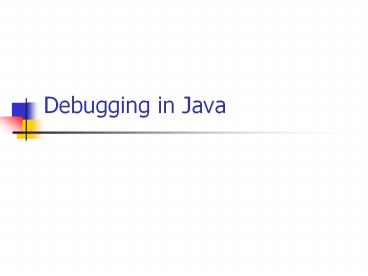Debugging in Java - PowerPoint PPT Presentation
Title:
Debugging in Java
Description:
After you have set your breakpoints, begin executing code in the debugger ... Stepping in a debugger. Stepping into executes the current line. ... – PowerPoint PPT presentation
Number of Views:275
Avg rating:3.0/5.0
Title: Debugging in Java
1
Debugging in Java
2
Common Bugs
- Compilation or syntactical errors
- are the first that you will encounter and the
easiest to debug - They are usually the result of typing errors.
- Logic errors
- different from run-time errors because there are
no exceptions thrown, but the output still does
not appear as it should - These errors can range from buffer overflows to
memory leaks. - Run-time errors
- occur during the execution of the program and
typically generate Java exceptions - Threading errors
- are the most difficult to replicate and track
down.
3
How to Debug a Program
- Identify the statement that causes the problem
- Set breakpoint on that line
- Run the program with debugging mode
- The program will stop at the defined breakpoint
- Trace through the program using step into, step
return, step over, etc. - Inspect the variables that may cause the problem
- Identify the problem if possible or repeat the
tracing until the problem is found
4
Set Breakpoint
- Breakpoints are temporary markers you place in
your program to tell the debugger where to stop
your program execution - You could set a breakpoint on the line containing
the statement - Execution stops at the breakpoint before the
statement is executed - You can then check the contents of variables,
registers, storage and the stack, then step over
(or execute) the statement to see how the problem
arises
5
Types of Breakpoints
- Line breakpoints
- are triggered before the code at a particular
line in a program is executed - Method breakpoints
- are triggered when a method that has been set as
a breakpoint is reached - Counter breakpoints
- are triggered when a counter assumes or goes
beyond a particular value - Exception breakpoints
- are triggered when code throws a particular type
of exception - Storage change breakpoints
- are triggered when the storage within a
particular storage address range is changed - Address breakpoints
- are triggered when the address a breakpoint is
set for has been reached.
6
Stepping Through a Program
- After you have set your breakpoints, begin
executing code in the debugger - When the first breakpoint is hit, you can step
over statements, step into other methods or
classes, continue running until the next
breakpoint is reached, or continue running until
you reach the end of the program
7
Stepping in a debugger
- Stepping into executes the current line. If the
current line contains a call to a method, the
execution traverses to the first line in the
called method. If the method is in a class that
was not compiled with debug information, you will
see a No Source Available message - Stepping over executes the current line without
stopping in any functions or routines called
within the line - Step return executes from the current execution
point up to the line immediately following the
line that called the current method
8
Inspecting variables
- Typically a program is core dumping because a
value of a variable is not set correctly - Visual debuggers usually have a monitoring window
where they display the values of all the
variables local to the current class that you are
currently in - Some debuggers even display the address of the
variable and may even let you dynamically change
the value to see if the program will continue to
execute as you originally expected it to - You can even investigate the entire contents of
an array by displaying every row and column's
contents
9
Debugging with system.out.println()
- It is the simplest way of debugging a piece of
small code - System.out.println() displays messages,
variables, and state information on the console
or where ever you redirect your output during run
time
10
Other Debugging Techniques
- Observe the program behavior by inserting
printing statements along the main flow and
exceptional flows - Split the compound statement if needed
- For example,
- key Integer.parseInt(st.nextToken())
- is split into
- String token st.nextToken()
- key Integer.parseInt(token)
11
Using Eclipse to Debug
12
Using Eclipse to Debug
Set breakpoint
13
Run-gtDebug As-gtJava Application
Variables to be inspected
Resume, Pause, Stop, Step Filter, Step into,
Step over, Step return
Method to be debugged
Stop at each breakpoint
14
Array Variables
Watch and Change Variable Value
15
Watch Variables
16
Using Scrapbook to test
17
Typing Source Code to Execute in Scrapbook
18
Scrapbook execution import
19
Example dubugging
20
(No Transcript)
21
Then, Run-gtDebug As-gtJava Application
22
- Step Into will go into object creation (we see
ltinitgt object, not the init method of applet, on
the Debug view), lets Step Return to come back
from within the method. - Step Into again, now we will enter into the
run() method of the Console class
23
(No Transcript)
24
- From here
- Step Return will go out of run(), but not really
since it encounters the next breakpoint first. - Step Into will go into frame creation, we dont
want this because it is not part of our code. But
if we go past this part, we can Step Into the
title() method-gt not much there anyway. - Step Over will go to the next line.
- Now were at SetupClosing(). We can Step Into or
Step Over (or Step Return, but not much point).
Lets Step Over until we are at init() method of
the applet.
25
- Here we can
- Step Into the init() method, or
- Step Over, but wont get pass because we will
encounter breakpoint first. - At the for loop, let us try to step over. As
expected, we will be in the loop for quite a
while. But look on the top right ) You see the
value that changes as you go through the loop.
26
(No Transcript)
27
(No Transcript)
28
- To evaluate any expression, type it in the
Display view, then right click it and choose
Display. The Display view will show the value.
The expression can be something a bit more
complicated, like msg.charAt(i) i.e expression
that does not exist in actual code. - Or we can choose Inspect, which will also add
this expression to the watchlist in Expression
view. - But the Display view is not updated as you go
through the code. The value of any expression
added to the watchlist from the Display view is
also not updated. But we can make this work (in
the Expression view) by..(see in a couple of
pages).
29
(No Transcript)
30
How to make the expression update itself