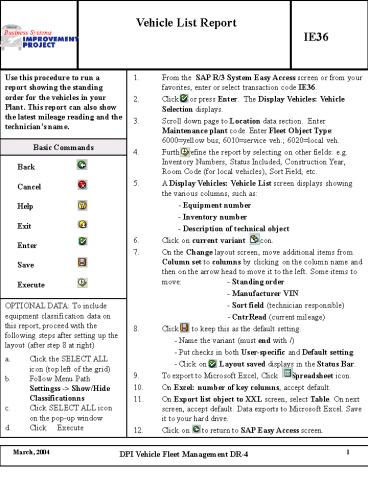Vehicle List Report PowerPoint PPT Presentation
Title: Vehicle List Report
1
Vehicle List Report
IE36
Use this procedure to run a report showing the standing order for the vehicles in your Plant. This report can also show the latest mileage reading and the technicians name. From the SAP R/3 System Easy Access screen or from your favorites, enter or select transaction code IE36. Click or press Enter. The Display Vehicles Vehicle Selection displays. Scroll down page to Location data section. Enter Maintenance plant code. Enter Fleet Object Type 6000yellow bus 6010service veh. 6020local veh. Further refine the report by selecting on other fields e.g. Inventory Numbers, Status Included, Construction Year, Room Code (for local vehicles), Sort Field, etc. A Display Vehicles Vehicle List screen displays showing the various columns, such as - Equipment number - Inventory number - Description of technical object Click on current variant icon. On the Change layout screen, move additional items from Column set to columns by clicking on the column name and then on the arrow head to move it to the left. Some items to move - Standing order - Manufacturer VIN - Sort field (technician responsible) - CntrRead (current mileage) Click to keep this as the default setting. - Name the variant (must end with /) - Put checks in both User-specific and Default setting. - Click on Layout saved displays in the Status Bar. To export to Microsoft Excel, Click Spreadsheet icon. On Excel number of key columns, accept default. On Export list object to XXL screen, select Table. On next screen, accept default. Data exports to Microsoft Excel. Save it to your hard drive. Click on to return to SAP Easy Access screen.
Basic Commands
Back Cancel Help Exit Enter Save Execute
OPTIONAL DATA To include equipment
classification data on this report, proceed with
the following steps after setting up the layout
(after step 8 at right)
- Click the SELECT ALL icon (top left of the grid)
- Follow Menu Path Settingss -gt Show/Hide
Classificationns - Click SELECT ALL icon on the pop-up window
- Click Execute
PowerShow.com is a leading presentation sharing website. It has millions of presentations already uploaded and available with 1,000s more being uploaded by its users every day. Whatever your area of interest, here you’ll be able to find and view presentations you’ll love and possibly download. And, best of all, it is completely free and easy to use.
You might even have a presentation you’d like to share with others. If so, just upload it to PowerShow.com. We’ll convert it to an HTML5 slideshow that includes all the media types you’ve already added: audio, video, music, pictures, animations and transition effects. Then you can share it with your target audience as well as PowerShow.com’s millions of monthly visitors. And, again, it’s all free.
About the Developers
PowerShow.com is brought to you by CrystalGraphics, the award-winning developer and market-leading publisher of rich-media enhancement products for presentations. Our product offerings include millions of PowerPoint templates, diagrams, animated 3D characters and more.