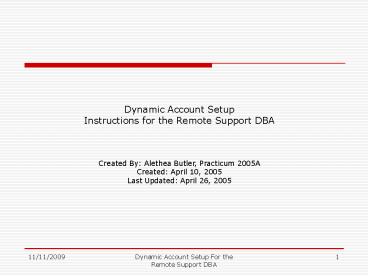Dynamic Account Setup for Remote Support DBA - PowerPoint PPT Presentation
1 / 23
Title:
Dynamic Account Setup for Remote Support DBA
Description:
Instructions for the Remote Support DBA. Created By: Alethea Butler, Practicum 2005A ... link 'MetaFrame Presentation Server Client Packager Version 8.x' *Note that ... – PowerPoint PPT presentation
Number of Views:30
Avg rating:3.0/5.0
Title: Dynamic Account Setup for Remote Support DBA
1
Dynamic Account Setup Instructions for the
Remote Support DBA Created By Alethea Butler,
Practicum 2005A Created April 10, 2005 Last
Updated April 26, 2005
2
Table of Contents
Title .
.1 Table of Contents.
..2 General Dynamic
Class Information.
.3-4 Acronyms Used.
5 Get Started
..6 Citrix
Login.
.7 Access the Oracle Desktop.
8 Select ICA Client File
Security.9 M
ap the Drive
10-12 Create the Course Folder
.13-14 Create the Course
Instances15-16
Copy and Email the files
..17-20 Wrap Up
.21 Appendix A
Install the Citrix Client
22 References
23
3
General Dynamic Class Information 1
The dynamic courses are pre-assigned the Citrix
host and Oracle instance ranges. The host and
instance range are on a rotation schedule for
each eight week term. The 8W1 courses use remote
0x001-099 and 8W2 courses use remote0x101-199.
See the below matrix for full ranges per course.
4
General Dynamic Class Information 2
Each dynamic course is assigned a unique instance
ID and a database server. Please note that the
640 course is supported on a separate database
server and the 642 and 644 course are on the same
server. This information will be useful if and
when you need to provide support for the class.
5
Acronyms Used
- ARN Academic Research Network
6
Get Started
- Connect to the Internet
- Navigate to http//citrix.arn.regis.edu
- Log in using the Username and Password that was
assigned to you by the Citrix Administrator (You
may obtain these credentials from your Practicum
SMF Lead or a Practicum Lead DBA) - The Citrix ICA Client is required to access this
site. See Appendix A for installation
instructions. - Note Course students follow the same process
to access their course database. You can
troubleshoot basic connect to Citrix issues by
making sure they follow the same steps on slides
6-9.
7
Citrix Account Log In Page - Access the Regis ARN
Type your Username and Password into the fields
and click Log in.
You will be assigned a permanent Citrix username
and password. Your credentials give you access to
all portal applications.
8
Citrix Post Account Log In Home Page Start the
Oracle Desktop
Double-click the Oracle Desktop Application
Portal Icon.
For the purposes of this presentation you will
only be accessing the ARN using the Oracle
Desktop Portal.
9
Set the Citrix ICA Client File Security
Select Full Access and Always ask me once per
connection.
Before you can begin working with the desktop
you will need to select access options for the
ICA Client File Security It is recommended
that you select Full Access and Always ask me
once per connection. It is also recommend for
course students.
10
Create a Drive Mapping to the Appropriate Server
Share Using the manual method
- Create a drive mapping to the Dev3 development
server - Right-click My Computer on the Oracle Desktop
- Select Map Network Drive
- You will always use the development servers for
account creation. The Practicum Lead DBA will
create the real accounts on the Class Servers. - The dynamic class setup scripts are located on
the Dev3 server.
If you do not know the names of the shares you
may use the Browse button to find them. Click
Browse and see next slide.
11
Create a Drive Mapping to the Appropriate Server
Share Using the Browse Method
Drill down to the Dev3 development server by
clicking the () to explode the folders.
- Explode
- Entire Network
- Microsoft Windows Network
- Regis, scroll down
- Dev3
- Click the Dev3 data folder and click OK.
12
Verify Drive Mapping through Windows Explorer
To Open Windows Explorer right-click on My
Computer, click Explore.
1. Verify that your drive was mapped 2. Use
Windows Explorer to navigate through the next
sequence of steps to complete the class setup.
13
Create the Course Folder
- In Windows Explorer
- Drill down to \\dev3\data\nocfiles\setup\template
s - Click File gt New gt Folder
- Name the folder with the appropriate course
number and section - The Dynamic Courses are
- MSCD640 Database Administration
- MSCD642 Backup and Recovery
- MSCD644 Performance Tuning
- See the next slide for the example
- Obtain course assignment information from your
Practicum SMF Lead or Practicum Lead DBA.
14
Create the Course Folder Example
Note The folder name does not include the
MSCD portion of the course number and section.
15
Create the Course Instances
- In the same folder where you created the course
folder \\dev3\data\nocfiles\setup\templates - Launch the runjava.bat file
- The interactive batch file creates the course
instances. The following information is needed - Instance begin number
- Instance end number
- Course number
- Course section
- Mapped drive letter (This is the letter of the
drive you mapped to \\Dev3\Data) - Obtain the instance numbers from the Citrix
Login IDs assigned. For example, Citrix Login
IDs remote04101-04118 will have instance numbers
from 101 to 118. - See the next slide for the runjava.bat
interactive batch file screen shots.
16
Create the Course Instances Example
17
Email the listener and tnsnames files to the Lead
DBA
- Drill down to \\dev3\data\nocfiles\setup\templates
\642XPS70 - Copy the 642xps70_listener and 642xps70_tnsnames
text files to your desktop. - Just right-click on the file name, click copy,
switch to your desktop, right-click on the
desktop and click paste. Repeat this for each
file. - Attach the listener and tnsnames files to an
email message and send them to the Lead DBA
assigned to account creation - Delete the files from your desktop after you
confirm that the Practicum Lead DBA received the
files. - Be sure to select the course number and section
folder for which you are creating class
instances, the folder 642XPS70 is an example. - If you are unsure who the assigned Lead DBA is,
obtain this information from your Practicum SMF
Lead. - See the next three slides for the listener and
tnsnames examples.
18
Listener and Tnsnames Example
The listener and tnsnames files are text
documents.
See next two slides for the listener and
tnsnames file examples.
19
Listener File Example
(SID_DESC (GLOBAL_DBNAME BK101)
(ORACLE_HOME e\ora92) (SID_NAME
BK101) ) (SID_DESC (GLOBAL_DBNAME
BK102) (ORACLE_HOME e\ora92)
(SID_NAME BK102) )
20
Tnsnames File Example
remote04101.world (DESCRIPTION
(ADDRESS_LIST (ADDRESS (PROTOCOL
TCP) (HOST class4) (PORT 1521)) )
(CONNECT_DATA (SERVER DEDICATED)
(SERVICE_NAME BK101) ) )
remote04102.world (DESCRIPTION
(ADDRESS_LIST (ADDRESS (PROTOCOL
TCP) (HOST class4) (PORT 1521)) )
(CONNECT_DATA (SERVER DEDICATED)
(SERVICE_NAME BK102) ) )
21
Wrap Up
- After you have completed the dynamic class setup
on the Dev3 server and e-mailed the listener and
tnsnames files to the Practicum Lead DBA be sure
to - Close all windows open on the Oracle Desktop.
- Log off of the Oracle Desktop.
- Log out of Citrix.
22
Appendix A Install the Citrix ICA Client
- Open your web browser and navigate to
www.citrix.com - Click on the Downloads link, then click on the
Clients link. - Click the link MetaFrame Presentation Server
Client Packager Version 8.x Note that this is
for Windows 9x/NT/2000/XP/2003 - Scroll down the page and click the link for Get
Software for Version 8.1, 10/20/2004,
English, .msi, 3.1 MB Or select your preferred
language - Follow the online instructions to download and
install the Citrix Client. - If you need additional installation instructions
refer to the Client for 32-bit Windows
Administrator's Guide - Version 8.x
(http//support.citrix.com/kb/entry.jspa?externalI
DCTX103754)
23
References
Balducki, Jim, David Fuhriman and Greg Schulte.
Dynamic Class Setup Overview. Regis
University 23 Jan 2005 lthttp//trackit.arn.regis
.edu/dba/classes.htmlgt Path Dynamic Class
Setup Overview. Citrix.com. 2005. Citrix
Systems, Inc. 16 Apr 2005 lthttp//www.citrix.com
/lang/English/home.aspgt. John. Regis Academic
Research Network. Regis University. 23 Jan 2005
lthttp//trackit.arn.regis.edu/dba/resources.html
gt Path Getting Connected to the ARN
template. VanCleave, Keith. Java Program for
Creating Dynamic Class Setups. Regis University.
16 Apr 2005 lthttp//trackit.arn.regis.edu/dba/re
sources.htmlgt Path Create Dynamic Class Setup.