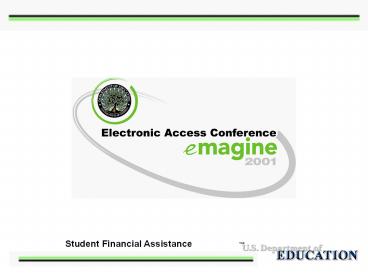Become an Import-Export Magnate with EDExpress - PowerPoint PPT Presentation
1 / 47
Title:
Become an Import-Export Magnate with EDExpress
Description:
You'll be importing, exporting and handling ISIR's like a pro in no time! Session 59 ... features are found on the TOOLS menu under SETUP, then GLOBAL. Session ... – PowerPoint PPT presentation
Number of Views:43
Avg rating:3.0/5.0
Title: Become an Import-Export Magnate with EDExpress
1
(No Transcript)
2
Session 59
Become an Import-Export Magnate with EDExpress
3
Introduction
- Who is this session for?
- -Beginners
- Evaluations
- Questions
- Time for Q A at end
4
Session Purpose
- Become familiar quickly with basic EDExpress
operations - Youll be importing, exporting and handling
ISIRs like a pro in no time!
5
Learning Objectives
- In this course, you will learn about
- Logging into EDExpress
- Basic setup
- Importing ISIRs
- How ISIRs appear in EDExpress
- Correcting student ISIRs
6
Learning Objectives (cont.)
- Creating new applications
- Exporting
- Keeping track of your import-export business
using the Batch Activity Grid - Printing
- Common errors and tips
7
Logging into EDExpress
- If you are logging in for the first time, the
user id and password are SYSADMIN otherwise, use
your own User ID and password
8
Basic Setup
9
EDExpress Setup
- Most setup features are found on the TOOLS
menu under SETUP, then GLOBAL
10
EDExpress Setup - User IDs
From TOOLS, SETUP, GLOBAL, select SECURITY USERS
to reach this screen
11
EDExpress Setup - School
Use RETRIEVE button to find your school
Check ASSUMED SCHOOL
12
EDExpress Setup - File Management
Controls where your exported files go and where
your imports come from
13
Importing ISIRs
14
Becoming an Import Magnate
Choose the IMPORT icon on the Toolbar
OR click on the FILE menu, then
select IMPORT
15
Becoming an Import Magnate (cont.)
- Message Classes
- -SARA02OP Automatic ISIRs
- -CORR02OP Electronic Corrections and
Duplicates - -EAPS02OP Electronic Application ISIRs
- -REAP02OP Electronic Renewal Applications
- -SYSG02OP System Generated
16
Importing
- Now its your turn!
- Hands-on Exercise 1
17
Becoming an Import Magnate (cont.)
- Do files disappear after theyve been imported?
- What happens if I try to import the same file
more than once?
18
Inside EDExpress
19
How ISIRs appear in EDExpress
- What is an ISIR?
- - Institutional Student Information Record
- May be viewed from the SAR\ISIR tab
- ISIR pages 1 - 2 - 3
- Status Code indicator
- Transaction number indicator
- Forward - Back (cassette style) buttons
20
How to create a NEW application
- Step one Click on the FILE menu, then
- select NEW
- Step two Enter/Save info on DEMO tab
- Step three Enter the remaining data on
- the FAFSA tab
- Step four Export
- Step five Transmit
21
How to create a NEW Application - Tips
- Make sure to use your school code in the first
position - Verify that you are on the FAFSA tab and not the
SAR\ISIR tab
22
Correcting Student ISIRs
- Correction Process
- Two options for making corrections
- - SAR/ISIR tab
- - Quick Correction
- Export
- Transmit
23
Correcting Student ISIRs(cont.)
- SAR\ISIR tab
- - File\Open
- - Enter students SSN and go to the
- SAR\ISIR tab
- - Make corrections, save record and
- export
24
Correcting Student ISIRs(cont.)
- 067-33-3168 Wa
- 1. Find the Status code for the student
- 2. Make a correction to the U.S. income tax
paid to 1900
25
Correcting Student ISIRs(cont.)
- Quick Correction
- - Choose Process\Quick
- Corrections
- - Enter the students identifiers
- and transaction number
- - Make corrections, save and export
26
Correcting Student ISIRs(cont.)
- 555-55-5555 Ed 01
- 1. Add your School in Federal School code 1
- 2. Use 1234 for the DRN
- 3. Save corrections
27
Correcting Student ISIRs
- Now its your turn!
- Hands-on Exercise 2
28
Exporting ISIRs
29
Becoming an Export Magnate
- Close the students record
- File Export
- Export Dialogue Box (at right)
30
Becoming an Export Magnate (cont.)
- In Progress dialogue box
31
Exporting
- Now its your turn!
- Hands-on Exercise 3
32
Batch Activity Grid
33
Track your import-export business using the Batch
Activity Grid
34
Batch Activity Grid
Right-click on any column name header (such as
Batch ID-App Processing Batch Activity) to get
the control menu
35
Printing
- EDExpress can generate a number
- of reports
- FAFSAs
- ISIRs
- Lists of processed ISIRs
- much more
36
Printing (cont.)
- App Express tab
- Report
- Single / Multiple
- Report File
- Destination
- Options
- Selection Criteria
37
Printing Selection Criteria
- Query Title ellipsis
- Select Records
38
Printing
- Now its your turn!
- Hands-on Exercise 4
39
Common Problems and Tips
40
Your student has a SAR, but you donthave the
ISIR
- Check TRANKEY
- Verify your school code is listed
- Verify correct processing year on SAR
- If all the above are correct
- Duplicate ISIR request
- Call CPS\WAN Technical Support
41
Sample SAR
Page 5 of 8
42
Forget Your Password?
- Login under the SYSADMIN user id, if you know
the password - Reset the SYSADMIN user id password by using the
reset password utility - - found in the EDExpress for windows
- 2001-2002 folder (RepairCompactResetPW.exe)
- Go to Tools/Setup/Global/Security Users
43
Database Maintenance
- Repair\Compact\Verify
- - Go to Tools\Utilities
- - Should be done frequently
- Backup your DATABASE!!!!!
44
EDExpress Help
- When you cant remember, try the HELP menu.
45
EDExpress Help(cont.)
46
If the Help menu doesnt help
- Contact us with your feedback or for technical
assistance - Phone 800-330-5947
- Fax 319-358-4260 or 785-838-2175
- Email cpswan_at_ncs.com
47
(No Transcript)