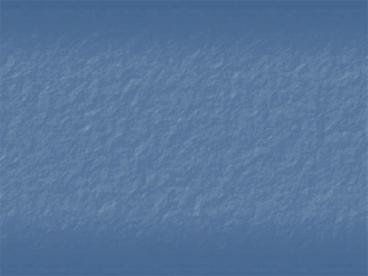RAM - PowerPoint PPT Presentation
1 / 45
Title: RAM
1
(No Transcript)
2
RAM
3
Overview
- In this chapter, you will learn how to
- Identify the different types of RAM packaging
- Explain the varieties of DRAM
- Install RAM properly
- Perform basic RAM troubleshooting
4
DRAM
5
DRAM
- DRAM (Dynamic Random Access Memory) is the most
popular type of electronic memory
- Special type of semiconductor that
stores 1s and 0s using
microscopic capacitors and transistors - Single chip can hold millions of these
capacitor/transistor combinations
6
Program Execution
- Program code is copied from your hard disk into
RAM before it is executed
7
Organizing DRAM
- DRAM is considered the standard
- low cost, high speed, and ability to store data
in a relatively small package - Many varieties of DRAM
- DRAM stores programs and data in 8-bit (1-byte)
chunks of memory - Chips have historically been referenced with
respect to their depth and width - 1 Meg x 4
- 256 K x 1
8
Organizing DRAM
- The depth and width are measured in units of bits
- Not easy to determine based on whats written on
chips - The physical size and the internal organization
of the chip are not directly correlated
9
Review Memory Controller Chip
- The memory controller chip (MCC) is a device that
facilitates the flow of data from the RAM to the
CPU - Data is placed on the External Data Bus
- Width of data bus related to width or DRAM
10
Practical DRAM
- 8086 used 16 bit data bus
- Much more expensive at the time
- At 12,000 per PC, would not have fueled the PC
revolution - Original 8088 chip used 8 bit data bus
- Market was ready for this
- Adapted to some commands needing 16 bits
11
Bus Review
- Address Bus
- This addresses the RAM
- Number of lines in address bus determines max RAM
(32 lines 4 GB, 36 lines 64 GB) - External Data Bus
- This is where data is placed once addressed
- MCC retrieves data from RAM on places on EDB
- Width of data bus dictates width of RAM
- Frontside Bus
- Same as External Data Bus
- Backside Bus
- Used to access cache
12
DRAM Sticks
13
72-pin SIMMs
- A better solution was needed
- 72-pin SIMMs
- Modern CPUs have 64-bit external data buses
- 72-pin SIMMs have a notch in the middle
- Each 72-pin SIMM is 32-bits wide (two required)
14
Banking
- Combining the widths of DRAM to match the width
of the external data bus is called banking - The number of sticks that make up a bank depends
on the chipset, which in turn depends on the
CPUs external data bus size - EDB of 64 bits 2 SIMMS 32 bits wide
- EDB of 64 bits 1 DIMM 64 bits wide
15
Consumer RAM
- RAM has widths larger than bytes
- 8 bits wide Byte
- 16 bits wide word
- 32 bits wide double word
- However, still referred to in bytes
- 256 MB, 512 MB, 1GB sticks
16
Essentials Types of RAM
CompTIA AEssentials
17
DIMM (Dual Inline Memory Module)
- The 168-pin DIMM is the most popular DRAM package
in use today - Extra pins to handle functions such as buffering
and ECC - 144-pin SO-DIMMs (Small Outline) are used in
laptops
18
SDRAM
- SDRAM (Synchronous Dynamic Random Access RAM) are
tied to the system clocks - Synchronized with system clock
- SDRAM is always a DIMM, but a DIMM isnt always
SDRAM - Wide number of pins
- Small-Outline DIMM (SO-DIIMM) used on laptops
- Faster than DRAMs
19
RDRAM
- RDRAM (Rambus DRAM) is a new type of RAM
- Speeds of up to 800 MHz
- Comes on sticks called RIMMs
- 184-pin for desktops and 160-pin SO-RIMM for
laptops - All slots must be populated - unused slots must
have a CRIMM (Continuity RIMM)
20
DDR SDRAM Double Data Rate
- DDR SDRAM doubles the throughput of SDRAM
- 184-pin DIMM packages (desktops)
- 172, 200 pin DIMM packages (laptops)
- Wide range of speeds
- Considered a standard today
- Dual slots are blue, third slot is black
21
DDR Speeds
- PC Speed Rating
- Clock speed 2 8
22
Dual-Channel Architecture
- Dual-channel architectures use two sticks of RAM
together to increase throughput - Similar to RAMBUS
- Works only if two sticks plugged in
- One stick doesnt work
- Three sticks doesnt work
- Dual slots often blue
- Third one often black
23
DDR2 SDRAM
- DDR SDRAM doubles the throughput of SDRAM
- Doubled the clock increasing buffering
- Does not speed up core RAM, but just the I/O
- 240 pin DIMM (not compatible with DDR)
24
DDR2 Speeds
- PC Speed Rating
- Clock speed 2 2 8
25
Double-Sided DIMMS
- Almost all sticks come as single sided or double
sided - Beware of double sided sticks
- Some double sided are thicker which prevents
populating all slots in some motherboards - You motherboard may be able to accept them or may
not.
26
Latency
- Latency
- Measure of how slow RAM may be
- CL2 refers to low latency FasterIt takes two
clock cycles to get data - CL3 refers to high latency SlowerIt takes
three clock cycles to get data - Often listed as CAS (Column Address Strobe)
27
Parity and ECC
- Parity is a rudimentary method of check the data
to see if errors exist - No error correction, just detection
- ECC (Error Correction Code) is a special type of
RAM used by high-end systems - Major advance in error checking on DRAM
- Can also correct many errors
- RAM sticks of any size can use the ECC DRAM, but
it is most common as 168-pin DIMMs - A motherboard should be designed to use ECC, to
take advantage of the ECC RAM
28
Buffered/Registered DRAM
- Most motherboards support only four sticks of RAM
- More sticks present unique challenges
- To overcome output problems, sticks add a
buffering chip - Acts as intermediary between RAM and MCC
29
Working with RAM
- Whats Wrong with this Picture?
30
Do You Need RAM?
- Two symptoms point to needing more RAM
- General system sluggishnessEspecially as more
programs are opened - Disk thrashing or excessive hard drive
accessingCaused by excessive paging - Note Disk thrashing can also be caused by disk
fragmentation
31
Paging File
- Data can be moved between physical RAM and
Virtual RAM - Data swapped in 64K page blocks
- Too much too often causes disk thrashing
Physical RAM
Disk Drive
Game
OS
Word
Browser
32
System RAM Recommendations
- Actual minimum requirements are much lower
- Usually leads to slower computer and unhappy user
33
Determining Current RAM
- MyComputer Properties
- Windows key Pause/Break
- Task Manager
- Ctrl Shift Esc
34
Getting the Right RAM
- Identify capacity
- What can the motherboard handle (look at the
manual) - Identify empty slots
- If all slots filled, youll have to pull some out
- For example, pull out 256 MB sticks to add 512 MB
sticks - CPU-Z is a great tool tell you what you have
- Also shows latency
35
Mixing and Matching
- Mixing DRAM speeds can cause the system to lock
up leading to data corruption - You can use faster DRAM than the motherboard
recommends but wont see an increase in
performance - You can put different speeds of DRAM in different
banks as long as they are both faster than the
speed specified
36
Installing DIMMs
- Swing the side tabs away from upright
- Push the DIMM down somewhat hard the two tabs
should move back into place
37
Memory Details
- Signal Presence Detect (SPD)
- This reports the size, speed, data width and
voltage of the installed RAM to the BIOS - Can be read from BIOS
- CPU-Z shows SPD data
- The RAM Count
- Part of Power On Self Test
- Counts addressable RAM and reports it
- Remember the subtle differences between counting
in binary and decimal 512MB does not equal 512
million exactly.
38
Installing SO-DIMMs in Laptops
- Make sure the system is off
- No AC connection
- Remove all batteries
- Remove the panel or lift the keyboard
- Slide the pins into position, snap the SO-DIMM
down into the retaining clips
39
CompTIA A220-602
IT TechnicianTroubleshooting RAM
40
Memory Errors
- Appears as
- Parity errors, ECC error messages, system
lockups, and page faults and BSOD - Real Memory Errors
- Parity error at xxxxx
- If xxxxx is consistently the same, you have a bad
RAM Stick - Phantom Errors
- Random memory addresses
- Due to power issues, dust, heat
41
Check the RAM
- A halt before the RAM check could indicate
improperly installed RAM
42
(No Transcript)
43
Testing RAM
- Hardware RAM testing devices can be used to
troubleshoot errors - An economical option is to replace the existing
sticks with new ones - MemTest32 is a freeware tool that can be used
test RAM
44
Beyond A
- To get the graphics response needed, games need
powerful video cards and video RAM - Watch video cards to see where RAM is headed
45
The End!!