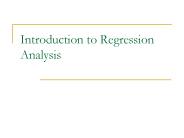Introduction to Minitab - PowerPoint PPT Presentation
1 / 32
Title:
Introduction to Minitab
Description:
To copy and paste the graph to Word, right click over the graph and choose 'Copy ... A Minitab graph pasted in a Word document. 21. Stem-and-Leaf. 22. Stem-and-Leaf ... – PowerPoint PPT presentation
Number of Views:3132
Avg rating:3.0/5.0
Title: Introduction to Minitab
1
Introduction to Minitab
2
OUTLINE (click on the hyperlink to navigate)
1. Session and worksheet window. 3 2.
How to assign a name to a variable...4 3.
Where to enter the data..5 4. How
to calculate the mean, median, Standard deviation
and Quartiles...6 5. How to
obtain Pearsons correlation coefficient,
r...9 6. How to perform a regression
analysis.13 7. How to plot a line-of-best
fit.16 8. How to construct a
stem-and-leaf display...21 9. Histogram and
how to add a title to it.24 10. Normal
probability plot..29 11. Can I
download Minitab software for free?.32
3
Introductory Minitab Screen
4
Step 1 Assign a name to your variable
5
Step 2 Enter your data
Important note In Minitab you have to enter your
data in the named column(s) ONLY, NOT ACROSS a
row like in Excel!
6
Step 3 Perform required statistical analysis
All statistical techniques that you will be using
in this subject are located within the Stat menu
For example To describe the centre and
dispersion of your data choose Display
Descriptive Statistics
7
Descriptive Statistics Dialog Box
8
Descriptive Statistics Dialog Box
9
Correlation
10
Correlation
11
Correlation
Select both variables
12
Correlation
13
Regression
14
Regression
In the dialog box there is only one thing that
you are expected to do to decide which variable
(column) is a response (Y) and which one is an
explanatory (predictor)
15
Regression
If you maximise the session window you will see
the full regression output. You can print it by
using Print Session Window from the File menu.
16
Regression
How to plot the least-squares line?
17
Regression
Select the response variable and the predictor.
18
Regression
Now the result has been directed to a graph
window. To print the graph select Print graph
from the file menu.
19
Regression
To copy and paste the graph to Word, right click
over the graph and choose Copy Graph. Then,
switch to Word and Select Paste.
20
Regression
A Minitab graph pasted in a Word document
21
Stem-and-Leaf
22
Stem-and-Leaf
Select the variable name
23
Stem-and-Leaf
Maximise the session window, and if necessary
scroll up to see the output.
24
Histogram
25
Histogram
Select the variable name
26
Histogram
To attach a title to the histogram click the
Annotation button and select the Title option
27
Histogram
28
Histogram
The resulting histogram with the title
29
Do our observations follow the normal
distribution?
30
Do our observations follow the normal
distribution?
Just select the variable name
31
Do our observations follow the normal
distribution?
Is it normal?
32
Download a fully-functional version of Minitab 12
for free (11.8 Mb)
This is ONE-MONTH trial version