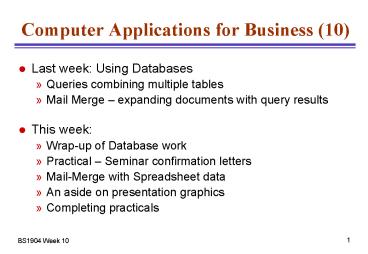Computer Applications for Business 10 - PowerPoint PPT Presentation
1 / 13
Title:
Computer Applications for Business 10
Description:
Access is a cheap but powerful database tool ... We are interested in rows 3 to 23, columns A to M name that area first (e.g. call it results) ... – PowerPoint PPT presentation
Number of Views:53
Avg rating:3.0/5.0
Title: Computer Applications for Business 10
1
Computer Applications for Business (10)
- Last week Using Databases
- Queries combining multiple tables
- Mail Merge expanding documents with query
results - This week
- Wrap-up of Database work
- Practical Seminar confirmation letters
- Mail-Merge with Spreadsheet data
- An aside on presentation graphics
- Completing practicals
2
Lessons learnt from your peers
- Where external data exists, create table by
importing it - Get table design right before doing anything else
- When you create a query, it can imply a
relationship - Once a field is in a relationship, it cant be
changedSo you may be stuck with 255 characters
for a number - Avoid spaces in field names
- Mostly it works, BUT you cant use them in an
Expression - Next create relationships
- Referential integrity will protect you from
erroneous data - Finally create the query
- Secure in the knowledge youve done everything to
avoid processing garbage
3
Relational Database Terms
- Red names are the formal ones, Blue are what
well use - The whole thing is a Relation or Table
- 53730 Jones Bill W 1 03 100355 044 73 20000
- 28719 Blanagan J E 1 05 101039 172 43 18000
- 53550 Lake Mary 0 07 090952 044 02 11000
- 79632 Rubble Barney 1 11 011152 090 11 50000
- 51883 Smith Tina 0 03 091150 044 73 21000
- 36453 Thomas John 1 08 110961 044 02 12000
Tuple Row
Domain Column/Field
4
Redundancy in Databases
- One of the goals of a database is to reduce
redundancy - If you store a piece of information in two
places, - it wastes space
- and creates the risk that the copies will get out
of step - Most business records do involve redundancy
- Emp Name Salary Project Completion
- 120 Jones 20000 x 061125
- 122 Marx 17500 y 070119
- 222 Able 21000 y 070119
- 310 Enson 30000 z 060922
- 355 Spoto 29000 x 061125
- Need to get rid of this by going to Third Normal
Form
5
Reducing Redundancy
- One approach is to look for functional dependency
between fields - Emp and Name
- Project and Completion date
- Can then split these between separate tables
- As we did with Delegates and Seminars
6
Using the Database
- We often want a view of chunks of the original
large table, complete with redundancy. But - Usually only selected rows
- and often only a selection of columns
- So we only need to ask the DBMS to reconstruct a
small part of the conceptual table - Still saves space
- Guarantees integrity of data (did that frustrate
you last week?) - With Access, we used Queries to do this work
- SQL is the underlying language for
selection/sorting - You can inspect the SQL generated by Access by
using the View menu
7
Extracting Access Data
- Access is a cheap but powerful database tool
- Lets you do most of the things expensive
relational database packages can do - Has a standard interface (ODBC) to communicate
with other programs - If you need to upgrade to (say) Oracle or SQL
Server, ODBC helps with the migration - Microsoft has improved Report generator in Access
- Do the exercises in Week 8 to practise Reports
- If you want to generate certain fixed multi-page
reports, Mail Merge may be a feasible alternative
8
Handling Customer Orders
- As we saw, most businesses need tables for
- Customer records (name, address, contact,
customer-ref) - Orders (customer-ref, order-ref, date)
- Order items (order-ref, product-ref, quantity)
- Products (product ref, description, price)
- Another example might be to confirm orders by
letter - Each letter must be correctly addressed
- Must list all items included in the order
- Information is scattered amongst the tables
- Generate report from order items and orders to
show all orders placed today reporting beats
mail-merge here
9
Mail-Merge from Spreadsheet
- All you really need for Mail Merge is tabular
data - Can come from a Database Table
- Or an on the fly table like an Access Query
- A spreadsheet
- Even data from another Word document(easy with
tables, very hard otherwise) - An example is sending out exam results
- There is a document and suitable data source
inhttp//www2.winchester.ac.uk/bm/courses/bs1904
/ - We are interested in rows 3 to 23, columns A to M
name that area first (e.g. call it results) - Use the mail-merge wizard to perform the merge
10
Aside on Presentation Graphics
- Single Hons will cover PowerPoint with Mike
Davies - Many tools are common to all Office Applications
- Example the drawing tools
- Generate vector graphics in your files (fairly
economical) - Standard autoshapes for arrows, flowcharts
- Also text boxes and callouts
- Some hints
- You can change a text box into any autoshape
- But its hard to add text to most other drawing
objects - Use No Fill to avoid obscuring objects behind
shape(filling with white looks similar, but
obscures them) - Dont rely on fill to hide things, it fails on
some printers!
This is a callout
11
Optional Exercises
- These are less important than completing the ones
you have been set, which resemble the tasks of
the exam - Well do practice exams next week
12
Mail-Merge from Word Document
Optional
- The same exercise can be done purely within Word
- Make sure your data is in a table(can handle
non-table data, but its hard to get right) - Create a Data Source document
- An easy way is to Copy the data from your Excel
sheet - When you paste into Word, it will create a table
- Now create a Master document to use the data
- Probably best to start from the example built
before (saving under a new name) - Go through the Mail Merge routine as usual
13
Excel Database Practical
Optional
- This work all uses the Data pull-down menu
- Instructions in Practice.doc page 18(see
Learning Network or module web-site) - To create and manipulate a list of books
- Open an Excel worksheet and enter the field names
- Type given list of books under the field names
- Sort the records on different fields
- Filter the records by various criteria
- Use a pivot table to display and summarize the
data