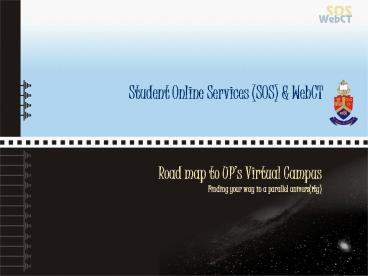Student Online Services SOS PowerPoint PPT Presentation
1 / 21
Title: Student Online Services SOS
1
Student Online Services (SOS) WebCT
Road map to UPs Virtual Campus Finding your way
in a parallel univers(ity)
2
Overview
The Virtual Campus enables you to access
Student Online Services (Virtual Admin)
WebCT (Virtual Classroom)
Your Web-based module
SOS
WebCT
Dept. of Telematic Learning Education
Innovation Room 3-58, Ed/Law Building
3
Student Online Services (SOS)
SOS (Virtual Admin) enables you to access
My Studies
- Modules
- Messages
- Final results
- Full academic record
- Faculty support
- Timetable
- Exam dates
My Career
- FAQ
- Create your own CV
4
Student Online Services (SOS)
SOS (Virtual Admin) enables you to access
My Admin
- Update your personal details
- Account details
- Bursaries
- Payments
My Campus Life
- Bulletin board
- Diary
- Downloads
- Tuks FM
- RAG
5
Address of the Universitys home page
http//www.up.ac.za
Address of the Universitys home page
http//www.up.ac.za
6
Enter the Virtual Campus through the cyber gate
called Current Students (Students Online)
Enter the Virtual Campus through the cyber gate
called Current Students (Students Online)
7
Here you have access to information that is of
interest to you e.g. e-mail, exam results, etc.
In the email you can read and send email and
change your email settings.
8
Email Login to read and send email on your
student email account
9
Delete (temporary)
Expunge (permanent removal)
10
To change student email settings Log in with
User ID s12345678 email password
Your student email address for life
is S12345678_at_tuks.co.za
11
Forward your student email to a private
(external) email address or create an alias
12
To enter SOS, the virtual equivalent of the
Client Service Centre, and your Virtual
Classrooms (WebCT), click on Log in
13
Enter your Username and Password and then
click on Log in.
14
Inside SOS you will see a list of modules for
which you are registered. Click on the module
code for more module specific information.
15
To enter your Virtual Classroom click on WebCT
Home Page
16
Now you are in your WebCT Virtual Classroom.
Now you are in your WebCT Virtual Classroom.
17
Virtual Classroom (WebCT)
A Virtual Classroom is multi-faceted, as it
- provides information
- provides resources
- facilitates communication
- enables self-paced learning
- enables distance learning
18
Role of the student and lecturer
- Student
- self starter
- team player
- active learner
- critical thinker
- techno-smart
- responsible
- webified
- Lecturer
- facilitator
- host
- observer
- participant
- co-learner
- consultant
- mediator
- Content
- important information
- learning resources
- class notes
- study guide
19
Communication tools in WebCT
Asynchronous tools
- Discussion Tool
- WebCT E-mail
- Delayed communication
Synchronous tools
- Chat rooms
- Real-time communication
NB! Keep in touch with your lecturer and fellow
students
20
Getting Help
Get yourself the Student Help CD-Rom
It is available at the Brainbooks bookstore
- It is free with purchase of books to the value of
R 300 or - You can purchase the CD for R 30.
- (Conditions subject to change)
21
Login or Access Problems
Contact the Student IT Help Desk (Open lab, IT
building)soshelp_at_up.ac.za or Tel (012) 420
3837