Library and Learning Resources - PowerPoint PPT Presentation
1 / 21
Title:
Library and Learning Resources
Description:
Using Library Databases and EndNote 8. Library Resource Guide to ... you to use 'neoplasm' rather than cancer, or suggest using 'carcinoma' or 'tumor' ... – PowerPoint PPT presentation
Number of Views:44
Avg rating:3.0/5.0
Title: Library and Learning Resources
1
Library and Learning Resources
- Advanced Online Searching and Research
- Also available online or in print at the Library
- Searching Online Resources
- Introduction to EndNote 8
- Using Library Databases and EndNote 8
- Library Resource Guide to Postgraduate Research
2
- Contents
- 3 8 Online Searching
- 9 Citation Searching
- 10-11 Limitations and Pitfalls
- 12 Databases and SFX
- 13-14 Current Awareness, Alerts RSS
- 15 Critical Appraisal
- 16 Managing Results EndNote
- 17 Publishing
- 18-19 Advanced Google and Google Scholar
- 20 Internet addresses
3
- Online Searching - Advanced Techniques 1
- See Handout Searching Online Resources
- Boolean Operators
- Using AND, OR and NOT.
- AND will increase the specificity of your
search. All keywords will be present in the
references found, - e.g. pressure ulcer and diabetes.
- OR will increase the sensitivity of your search.
All references containing either of your terms
will be found, - e.g. pressure ulcer or pressure sore or
pressure area. - NOT will increase the specificity of your search
by eliminating references which include a term
you do not want, - e.g. dementia not alzheimers.
- NOT should be used with caution you may
eliminate articles which are actually of interest.
4
- Online Searching - Advanced Techniques 2
- Nesting. When combining boolean operators, use
brackets to separate each clause, or your search
will not make sense. For example (i) (pressure
ulcer or pressure sore) and community - (ii) (dementia or presenile) not alzheimers
and therapy. - Proximity. Some databases allow searching for
words in the same sentence or within a certain
number of words. Different databases use
different syntax or symbols for this, for example
on EBSCO, N3 means NEAR, within 3 words.
Check the Help function of your database to find
out. This kind of searching is particularly
useful in full-text databases. An example of such
a search education N5 reform would find the
words education and reform within 5 words of
one another. This will be more specific than
searching for education and reform.
5
- Online Searching - Advanced Techniques 3
- Truncation. Truncation can be used to find words
which begin with the same root, or have plural
endings. The characters and are commonly
used, but check the Help function of your
database. For example market would find
market or marketing or markets - psychiatr would find psychiatry or
psychiatric or psychiatrist or
psychiatrists, etc. - Think before you use truncation. Child will
find child and children, but it will also
find childbirth. - Wildcard. You may be able to replace one, or
more, or no letters within a word by using a
character, often ? and . This is useful in
finding words with variant spellings. Check your
database Help though databases vary in what
they offer here. For example, pediatric will
find pediatric or paediatric labor will
find labour or labor.
6
- Online Searching - Advanced Techniques 4
- Subject vs Free Text searching (i).
- Most databases allow free text searching. This
consists of entering your keywords into the
search field. - Many databases enable subject searching by means
of Subject Headings, Index searching, Label
searching or Thesaurus searching. These may be
called controlled terms or controlled vocabulary. - Using subject searching usually increases the
relevance of the hits you are searching for
articles about your topic, rather than articles
which simply contain your term. - Some databases, like CINAHL and Medline,
automatically try to map your suggested key word
onto the most appropriate subject term, or offer
you a list of subject headings to choose from.
These databases would tell you to use neoplasm
rather than cancer, or suggest using carcinoma
or tumor. You then choose the subject heading.
7
- Online Searching - Advanced Techniques 5
- Subject vs Free Text searching (ii).
- Using Explode in thesaurus searching widens the
search to include more specific associated terms,
increasing sensitivity. - Using Focus in thesaurus searching finds articles
where your term is a major concept, increasing
specificity. - Some databases offer subheadings which you can
attach to your subject, narrowing it further. Be
wary of using these you may exclude items of
interest. - Snowballing. Once you have identified even one
useful reference you can use this to help you
find others. Look at the subject
headings/thesaurus or index terms attached to
this hit and use these to search with. Look also
at the references of the article and use these
too. Databases may offer More Like This help. - Subject searches can then be combined with free
text.
8
- Online Searching - Advanced Techniques 6
- Field searching.
- Most databases allow you to search in the
individual fields of the articles. Often the
fields are abbreviated, for example, Author,
Title, Journal Title or Source, Abstract,
Keyword. The default search is usually of the
citation fields Author, Title, Journal Title,
Keyword or Subject, and sometimes Abstract. Often
the place to do field searching is in the
Advanced Search option, where a pull-down menu of
fields is usually available. - This is a useful technique when searching for
articles by a particular author or containing a
very particular term in the title. - It is also useful when your search involves very
general terminology. Searching for articles
discussing the professional status of nursing,
for instance. Searching nursing and profession
in the title field is far more specific than a
general search of nursing and profession.
9
- Online Searching - Advanced Techniques 7
- Citation Searching
- Cited reference searching enables you to find
articles that have cited a previously published
work or author. Through a cited reference search,
you can trace how an idea or innovation has been
confirmed, applied, improved, extended, or
corrected. - A useful means of tracking articles which may be
related to the subject of interest. - An excellent means to trace more recent articles
and research. - Find references which cite an author or other
article you are interested in. - Find other articles which cite an article you
have found - Find the articles cited by the article you have
found - Find related articles which share references with
your chosen article. - Databases offering differing degrees of citation
searching include Web of Knowledge (Science
Citation Index, Social Citation Index and Arts
and Humanities Index) Cinahl PsychInfo Science
Direct Pubmed ACM Portal Google Scholar.
10
- Online Searching Limitations and Pitfalls 1
- Be aware of the range of terminology that may be
used in your subject and try different terms and
cobmbinations. - Be aware that terminology is constantly evolving,
e.g. mental retardation became learning
disabilities, which became learning
difficulties, on PsycLit database. - Be aware that most of the large databases have a
strong US bias and work out strategies for
identifying UK material. See Searching Online
Resources slides for guidance. - Be aware of US vs UK spellings and terminologies.
This can also work to your advantage when trying
to eliminate US material. - There may be lengthy delays between the
publication of an article and its appearance in
bibliographic databases. For instance, Medline is
notoriously slow at indexing non-US specialty
journals. Use Current Content services such as
Zetoc, or databases like pre-Cinahl.
11
- Online Searching Limitations and Pitfalls 2
- Some databases have an embargo on when articles
can actually be published online, following print
publication. An online article may sometimes not
appear until anything from one month to one year
has passed. - Author first names and initials are often indexed
inconsistently in databases. Try searching the
authors last name followed by the truncation
symbol to retrieve all variants. Or combine this
with a keyword search of the authors topic. - Different databases list journal titles in
different ways. Sometimes the full title must be
searched, sometimes an abbreviated title.
Abbreviations can also vary. Check the database
Help function. - Journal titles can change. Searching a journal
under its current title may miss earlier
references published under a different title. - Be aware that not all important research is
published in English.
12
- Databases and SFX
- The SFX feature gives databases which are not
primarily full-text the functionality of
full-text databases. They enable you to link from
references to the full text of the article. Just
click on the SFX logo in your search results and
you will be taken to the article, if the library
has a subscription. - Make sure you are searching all databases
appropriate to your topic. - Full text databases are useful for ease of access
to full text but they are often limited in size
and functionality. This is changing some
bibliographic databases now include numbers of
full-text titles (e.g. CINAHL). For research
purposes, the big bibliographic databases are
essential. - Important databases for research include, Zetoc,
Web of Knowledge databases, CINAHL, Medline,
PsycInfo, Eric. Emerald and Mintel are useful for
business and marketing. ACM Portal and Emerald
for IT. - Major databases have additional features like
Alert and Current Content services.
13
- Current Awareness Saving Searches, email Alerts
and RSS 1 - Some databases allow you to save your searches to
run at a later date. Once you have developed a
successful search strategy you can then run this
weekly, monthly, or on a regular basis to keep up
to date with research. - You can also set up an email Alert for your
search. This will cause an email to be sent to
you, at a specified frequency, reporting any new
hits. Alerts can also be created for the Table of
Contents (TOC) of new journal issues. - Databases usually require individual registration
for these services. Register with a username and
password and then use the features offered. Save
searches and, for alerts, specify the search
required, the frequency and duration, the run
date, etc. Different databases offer different
services. - If you have RSS software you can also set up RSS
feeds. See Wikipedia for more on RSS, or go to
the BBC help on news feeds.
14
- Current Awareness Saving Searches, email Alerts
and RSS 2 - Databases offering the service include Zetoc,
which provides access to the British Librarys
Electronic Table of Contents. Details of over
20,000 electronic journals and 16,000 conference
proceedings are indexed. All subjects are
covered. Zetoc offers Search History, Alerts and
RSS feeds. See the Zetoc Workbook. - Note that Zetoc does not allow the use of
Boolean operators (And, Or, Not, etc) in searches - Other databases with extensive current awareness
features include Ebsco (Cinahl/pre-Cinahl,
PsycInfo, SocIndex and others), Web of Science
(Science and Social Science Citation Indexes),
ACM Portal, Emerald, Pubmed and Eric. All of
these offer a range of search history, Update
Searching, Alerts, Table of Contents alerts
(TOC), and RSS feeds. Eric offers search history
only. - Journal services with current awareness features
include Ingenta, Sage, ScienceDirect,
Springerlink and Synergy.
15
- Critical Appraisal of Research
- See handout Critical Appraisal Introduction
- the process of systematically examining
research evidence to assess its validity, results
and relevance. (Hill and Spittlehouse, 2001,
p.1). - Critical evaluation is a systematic, logical,
analytical, balanced, rational examination of a
research study. (Hek, 1996). - The term research critique refers to the
critical evaluation of an article. (Hek, 1996). - Critical does not mean negative. An unbiased
examination of each section of the study or
article. Highlight strengths and limitations.
16
- Managing Results EndNote
- See handouts for detailed guidance Introduction
to EndNote 8 - and Using library databases and EndNote 8
- Use Reference Management software to store and
organise your references and create
bibliographies. - References can be entered manually or imported
from online databases as you search. - The University supports EndNote software. It is
available on the network. - EndNote Web is an internet product now available
to our users of the Social Science Citation
Index, Science Citation Iindex and Humanities
Index on Web if Science. EndNote Web allows you
to use EndNote features when you are away from
your desktop.
17
- Publishing
- Journals provide Instructions for Authors in
their printed issues and on their websites. These
explain what format papers should be submitted in
and which referencing system to use. - Impact factors are available for journal titles.
These rank the quality of the journal. The ISI
Journal Citation Reports (click for more detail)
are available at the Enquiry Desk on Level 2.
These cover the journals on the Science Citation
Index and Social Sciences Citation Index. - Very few nursing journals are included in the
journal rankings. This is an ongoing issue for
research and development in the information
community. - ISBNs can also be obtained through the library
for publishing under the Universitys auspices.
Or go to the ISBN Agency website.
18
- Advanced Google Google Scholar 1
- Google is good for finding organisations, reports
and web publications. Google is also useful for
finding patient information but ensure it is
accredited. - Use the library databases rather than Google for
topic searching. Or use an accredited search
engine to search the internet such as Intute or
HON. - Google Scholar may be useful but you will not
have access to subscription-only publications
found there unless the library subscribes to
them. - No doubt that Google is immensely useful and
powerful. Make use of its wide range of advanced
search features by checking the Advanced Scholar
Search Tips on Scholar and the Advanced Search
tips on Google. - Google allows the use of Boolean operator OR (in
capitals). AND is included automatically.
19
- Advanced Google Google Scholar 2
- Click on the More link on the Google home page to
see all the services Google offers. These include
an email Alert service and the Google directory. - The directory allows you pick a subject to browse
the web by. Thus you can limit your search to
Google Health or Google Business for example. - You can also limit your Google search by site
just by adding the term siteuk after your
search. For instance, to limit a Google health
search for diabetes to uk sites diabetes
siteuk. Or limit your search to NHS sites
diabetes sitenhs.uk - You can manipulate this feature to help you find,
for example, official UK information from a
range of locations by adding the following to
your term sitenhs.uk OR siteac.uk OR
sitegov.uk. - This will find anything on an NHS website, a
University website or a government website.
20
- Addresses for all links in these slides.
- Slide 1 - Searching online resources
http//www.uws.ac.uk/schoolsdepts/library/guides/d
ocuments/MicrosoftPowerPoint-SearchingOnlineResour
ces.swf - - Introduction to EndNote 8 http//www.uws.ac.uk
/schoolsdepts/library/guides/EndNote.asp - - - Using Library Databases and Endnote 8
http//www.uws.ac.uk/schoolsdepts/library/guides/E
ndNote.asp - - -Library Resource Guide to Postgraduate
Research http//www.uws.ac.uk/schoolsdepts/library
/guides/documents/POSTGRADUATE.rtf - Slide 12 - SFX http//www.uws.ac.uk/schoolsdepts/l
ibrary/guides/SFXFAQ.asp - - - Library databases http//www.uws.ac.uk/schools
depts/library/resources/index.asp - - Slide 13 -Wikipedia http//www.wikipedia.org/
- - RSS Wiki http//en.wikipedia.org/wiki/RSS_28f
ile_format29 - - BBC RSS http//news.bbc.co.uk/1/hi/programmes/
3223484.stm - Slide 14 - Zetoc Workbook http//zetoc.mimas.ac.uk
/workbook.html - Slide 17 - ISI Journal Citation
http//scientific.thomson.com/free/essays/journalc
itationreports/ - - ISBN Agency http//www.nbdrs.com/isbn_faqnew.h
tm - Slide 18 - Intute http//intute.ac.uk/healthandlif
esciences/about.html - - HON (Health on the Net) http//www.hon.ch
- - Google Scholar Tips http//scholar.google.com/
intl/en/scholar/refinesearch.html - - Google Search Tips http//www.google.co.uk/int
l/en/help/refinesearch.html
21
- Library Subject Support Staff Paisley and Ayr
Campus - Business School Linsey Sutherland Tel
0141-849-4114 - Computing Engineering Sean Hamilton Tel
0141-849-4113 - Education, Business (Ayr) Catriona Alexander Tel
01292 - 886266 - Health, Nursing Midwifery Veronica Murray Tel
0141-848-3760 - Health, Nursing Midwifery (Ayr) Margo Stewart
Tel 01292 886382 - Media, Language Music Jacqueline Boston Tel
01292 886265 - Media, Language Music Raewyn Riach Tel 01292
886265 - Natural Sciences, Sport Philomena Millar Tel
0141-849-4115 - RAH Campus Acting Librarian Tracey McKee Tel
0141-314-7178 - Social Sciences Law John Wilkie Tel
0141-848-3754

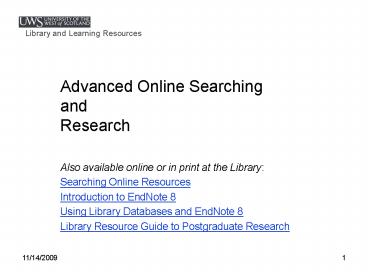





![Top 5 Machine Learning Frameworks[2020] PowerPoint PPT Presentation](https://s3.amazonaws.com/images.powershow.com/9437255.th0.jpg?_=20200508073)























