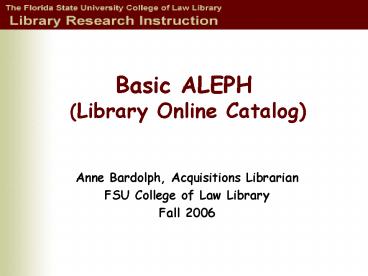Basic ALEPH (Library Online Catalog) - PowerPoint PPT Presentation
1 / 29
Title:
Basic ALEPH (Library Online Catalog)
Description:
ALEPH will tell you what resources are available in the library and the ... Like a mail order catalog, ALEPH tells you what items are in stock and gives an ... – PowerPoint PPT presentation
Number of Views:356
Avg rating:3.0/5.0
Title: Basic ALEPH (Library Online Catalog)
1
Basic ALEPH (Library Online Catalog)
- Anne Bardolph, Acquisitions Librarian
- FSU College of Law Library
- Fall 2006
2
Objectives
- Access the library online catalog.
- Learn the basic search methods.
- Request an item which is charged out.
- Access an electronic journal.
- View database lists.
- Access Course Reserves.
- View status of your library account.
3
ALEPH will tell you what resources are available
in the library and the locations for those
resources.
Like a mail order catalog, ALEPH tells you what
items are in stock and gives an item number (call
number)
4
- Resources available in the library may be in
print, electronic, or other forms of media.
5
A librarys online catalog is an electronic
database containing the records of the materials
in your library.
Access ALEPH from the Law Library homepage
www.law.fsu.edu/library
6
Or from the FSU Libraries homepage
www.lib.fsu.edu
7
Accessing ALEPH off campusYou will need your FSU
ID username and password.
FSU Law Library www.law.fsu.edu/library
FSU Libraries www.lib.fsu.edu
8
Once you are in the library catalog, you will see
two Basic Search options in the Full Catalog
Keyword and Browse.
9
- A Keyword search in Basic mode looks for words
- anywhere in the record, or
- somewhere in the author, title, or subject
fields
Enter term or phrase. Select search field from
drop-down list. The default is Keyword Anywhere
10
Use Browse searching in Basic mode for locating a
specific known item.
Enter title, authors last name, call number, or
ISBN. Choose search field from drop-down
menu. The default is Title begins with.
11
Sample keyword search
Type keywords. Select field to search. Search as
a phrase? Hit GO.
12
Sample keyword search
Results page will appear in a brief view format.
13
Sample browse search
Type title in the Title begins field and click
Go.
To scroll through list, click Previous or Next
page.
Select the title and click on it.
14
This is the Full View of the record
Notice the two Location lines. Click either one
of them to see the holdings information.
15
This is the Holdings screen.
On this screen you can see that there are four
copies of this edition. Two are available and two
have been checked out. You can request that a
book be held for you when it is returned by
clicking the Request link.
16
Next, enter your ID information and click GO.
Then, enter the period of time you would be
interested in the material. Click GO.
Confirmation will follow.
17
Besides the search options of the Full Catalog,
you can also search Journals/Serials. To access
just click the link from the top menu choices.
18
Refer to this marker often to avoid searching in
the wrong database.
19
Records for many journals have links to full
text.
20
On the eJournals page type in the journal title
to see what full text is available
21
Some journals are available from multiple
sources. Choose one and click to connect.
22
Clicking on either COURSE RESERVES or CHANGE
DATABASES brings up a page with links to
electronic resources and course reserves
Here you can also choose to search just the Law
Library Catalog
23
Databases A-Z is a list of all databases licensed
by FSU. Clicking here brings you to the list.
24
Law School materials which have been put on
Reserve for courses can be searched here
25
Its best to search Course Reserves by Instructor
or course number.
26
This search retrieved 3 items on Reserve for this
Professor
27
Accessing Your Library Account
- HOW?
- Click Sign-in OR Your Account
- WHY?
- View items checked out
- Renew materials online
- View or delete hold requests
- Check personal account info
28
For help, click search help button or the
icon.
29
The end!