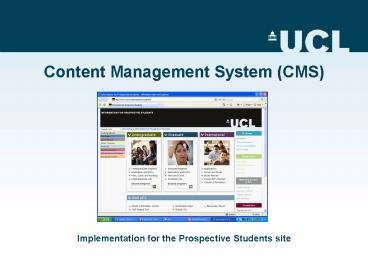Content Management System CMS - PowerPoint PPT Presentation
1 / 18
Title:
Content Management System CMS
Description:
Content Management System (CMS) Implementation for the Prospective Students site ... What is the Content Management System? What it can do and what it can't ... – PowerPoint PPT presentation
Number of Views:45
Avg rating:3.0/5.0
Title: Content Management System CMS
1
Content Management System (CMS)
Implementation for the Prospective Students site
2
Introductions
- Ian Bartlett Student Recruitment
Communications - Trish Richards International Office
- Both from Educational Liaison, UCL Registry
3
Objectives of presentation
- What is the Content Management System?
- What it can do and what it cant
- Why Educational Liaison uses the CMS
- General overview of P S website structure
- How pages are constructed
- Updating a page
- Content auditing and workflow
- Summary
4
What is the CMS?
- A system for managing content in a web site
- Doesnt require special software for uploading
pages (e.g. Dreamweaver) - An open source package called Silva which runs
within an environment called Zope - Under constant development and is largely free
- Some sections of UCL site using it, but
Prospective Students by far the largest
5
What can the CMS do?
- Allows web page updates using an ordinary web
browser (e.g. IE, Firefox, Safari, Mozilla etc.) - Reduces overall work as those responsible for
content can update it directly and submit it for
approval - Allows different access levels for individuals
with different roles (e.g. Authors, Editors,
Managers) - Enables documents to be published for fixed
terms older versions of documents can be re-used
(versioning) - Has Sitestat tracking code built-in
- Especially good for simple content pages.
6
What it does not do
- Does not write content!
- Does not create site structure needs planning
- Is not a design tool
- Does not create images
- Does not automatically link pages in to a site
and make them visible - It is not fully WYSIWYG
7
Why Educational Liaison uses the CMS
- Unsustainable to have one webmaster responsible
for updating entire Prospective Students site
no time for development work - More efficient no double handling of content
- Updates can be carried out directly by content
owners when they are ready to do them - Allows for quality control over style and content
- Makes it easier to produce coherent site
- Reinforces awareness of using web as part of
communications strategy all staff can have
access - Frees up webmaster to focus on technical,
structural and design matters i.e. site
management
8
Outcomes of switch to CMS
- Much more efficient way of handling content
- Able to continue publishing new pages and update
existing content at a time when one of the two
web staff left UCL - Allowed staff across Ed. Liaison to update
content as little technical expertise required to
use CMS - Faster way of working no double handling of
content - Have been able to massively expand website
content without increase in staffing - Have improved functionality of site as
development time has been freed up - Can perform higher level functions database fed
content, blogs, podcasts etc.
9
Prospective Students site structure
10
(No Transcript)
11
Structure of a Page
- Use Australia page for demonstration
- Pages made up of various elements
- Main Content (index)
- Right hand column (index_right)
- Left hand column (index_left)
- Contact Information (contacts)
- Any images to be used
- All sits in template
- Colours, fonts, sizes and overall look set in
style sheets (set by me with ref. UCL policy) and
Attributes file (uclattributes)
12
Template
menu
index_left
index_right
index
13
Australia page files
14
Basic Page Updating1. Opening the file
- Navigate in web browser to page you wish to
update - Click on cross icon to open edit screen
- Enter UCL username and password
- Look for file called index (usually at top)
- In modify column, click name of file (index)
- Click on New Version to edit
- Example
15
Editing and Saving
- Focus on text - images and tables higher level
- Just start deleting and adding text as you would
in Word. You can - Format text with bold and italics avoid
underline - Insert bullet points
- Insert text links to other pages
- Insert images and table
- Save after every stage not 100 stable yet
- Example
16
Saving and Publishing audit and workflow
- Most people set up as authors, so have to request
approval for page to be published. - SRC staff designated as Editors
- When finished editing, click to save
- Click Publish tab
- Click submit for approval
- E-mail to Editor automatically sent
- Editor can approve page or reject it. Both
actions trigger an e-mail to inform author of
action taken. - Example
17
More advanced CMS
- Navigating the CMS (intermediate level)
- Creating hyperlinks
- Using images
- Using tables
- Style sheets and attributes
- Blogs, podcasts, data feeds etc.
18
Summary
- What is the Content Management System?
- Why Educational Liaison opted to use CMS
- What CMS can do
- Website structure - context
- Page construction
- Simple page update
- Content auditing and workflow
- Any questions