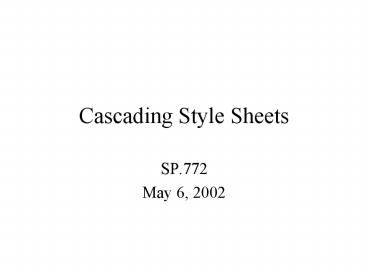Cascading Style Sheets - PowerPoint PPT Presentation
Title:
Cascading Style Sheets
Description:
Properties are seperated from one another by semi-colons. Properies are serperated from their values by colons. Each property must have atleast one value ... – PowerPoint PPT presentation
Number of Views:30
Avg rating:3.0/5.0
Title: Cascading Style Sheets
1
Cascading Style Sheets
- SP.772
- May 6, 2002
2
CSS
- Useful for creating one unified look for an
entire web site. - Helps to seperate style from content.
- Can be used for creating absolute positioning.
3
History
- The W3C released the specs for CSS1 in 1996.
- Both browsers quickly implemented the specs.
- BUT both also added their own custom tricks, some
of which were based on predictions of the CSS2
standard - In mid-1998 the CSS2 standard came out.
- I will be presenting information based on CSS1
- It is supported by 4.0 versions of both browsers
4
Defining CSS
- Styles can be defined in three different ways.
- The style tag
- ltstylegtlt/stylegt
- An embedded style attribute
- ltp stylecolorredgt
- An external style sheet
- ltlink .gt
5
The style tag
- ltstyle typetext/cssgt
- lt!--
- h1 color blue font-style italic
- --gt
- lt/stylegt
- The style tag must be closed
- For CSS the type is always text/css
- The html comment tags are optional allowing for
backwards compatibility. - Not often used in practice.
6
Embedded style attribute
- ltb stylecolorblack
- text-decorationoverline,underlinegttextlt/bgt
- Most tags accept style as a valid attribute.
- Best used for one-shot styles or special cases.
7
An External Style Sheet
- ltlink relstylesheet typetext/css
hrefmystyles.cssgt - Lets you link an extenal file.
- Great for using the same styles on many pages
- The file should have only CSS and no html in it.
- Links should be located in the header.
- You can have multiple link tags in a single
document.
8
CSS syntax
- There are two parts to a CSS statement the class
selector and the attributes. - The selector says who to apply the style to.
- The attributes say how to format the selected
portion - P margin-left 5em margin-right 5em
9
Selectors
- The selector indicates what elements the style
should be applied to. - By default this is all elements of the group
indicated. - eg all the ltbgt, ltigt, ltpgt tags
- There are 3 kinds of subgroup selectors
- Class selectors
- ID selectors
- Contextual selectors
10
Class Selector
- Class selectors names should follow the same
syntax you would use for a javascript variable
name. - Allows the potential for scripting
- To create one you simply choose a valid element
name and append your class name with a period. - You can create a general class by simply
ommitting the document element.
11
Class selector Example
- ltstylegt
- P font-size 14pt margin-left 2em margin-
right 2em - P.narrow colorblue margin-left 5em
margin-right 5em - .mygeneric color yellow
- lt/stylegt
- ltpgtThis paragaph is normal lt/pgt
- ltp classnarrowgtThis paragraph is narrow and in
bluelt/pgt - ltspan classmygenericgtThis would be yellowltspangt
12
ID Selector
- ID selectors let you define a rule that applies
to only one element in the entire document - special3 border 5px ridge
- ltp IDspecial3gtThis text is speciallt/pgt
13
Contextual Selector
- Allows you to apply a pattern only to a
particular context. - ltstyle typetext/cssgt
- P font-size 14pt color black
- P EM font-size 16pt color red
- lt/stylegt
- In this example only text in a emphasized section
inside a paragraph will be in red.
14
More On selectors
- You may select multiple selctors by seperating
them with a comma - h1, h2, h3, h4 color green
- Theres all kind of wacky stuff in the CSS2 spec
you can read up on.
15
Properties
- Basic syntax
- The properties are enclosed in curly braces
- Properties are seperated from one another by
semi-colons - Properies are serperated from their values by
colons. - Each property must have atleast one value
- Multiple values are separated by commas
16
Property Values
- There are 5 kinds of property values
- Keyword properties underline, visible, ettc.
- Not case-sensitive
- Length properties 1in, 4px, 5cm
- Percentage values line-height 120
- url property values url(service//server.com/path
name) - Color propety values rgb(5,10,230)
17
Length Property Values
- In units of
- Relative
- em height of m in the current font
- ex height of x in the current font
- Pixels
- px
- Absolute
- in, cm, mm,
- pt Points (1/72 of an inch)
- pc Picas (twelve points)
18
Color property values
- Can be specified by
- Keyword red, blue, green, black
- 3-digit hex 78C --gt 7788CC
- rgb as
- Decimal rgb(255,255,255)
- Percentage rgb(50,50,50)
- Dont leave space between rgb and opening
parenthesis
19
Property list
- There are more than I can list, but heres a list
of most that work for both browsers - background, background-color, background-image,
border-color, border-style, border-width, clear,
clip, color, display, float, font-family,
font-size, font-style, font-weight, height,
line-height, margin, padding, position,
text-align, text-deocration, visibility, - There are many more.
20
DIVS
- Divs are a great tool for positioning
- The ltdivgt tag is used for containing other tags
or text, but applies no information on its own, - By embedding a style into you div you can assign
it an absolute or relative position
21
Positioning attributes
- Top and left indicate the offset from the upper
left corner of the positioning context - Width and height indicate the size of the div
- Z-index a non-negative interger value is used
for determing stacking precedece. Higher number
are on top - Visibility either inherit, visible, or hidden
22
Absolute positioning
- ltdiv idlogo stylepositionabsolute
left100px top50pxgtltimg srcmylogo.gifgtLook
at my logo!ltdivgt