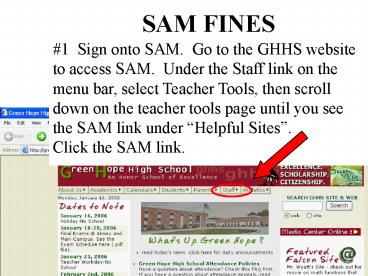SAM FINES - PowerPoint PPT Presentation
SAM FINES
SAM FINES #1 Sign onto SAM. Go to the GHHS website to access SAM. Under the Staff link on the menu bar, select Teacher Tools, then scroll down on ... – PowerPoint PPT presentation
Title: SAM FINES
1
SAM FINES
1 Sign onto SAM. Go to the GHHS website to
access SAM. Under the Staff link on the menu
bar, select Teacher Tools, then scroll down on
the teacher tools page until you see the SAM link
under Helpful Sites.Click the SAM link.
2
Sign-In Page
Sign into Sam using your NCWISE sign- in. The
password and username are the same for both
NCWISE and SAM.
3
Introduction PageSelect Fines/Textbooks located
on the menu bar.
4
Under the Fines/Fees heading, select Add
Fine/Fee.
5
(No Transcript)
6
Select the name of the student that you wish to
issue a fine for. A convenient drop down menu
will list all GHHS students.
7
Enter fine type.
8
Enter a fine amount.
9
It is necessary to provide a description. All
teachers will enter their name and the class the
student is taken. For example, Clayton-English.
10
Click the Add Fine Record Button to save the
fine
11
(No Transcript)
PowerShow.com is a leading presentation sharing website. It has millions of presentations already uploaded and available with 1,000s more being uploaded by its users every day. Whatever your area of interest, here you’ll be able to find and view presentations you’ll love and possibly download. And, best of all, it is completely free and easy to use.
You might even have a presentation you’d like to share with others. If so, just upload it to PowerShow.com. We’ll convert it to an HTML5 slideshow that includes all the media types you’ve already added: audio, video, music, pictures, animations and transition effects. Then you can share it with your target audience as well as PowerShow.com’s millions of monthly visitors. And, again, it’s all free.
About the Developers
PowerShow.com is brought to you by CrystalGraphics, the award-winning developer and market-leading publisher of rich-media enhancement products for presentations. Our product offerings include millions of PowerPoint templates, diagrams, animated 3D characters and more.