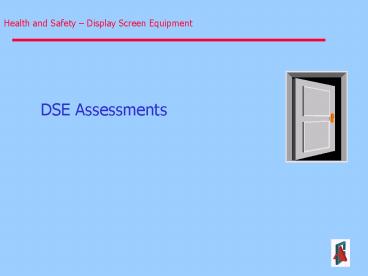Health and Safety Display Screen Equipment PowerPoint PPT Presentation
1 / 37
Title: Health and Safety Display Screen Equipment
1
DSE Assessments
2
- The common questions often asked
- Can my VDU affect my health?
- Am I at risk from using my VDU?
- VDUs often blamed (wrongly) for many health
problems! - Small proportion of users actually suffer ill
health. - Problems caused by the way we use VDUs - not
VDUs themselves.
3
Are Aches and Pains caused by using VDUs WHAT
ABOUT RSI? Users can get aches and pains in
their
- HANDS
- WRISTS
- ARMS
- NECK
- SHOULDERS
- BACK
4
- Repetitive Strain injury (RSI)
- Popular Term for all the aches pains we suffer
- but it could be misleading to some users. - Better medical term is-
- Work Related Upper Limb Disorders!
- Normally they do not last
- In some users they may become persistent or
even disabling.
5
- Can we avoid these aches pains?
- Normally caused by a physical condition!
- Could be induced by Stress!
- Good workstation design and better working
practices will help avoid problems - Prevention is better than the cure if taken at
the earliest stage.
6
- Other perceived hazards include
- Harmful radiation
- Epileptic fits
- Skin disorders
7
- The Health and Safety (Display Screen Equipment)
Regulations 1992
Who is affected all staff habitually using
VDUs for a significant part of their working day
- No discretion on use or non-use
- Use the screen for at least an hour day
- High levels of concentration needed
- No readily available alternative
8
- Employers Responsibilities
To analyse the workstations and to assess and
reduce risks
9
The Workstation
10
- People come in all shapes and sizes
- Workstations should be adjustable to meet the
needs of the user
11
Is the environment around the workstation
risk-free?
- Is there enough room to change position and vary
movement? - Are the levels of light, heat and noise
comfortable? - Does the air feel comfortable?
12
- The Chair
- Set the height of the chair so your feet are
comfortably flat on the floor with your thighs
horizontal
13
- Adjust the back rest so that it fits comfortably
into and supports the lower curve of the back - Adopt a relaxed upright posture or leaning
slightly back
14
- The Desk
- Ideally the desk should be just below elbow
height - Raise your chair until you are properly
positioned - You may need a foot rest
15
- You must have sufficient desk space to carry out
your tasks - Try to organise your work layout so that the most
frequently used objects are within easy range
16
- The Screen
- The screen should be roughly at arms length
- Move it slight closer or away depending on your
focal range
17
- The top of the screen should be level with or
slightly lower than your eyes
- Your most comfortable viewing zone is 30-40
degrees below the horizontal. - Tilt your screen so that it is at right angles to
this normal line of sight
18
Compromise!!
- Tilt the screen to prevent reflections from
overhead lights or windows - Blinds or the position of your workstation may
need to be adjusted to reduce glare caused by
sunlight
19
- Are the brightness and/or contrast adjustable?
- Does the screen swivel and tilt?
- Are the characters readable?
- Is the image free of flicker and movement?
20
- The Keyboard
- Is the Keyboard tiltable?
- Can you find a comfortable keying position?
21
- Position your keyboard so that there is
sufficient room to rest your hands during pauses
in keying - Are the characters on the keys easily readable?
- Is the keyboard glare free
22
- Remember to keep hands and wrists in line with
your forearm
23
- Can using a mouse cause problems?
- Intensive use of a mouse or trackball may well
cause aches pains to the- - FINGERS
- HANDS
- WRISTS
- ARMS
- SHOULDERS
24
- When using a Mouse
- Keep the mouse within reach
- Keep the wrist straight when mousing
- Maintain good space around the mouse
- Dont grip the mouse rest fingers lightly,
dont press too hard
25
- How long should I work before taking a break?
- No legal limit
- Depends on the type of work
- Short frequent breaks are the best option
- Opportunities to do something else readily
available - Should have planned breaks which should include
other office activities - filing/phones!!!
26
- What can be done to reduce Stress in VDU work?
- Usually caused by the pace of work and deadline
pressures. Not by the VDU itself!!! - Using VDUs can often reduce stress for some
users! - Others feel more stress using VDUs due to poor
software, lack of individual control over the
process or even lack of user competence.
27
- I use a laptop - can I take any precautions?
- Design of laptops compromises users due to
screen size and keyboard size - makes prolonged
use less comfortable
28
- Getting it Right
- How can you help yourself?
- Make full use of the equipment provided
- Make yourself comfortable by adjusting the
equipment. - Get advice if you are not sure.
29
- Getting Comfortable
- Adjust your chair(forearms horizontal your eyes
level with the top of screen) - Ensure sufficient work space
- Zone your desk equipment
- Arrange the desk to avoid glare reflections on
the screen - Ensure adequate space under the desk
- Avoid excess pressure on the backs of the legs
and knees, a footrest may help achieve this
30
- The Screen
- Adjust the contrast and brightness controls to
suit - Ensure a clean screen
- Set up the text in the most suitable size and
colour- select colours that are easy on the eye - Look for sharply focused characters with no
flicker
31
- Posture
- Dont sit in the same position for long periods
- Change your position often
- Movement is necessary and is also desirable
- Avoid stretching to reach items - organise the
zones - If posture is poor then aches pains may follow
32
- The Keyboard
Are you keying properly? Hands shouldnt be bent
at the wrist The keys should only be touched
softly Do not over stretch the fingers
33
- Does the furniture fit the work and
- the user?
- Is the chair stable?
- Do the adjustment mechanisms work?
- Are you comfortable?
34
- It takes time to settle into a new workstation.
- You may have to try a variety of positions before
you are satisfied with the arrangement
35
- Maintaining good posture helps to alleviate the
problems it also pays to vary your movements by
carrying out different tasks - Simple stretches and exercises help to relieve
stress and muscle tension
36
- How do we avoid potential problems?
- BY GOOD WORKPLACE AND JOB DESIGN.
- BY THE WAY WE USE THE VDU WORKSTATION.
- This means that all VDU users need to be
assessed and advised on how to best use the
workstation and achieve optimum safe conditions!
37
(No Transcript)