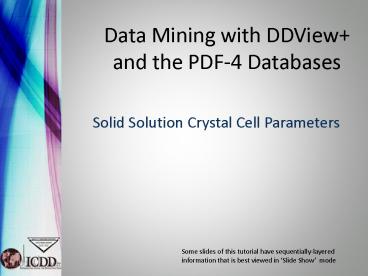Data Mining with DDView and the PDF4 Databases - PowerPoint PPT Presentation
1 / 36
Title: Data Mining with DDView and the PDF4 Databases
1
Data Mining with DDView and the PDF-4 Databases
- Solid Solution Crystal Cell Parameters
Some slides of this tutorial have
sequentially-layered information that is best
viewed in Slide Show mode
2
This is one of three example-based tutorials for
using the data-mining capabilities of DDView
with the PDF-4 database and it covers the
following topic
- CIGS Photovoltaics
- solid solution / cell parameter relationship
Two other similar tutorials for data-mining exist
and cover the following topics
- FeO Non-stoichiometric Oxides
- sorting out temperature and stoichiometric
effects on cell parameters - Carbamazepine Polymorphs
- a PDF-4/Organics application
- investigating polymorphic forms of an active
pharmaceutical ingredient (API)
3
CIGS Photovoltaics
- CIGS Cu (In, Ga) Se2 - ( 1 1 2 )
- Record-breaking light-energy conversion
efficiency for film-based photovoltaics, 20 - Several methods of manufacture
- Efficiency depends on stoichiometry
- Can stoichiometry be evaluated by XRD?
4
CIGS Data Mining Process Steps
- Find the PDF-4 entries for CIGS solid solution
phases - Obtain chemical composition, space group, and
crystal cell parameters from entries - Determine relationship between chemistry and
crystal cell parameters, if any
5
Use the Preferences Window to establish what will
be displayed in the Search Results table . . .
- Click the Preferences icon
- Click the Preferences icon
- Click the Search tab in the Preferences window
6
Selecting Fields for the Results Table
Selected Fields Use these buttons to move a
selected item up or down in the listed order for
the results table.
Available Fields Use these buttons to move
selected items between the Available Fields
list of 60 items and the Selected Fields list
of items that will be displayed in the results
table.
7
Using the described arrows, set up the Selected
Fields list to match the following
PDF File Reference Quality Mark Ambient
Conditions Flag Chemical Formula Crystal
System Space Group Space Group (Int.
Tables) Crystal Cell a-axis length Crystal Cell
c-axis length Calculated Density
8
Once the Selected Fields list is set up as
shown, click the OK button to save changes and
close the Preferences window
Save changes, but do not exit Preferences
window.
Save changes and exit Preferences window.
9
- The Search window is used to enter criteria for
locating database entries of particular interest. - There are seven different tabbed windows of
search criteria available. - Click on the Periodic Table tab to enter
elemental criteria for this search.
10
CIGS Photovoltaics Cu (In, Ga) Se2
The sequence for specifying Only (Cu And In
And Ga And Se) will be shown as you continue
to click this slide
Finally click Add to include this criterion for
the search.
Then click Only . . .
First click these four elements . . .
11
Activating the search Cu (In, Ga) Se2
Note this tab label has turned red, which denotes
that search criteria now exist on this page.
Verify the proper entry of the elemental
criterion here . . .
. . . and click Search to retrieve the PDF-4
entries that satisfy this criterion.
12
CIGS Retrieval (Only Cu, In, Ga, Se) Results Table
- All listed entries belong to the Cu (In, Ga) Se2
solid solution series except 00-051-1222 which is
Cu (Ga, In)3 Se5.
- Except for 00-051-1222, all belong to tetragonal
space group I-42d (122). (Note a 5.7Å and c
11.3Å for all entries.)
- PDF entries 04-005-8370 and 04-006-4510 are from
the LPF database (04) and thus contain the
crystal structure complete with atomic
coordinates.
- An entry is viewed by double clicking on its row
in the table. Well examine this one.
13
This window provides access to all database
information for this entry. The crystal
structure is viewed by clicking the circled
atomic structure icon.
14
The resulting window gives a choice of structural
views. Clicking the first one will show a
rotatable 3D view that fills the window.
15
Structure View Window
Use a right mouse click to bring up the structure
view manipulation menu. This determines the
action of left mouse click-and-drag.
Through appropriate X/Y-axes rotations one can
obtain the end-view perspective of the tetragonal
cell shown above.
16
CIGS Photovoltaics
- To get a complete perspective of cell parameter
relationships for the solid solution series, it
would be advantageous to include the end-members
of the series, namely CuInSe2 and CuGaSe2. - These can be included by modifying the search as
follows - Periodic Table
- And Cu And Se - must have both
- And In Or Ga - must have at least one
- And Just Cu, Ga, In, Se - no other elements
but these - Space group 122 (I-42d)
- Database filter Primary patterns
- Additionally, the atomic field should be
included in the results table for examining In-Ga
concentration dependencies. - ? The next few slides will guide you through this
process. - There are numerous entries for the end-member
compounds, this will limit the results to those
determined as best by the ICDD task groups and
editors.
17
Add Atomic to CIGS Search Results Preferences
Add Atomic to Selected Fields for Results Table
18
Add Atomic to CIGS Search Results Preferences
Add Atomic to Selected Fields for Results Table
19
Enter New Search Criteria
Before entering new criteria, clear the previous
search criterion by clicking the Reset All
button.
20
Enter new search criteria (Page 1)
Primary pattern status is selected on the
Subfiles / Database Filters page
21
Enter new search criteria (Page 2)
International Space Group (122) is selected on
the Structures page
22
Enter new search criteria (Page 3)
? Enter required elements on Periodic Table
page (Cu And Se)
23
Enter new search criteria (Page 3)
Enter required elements (Cu And Se)
? Enter solid-solution elements (In Or Ga)
24
Enter new search criteria (Page 3)
Enter required elements (Cu And Se)
Enter solid solution elements (In Or Ga)
? Restrict chemistry to these 4 elements Just
(Cu And Ga and In and Se)
25
Enter new search criteria (Page 3)
Verify chemistry criteria and start search.
- Verify chemistry criteria
- Verify chemistry criteria
- Click Search
26
CIGS Search Results Including Atomic
32 Resulting Entries 4 are CuGaSe2 (2
experimental, 1 ICSD, 1 LPF) 24 are CuInSe2 (1
experimental, 22 ICSD, 1 LPF) 4 are Cu(In,Ga)Se2
(3 experimental, 1 LPF)
27
Analysis of the Resulting Database Entries
Most fields in the results table can be
graphically illustrated in either X-Y plot or
histogram form. For the current application, we
will using an X-Y plot to illustrate cell
parameters as a function of atomic Ga. To do
this, Graph Fields is first selected from the
Results drop-down menu of the Results window.
28
Choose X-axis field from drop-down menu Atomic
Choose element for Atomic values Ga
Choose Y-axis field from drop-down menu XtlCell-a
Click OK to draw Graph
29
Cu (In, Ga) Se2 - ao Cell Parameters vs. At
Ga
a0
The data, extracted in this manner from the
PDF-4 database, clearly illustrate the linear
relationship of the a-axis lattice parameter of
CIGS compounds with atomic Ga in the structure.
At 0 atomic Ga, the a-axis is 5.78Å, while
at 25 atomic Ga (CuGaSe2 where gallium is ¼ of
the atoms in the formula), the a-axis is 5.61Å.
30
Similarly, data for the c-axis cell parameter can
be plotted. Using the same Ga atomic values for
the X-axis, the XtlCell-c data field can be
chosen for the Y-axis.
Y-axis Field XtlCell-c
Click OK to display graph
31
Cu (In, Ga) Se2 - Cell Parameters vs. At Ga
c0
Again, a linear relationship of the c-axis
lattice parameter of CIGS compounds with atomic
Ga in the structure is clearly illustrated. At
0 atomic Ga, the c-axis is 11.61Å, while at 25
atomic Ga, the c-axis is 11.02Å.
32
Cu (In, Ga) Se2 - Cell Parameters vs. At Ga
- Results can be exported as a comma-delimited text
file for use in a spreadsheet program.
33
Cu (In, Ga) Se2 - a-axis Cell Parameter vs. Ga
At Linear Regression via Excel Spreadsheet
Rearranging, At Ga -145.808 a (Å) 843.1761
Use a spreadsheet or data analysis program of
your choice
34
Cu (In, Ga) Se2 - c-axis Cell Parameter vs. Ga
At Linear Regression via Excel Spreadsheet
Rearranging, At Ga -41.6505 c (Å) 483.8731
Use a spreadsheet or data analysis program of
your choice
35
CIGS Summary
- Crystal cell parameters for CIGS compounds,
Cu(In,Ga)Se2, can be effectively mined from the
PDF-4 database - These can be plotted as a function of Ga (or In)
At to show a relationship - Equations useful for determining At Ga from
X-ray-derived cell parameters can be generated - At Ga -145.808 a (Å) 843.1761
- At Ga -41.6505 c (Å) 483.8731
- A single, indexed powder diffraction pattern can
provide two determinations of At Ga
36
Thank you for viewing our tutorial. Additional
tutorials are available at the ICDD web site
(www.icdd.com).
International Centre for Diffraction Data 12
Campus Boulevard Newtown Square, PA 19073 Phone
610.325.9814 Fax 610.325.9823