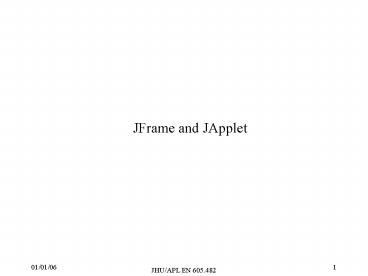JFrame and JApplet PowerPoint PPT Presentation
1 / 43
Title: JFrame and JApplet
1
JFrame and JApplet
2
Primary or Application Window
- This is the type of window that appears on a
screen when an activity or action is started. - Required for every function or application.
- Usually contains some basic controls
- Frame or Border
- Title Bar
- Title Bar Icons
- Title Bar Text
- Title Bar Buttons
- Menu Bar
- Status Bar
- Scroll Bar
- Size Grip
3
More on Primary Windows
- Should represent an independent function or
application - Use to present constantly used window components
and controls - Menu bar items that are
- Used frequently
- Used by most, or all primary and secondary
windows - Controls used by most applications
4
Secondary, Document or Supplemental Windows
- May contain data actually being processed
- Typically associated with a single data object,
and may appear on top of the active window - Sizable
- Movable
- Scrollable
- Resemble primary window, but may use the primary
window menu bar
5
Window sizing
- Provide large-enough windows to
- Present all relevant and expected information for
the task - Avoid hiding important information
- Avoid crowding or visual confusion
- Minimize the need for scrolling
- But less than the full size of the entire screen
- If window is too large, determine
- Is all the information needed?
- Is all the information related?
- Otherwise, make the window as small as possible
- Optimum window sizes
- For text, about 12 lines
- For alphanumeric information, about 7 lines
6
Advantages of different window sizes
- Larger windows
- Permit display of more information
- Facilitate learning data relationships and
groupings are more obvious - Less window manipulation requirements exist
- Breadth is preferred to depth
- More efficient data validation and data
correction can be performed - Disadvantages
- Longer pointer movements are required
- Windows are more crowded
- More visual scanning is required
- Parts are more easily obscured by other windows
7
Multiple Monitors
- Do NOT assume a single monitor setup
- Default position for many windows and dialogs is
in the center of the screen - If you ask java what the Screen size is from the
Toolkit, it reports the total screen size, which
is the sum of all monitors attached to the system
Monitor 0 1600 x 1200 Origin at 0,0
Monitor 1 1600 x 1200 Origin at 1600,0
Your default positioned dialog in the Center
of the 3200 x 1200 screen
8
Identifying Your Graphics Environment
- Initial reaction is to use Toolkit.getScreenSize()
- API says Gets the size of the screen. On
systems with multiple displays, the primary
display is used. Multi-screen aware display
dimensions are available from GraphicsConfiguratio
n and GraphicsDevice. - Oops, on Linux with xinerma extensions (similar
to windows), a two screen, each at 1600x1200,
reports a window size of 3200x1200 - On Windows it is not reliable either
- Depends on video card configuration
- Many new cards drive two monitors from a single
card - Even if getScreenSize() did work, it still
doesnt tell you everything you need to know - Use the trusty GraphicsEnvironment class to get
the information you will need.
9
GraphicsEnvironment class
- Describes the collection of GraphicsDevice
objects and Font objects available to a Java
application on a particular platform. - getScreenDevices() returns an array of
GraphicsDevices for this computer - Use the static method getLocalGraphicsEnvironment(
) to get a GraphicsEnvironment object for your
system - GraphicsEnvironment ge GraphicsEnvironment.
getLocalGraphicsEnvironment()
10
GraphicsDevices class
- Describes the graphics devices that might be
available in a particular graphics environment. - These include screen and printer devices.
- Use the getScreenDevices() method to pull out the
screen devices from the GraphicsEnvironment
object - GraphicsDevice gs ge.getScreenDevices()
- Once you have a graphics device, you need to pull
off the GraphicsConfiguration object that tells
you about the current configuration a window is
using.
11
GraphicsConfiguration class
- Describes the characteristics of a graphics
destination such as a printer or monitor. - There can be many GraphicsConfiguration objects
associated with a single graphics device,
representing different drawing modes or
capabilities. - In a virtual device multi-screen environment in
which the desktop area could span multiple
physical screen devices, the bounds of the
GraphicsConfiguration objects are relative to the
virtual coordinate system. - From the earlier slide, that means the bounds it
would return are x0,y0,width1600,height1200
andx1600,y0,width1600,height1200 - To get a GraphicsConfiguration object
- Use getDefaultConfiguration() method on a
GraphicsDevice object - Use the getGraphicsConfiguration() method on a
Window object
12
Managing Monitors
- There is no nice built in utility to manage
multiple monitors - You need to write a class that build up info for
you - Use that class to create different monitor tags
- Primary
- Enumeration
- Left-of, Right-of
- NEVER use null as a parent frame for a Dialog
window, it uses a screen object and not the
current Configuration. - JDialog
- JOptionPane
- JFileChooser
- JColorChooser
13
java.awt.Window
Object
Window
Container
Component
- Why is it Important?
- because it is a shared ancestor of the basic
Swing windows - because some good methods that can be accessed by
JFrame, JWindow etc, are buried here - public void addNotify()
- Makes this Window displayable by creating the
connection to its native screen resource. This
method is called internally by the toolkit and
should not be called directly by programs. - public void pack()
- Causes this Window to be sized to fit the
preferred size and layouts of its subcomponents. - public void toFront() (and toBack())
- If this Window is visible, brings this Window to
the front and may make it the focused Window.
14
More on Windows
- public Toolkit getToolkit()
- Returns the toolkit of this frame. The toolkit
gives info on native hardware capabilities.
Screen size, resolution, sound bell, etc - public void setCursor(Cursor cursor)
- Set the cursor image to a specified cursor.
- public boolean isActive()
- Returns whether this Window is active. Only a
Frame or a Dialog may be active. The native
windowing system may denote the active Window or
its children with special decorations, such as a
highlighted title bar. - public boolean isFocused()
- Returns whether this Window is focused.
- public boolean isShowing()
- Checks if this Window is showing on screen.
- public GraphicsConfiguration getGraphicsConfigurat
ion() - This method returns the GraphicsConfiguration
used by this Window. - public void setLocationRelativeTo(Component c)
- Sets the location of the window relative to the
specified component. If the component is not
currently showing, or c is null, the window is
centered on the screen. If the bottom of the
component is offscreen, the window is displayed
to the right of the component.
15
New in JDK 1.5
- Includes methods for ensuring a Window, Frame, or
Dialog is always on top. - This feature is not supported on all OSs (Some
Solaris Window Managers) - isAlwaysOnTop()
- setAlwaysOnTop(boolean)
- See example Banner.java
- Set whether a window should appear at the default
location for the native windowing system the next
time the Window is made visible - setLocationByPlatform(boolean)
- Position a window and set its size
- setBounds(int x, int y, int width, int height)
16
JFrame
Object
Window
Container
Component
Frame
JFrame
- Very similar to AWT Frame (at first glance)
- One of the few Swing components that do not
inherit from JComponent. JApplet, JDialog and
JWindow also are not children of JComponent - Internals very different
- JDK 1.1 you make a frame, set a layout, and add
your components - Frame f new Frame(Foo)
- f.setLayout(new FlowLayout())
- f.add(new JButton(Press Me)
- If you try this in JDK1.2, 1.3 JDK 1.4, you
would get a java.lang.Error when you run the
program. JDK 1.5 does not have this limitation - JFrame is no longer a simple container , it is
now a compound structure - Allows for more complex, subtle control of window
contents
17
Anatomy of a JFrame
JFrame
JRootPane
JLayeredPane
Menu Bar (optional)
Content Pane
Glass Pane
18
JFrame Constructors
- JFrame()
- Constructs a new Frame that is initially
invisible. - JFrame(String title)
- Constructs a new, initially invisible Frame with
the specified title. - JFrame(GraphicsConfiguration gc)
- Constructs a new, initially invisible Frame on
the specified configuration. - JFrame(String title, GraphicsConfiguration gc)
- Constructs a new, initially invisible Frame with
the specified title on the specified
configuration. - The GraphicsConfiguration class describes the
characteristics of a graphics destination such as
a printer or monitor. There can be many
GraphicsConfiguration objects associated with a
single graphics device. For example, on X11
windowing systems, each visual is a different
GraphicsConfiguration. On PCs and Macintoshes,
the different screen resolution/color resolution
combinations would be different
GraphicsConfiguration objects.
19
Multiple Graphics Devices
- To get the graphics devices, use the
GraphicsEnvironment's getScreenDevices() method. - You can get the default configuration for each
device with the getDefaultConfiguration() method. - Code Example MultipleJFrames.java
- GraphicsEnvironment ge GraphicsEnvironment.getLo
calGraphicsEnvironment() - GraphicsDevice gs ge.getScreenDevices()
- for (int j 0 j lt gs.length j)
- System.out.println("Checking Device " j)
- GraphicsDevice gd gsj
- GraphicsConfiguration gc
gd.getConfigurations() - System.out.println(" DefaultConfiguration
for Device" j - " has bounds of "
- gd.getDefaultConfiguration().getBounds()
- "\n and color model of "
- gd.getDefaultConfiguration().getColorMode
l())
20
Coordinates of Multiple Graphics Devices
- From the Java API
- In a virtual device multi-screen environment in
which the desktop area could span multiple
physical screen devices, the bounds of the
GraphicsConfiguration objects are relative to the
virtual coordinate system. When setting the
location of a component, use getBounds to get the
bounds of the desired GraphicsConfiguration and
offset the location with the coordinates of the
GraphicsConfiguration, as the following code
sample illustrates - Frame f new Frame(GraphicsConfiguration gc)
- Rectangle bounds gc.getBounds()
- f.setLocation(10 bounds.x, 10 bounds.y)
21
JFrame Methods
- public void setDefaultCloseOperation(int
operation) - DO_NOTHING_ON_CLOSE - do not do anything -
require the program to handle the operation in
the windowClosing method of a registered
WindowListener object. This is useful for
"catching" closing events and preventing them
from occuring until a condition is met. - HIDE_ON_CLOSE - automatically hide the frame
after invoking any registered WindowListener
object. This is the default operation. - DISPOSE_ON_CLOSE - automatically hide and dispose
the frame after invoking any registered
WindowListener objects - EXIT_ON_CLOSE - Exit the application by way of
System.exit. Only use this in applications.
22
More JFrame Methods
- public void update(Graphics g)
- public JMenuBar getJMenuBar()
- public void setJMenuBar(JMenuBar menubar)
- protected void setRootPaneCheckingEnabled(boolean
flag) - get/set pairs for RootPane, LayeredPane,
ContentPane and GlassPane - public void pack()
- public void show()
- public void setResizeable(boolean b)
- public invalidate()
- public validate()
- public revalidate()
- similar to repaint() calls
23
Adding components to a JFrame
- In JDK 1.5
- JFrame f new JFrame(Foo)
- f.add(new JButton(Press Me))
- or in earlier versions
- JFrame f new JFrame(Foo)
- Container cp f.getContentPane()
- cp.add(new JButton(Press Me))
- or
- f.getContentPane().add(new JButton(Press Me))
24
Thread Issues and JFrames
- In December 2003, Sun issued a tutorial stating
that the following sequence should not be used
when creating a Jframe - pack()
- setVisible(true)
- The pack() or setVisible() methods create the
associated helper for the frame, and the system
creates the event dispatch thread. - The Thread may then call listeners while pack and
validate() are still processing. - May generate some event problems in more complex
GUIs - Recommended method is as follows
- final JFrame jf new JFrame()
- Runnable showFrame new Runnable()
- public void run()
- jf.pack()
- jf.setVisible(true)
- SwingUtilities.invokeLater(showFrame)
25
Code Example, SimpleJFrame.java and
SimpleJFrame2.java
26
Controlling the LF of the JFrame
- Undecorated JFrames
- You can make undecorated (no window borders)
JFrames by doing the following - JFrame jf new JFrame()
- jf.setUndecorated(true)
- Dont abuse this feature!
- Look and Feel Decorated JFrames
- You can let the Look and Feel decorate the
decorate the JFrame by doing the following - JFrame jf new JFrame()
- jf.setUndecorated(true)
- jf.getRootPane().setWindowDecorationStyle(JRootPan
e.FRAME)
27
Controlling Size/Location of JFrames
- Setting Size
- setSize(Dimension d)
- setBounds(int x, int y, int width, int height)
JDK 1.5 - setResizable(boolean flag)
- pack()
- Setting Location
- setLocation(int x, int y)
- setLocation(Point p)
- setLocationByPlatform(boolean flag) JDK 1.5
- see next slide for example
- setLocationRelativeTo(Component c)
- setBounds(int x, int y, int width, int height)
28
PlatformLocation.java
29
State of JFrame on the Desktop
- You can control the state of the JFrame (or
Frame) on the Desktop with - setExtendedState(int state)
- This sets the state of this frame. The state is
represented as a bitwise mask. - NORMAL indicates that no state bits are set.
- ICONIFIED Iconifies the JFrame
- MAXIMIZED_HORIZ Maximize the JFrame Horizontally
- MAXIMIZED_VERT Maximize the JFrame Vertically
- MAXIMIZED_BOTH Concatenates MAXIMIZED_HORIZ and
MAXIMIZED_VERT. - Note that if the state is not supported on a
given platform, nothing will happen. The
application may determine if a specific state is
available via the java.awt.ToolkitisFrameStateSup
ported(int state) method. - In JDKs before JDK 1.4, there is a setState()
method which is a subset of the above methods
30
JWindow
Object
Window
Container
Component
JWindow
- Borderless window, very similar to an
undecorated JFrame - User has no interaction with the window edges
- Splash screens
- Pop-up menus (now handled by JPopupMenu class)
- If no parent given with constructor, window
cannot get focus - JWindow()
- JWindow(JFrame frame)
- JWindow (Window window)
- JWindow(GraphicsConfiguration gc)
- JWindow(Window window, GraphicsConfiguration gc)
- Use for informational purposes only, be careful
on placement, since the user can't move them!
31
JApplet
Object
Panel
Container
Component
Applet
JApplet
- Swing equivalent of the AWT Applet class
- An extended version of java.applet.Applet that
adds support for interposing input and painting
behaviour in front of the applets children (see
glassPane), support for special children that are
managed by a LayeredPane (see rootPane) and for
Swing MenuBars. - Internal structure similar to JFrame (JRootPane,
JContentPane) - You can now use JMenuBar in an applet, unlike in
JDK 1.1 - Default layout manager is BorderLayout
32
JApplet methods
- Constructors
- public JApplet()
- Methods
- public void setDefaultCloseOperation(int
operation) - public void update(Graphics g)
- public JMenuBar getJMenuBar()
- public void setJMenuBar(JMenuBar menubar)
- protected void setRootPaneCheckingEnabled(boolean
flag) - get/set pairs for RootPane, LayeredPane,
ContentPane and GlassPane - public void pack()
- public void show()
- To disable the Warning Java Applet Window
message - getRootPane().putClientProperty(defeatSystemEvent
QueueCheck, Boolean.TRUE)
33
Glass Panes
- Fills the entire pane
- Instance of JPanel
- Non-opaque
- Since mouse events are normally processed by the
top-most visible component - Glass pane usually doesnt handle mouse input
- If it does, it will block it from the rest of the
window - Windows below are not disabled, they just dont
get events - You can use the glass pane to
- Make a status bar over an initial window, showing
initiation progress. The bar can be in the glass
pane, and if you handle mouse events, the app
beneath it will not get anything yet
34
JLayeredPane
- Manages its components in layers
JLayeredPane constants and their relative
positions
35
Panels
JComponent
JPanel
- Swing equivalent of Panel is JPanel
- JPanel is your general purpose container/canvas
- Constructors
- JPanel()
- JPanel(boolean isDoubleBuffered)
- JPanel(LayoutManager layout)
- JPanel(LayoutManager layout, boolean
isDoubleBuffered) - Often used as containers for other layouts
- JPanels inherit from JComponent, so we can use
borders - JPanel default layout is FlowLayout
- No significant methods, only four methods for the
class dealing with getting and updating UI,
accessibility, paramString
36
Applet/Application combinations
- A quick way to implement a file as both an
application and an applet is as follows - Step one let your top level window inherit from
JApplet - Step two attach a main method, which in turn
creates a JFrame which shares the content pane of
the applet - public class Test extends JApplet
- public void init()
- public static void main(String argv)
- final JFrame f new JFrame()
- JApplet applet new Test()
- applet.init()
- f.setContentPane(applet.getContentPane())
37
Case Studies
38
Case Studies
39
Case Studies
- Remembers Last Size
- Note hidden border that shows up during screen
capture - App doesn't want to use OS window style
40
How does a JFrame remember its size?
- In the last example, we saw that many
applications remember their last size and
location on the screen. - How can we do this in Java?
- java.util.prefs.Preferences to the rescue!
- java.util.prefs.Preferences appeared in Java
1.4.1 as way to store configuration data for
applications and individual users.
41
Preferences
- Stores a hashtable of preferences on the native
OS - Windows in Registry
- Unix/Linux
- /etc/.java for system preferences
- /.java for user preferences
- Unlike property files, you don't have to manage
the location of the Preferences, the JVM does it
for you. - Allows application wide preferences (system) and
user specific (user) - Mechanism provides for defaults when asking for a
value that isn't there - Preferences are package based, not class based.
The class you provide is a map to the package
used.
42
How to use Preferences
- // get object for storing preferences for MyClass
- Preferences up Preferences.userNodeForPackage (
MyClass.class ) - ...
- // store preferences, keyvalue
- userPrefs.putInt( "width", width )
- userPrefs.putInt( "height", height )
- ...
- // fetch preferences, key,default
- int width userPrefs.getInt( "width", 100 )
- int height userPrefs.getInt( "height", 200 )
- ...
- // write any changes in Preferences out to
backing store - userPrefs.flush()
43
Intelligent JFrame
- MemoryFrame.java is an example of a JFrame using
Preferences to remember its last size and location