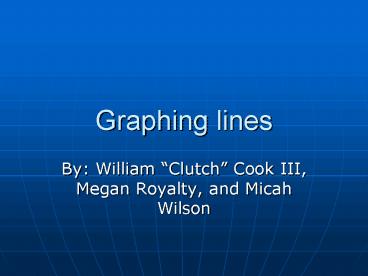Graphing lines - PowerPoint PPT Presentation
1 / 7
Title:
Graphing lines
Description:
Graphing lines. By: William 'Clutch' Cook III, Megan Royalty, and Micah Wilson ... First, type in the information needed for the graph in the x-axis. ... – PowerPoint PPT presentation
Number of Views:19
Avg rating:3.0/5.0
Title: Graphing lines
1
Graphing lines
- By William Clutch Cook III, Megan Royalty, and
Micah Wilson
2
Graphing a line in Excel
- First, type in the information needed for the
graph in the x-axis. Select all the information
and click on the Chart Wizard.
3
Graphing a line in Excel - Continued
- Select Line Graph and choose the best option
considering the situation. Then click next twice.
4
Graphing a line in Excel - Continued
- Fill in the chart title, X-axis label, and Y-axis
label. You can choose to tweek the graph in many
ways under other tabs. Once you do this, click
next.
5
Graphing a line in Excel - Concluded
- From there, simply choose whether you want the
graph to be on that spreadsheet or on a new page
and click Finish. You will come out with a graph
like this one.
6
Graphing two lines in Excel
- The only real difference between graphing a
single line and graphing two lines is that you
are choosing an extra set of information needed
for graphing for every extra variable.
7
How To Change The Scale
- Once the graph is completed, double click on the
Y-Axis - From the tabs of the Format Axis box, choose
Scale - From here you will be able to change the
- Min and max to create the spacing you wish to
apply to the Y-Axis. - By entering different numbers, you are choosing
the space between the values on the y-axis. - This will help you find the look you wish to
achieve for your graph