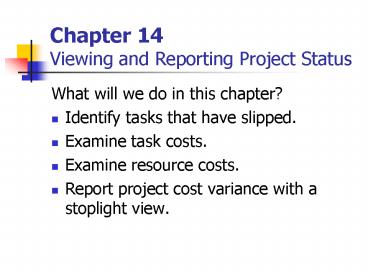Chapter 14 Viewing and Reporting Project Status - PowerPoint PPT Presentation
1 / 9
Title:
Chapter 14 Viewing and Reporting Project Status
Description:
They must also document and report it. A high level way to see how a ... report represents key indicators for tasks as a simple red, yellow or green light. ... – PowerPoint PPT presentation
Number of Views:27
Avg rating:3.0/5.0
Title: Chapter 14 Viewing and Reporting Project Status
1
Chapter 14Viewing and Reporting Project Status
- What will we do in this chapter?
- Identify tasks that have slipped.
- Examine task costs.
- Examine resource costs.
- Report project cost variance with a stoplight
view.
2
Viewing and Reporting Project Status
- After project planning is complete, project
managers focus mostly on identifying, justifying
and responding to variance. They must also
document and report it. - A high level way to see how a project is doing is
through the Project Statistics.
3
Identify Tasks that have Slipped
- A task that starts late or finishes late cause
schedule variance. - Schedule and cost variance are closely related,
if a project has one it usually has the other. - There are several different ways to identify
delayed tasks depending on the information you
want to see.
4
How to Identify Tasks that have Slipped
- Tracking Gantt view to compare baseline start and
finish with actual or scheduled. - Apply Variance table to a task view to see
variance for task start and finish. - Apply Slipped/Late progress or Slipping Tasks
filter. - Project guide -gt Track -gt Check the progress of
the project. - Project guide -gt Report -gtCompare progress
against baseline work. - View -gt Reports -gt Current Activities -gt Slipping
Tasks
5
Examine Task Costs
- If a project includes cost information, a
critical indicator of how the project is doing is
cost variance. - If a task costs more or less to complete than
planned, cost variance is the result.
6
How to Examine Task Costs
- Apply Cost table to a task view
- Apply Cost Overbudget filter
- Project guide -gt Report -gt See project costs
- Overbudget Tasks report
7
Examine Resource Costs
- Resource costs may be important in the following
cases - For some organizations resource costs are the
main costs of doing projects. - Billing, either internally or externally.
8
How to Examine Resource Costs
- Apply Cost table to a resource view
- Apply Cost Overbudget filter
- Overbudget Resources report
9
Reporting Project Cost Variance with a Stoplight
View
- Involves using formulas in custom fields.
- The stoplight report represents key indicators
for tasks as a simple red, yellow or green light. - Easy to read and understand, and provide a
general sense of the health of a project.