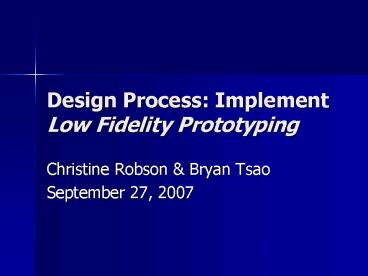Design Process: Implement Low Fidelity Prototyping - PowerPoint PPT Presentation
1 / 35
Title:
Design Process: Implement Low Fidelity Prototyping
Description:
Use a simple graphics editor like Paint to stitch ... Web-Based. Provides the illusion of interactivity. Can employ screenshots to show parts of your webpage ... – PowerPoint PPT presentation
Number of Views:72
Avg rating:3.0/5.0
Title: Design Process: Implement Low Fidelity Prototyping
1
Design Process Implement Low Fidelity
Prototyping
- Christine Robson Bryan Tsao
- September 27, 2007
2
Sit with your groups!
- Well be doing an in-class exercise
3
Today
- Lo-Fidelity Prototypes
- Paper Prototypes
- Wizard of Oz
- Screenshotting
- Web-based
- Card sorting
4
Why do we prototype?
- Get feedback faster, cheaper
- Experiment with alternative designs
- Fix problems before code is written
- Easier to change or throw away
5
Fidelity in Prototyping
- Fidelity refers to the level of detail
- High fidelity
- Prototypes look like the final product
- Low fidelity
- Artists renditions with many details missing
6
Low-Fi Storyboards
- Where do storyboards come from?
- Film Animation
- Give you a script of important events
- Leave out the details
- Concentrate on the important interactions
- In UI design, the storyboard is non-linear to
support user action choices
7
Why Use Low-Fi Prototypes
- Traditional methods take too long
- Sketches ? prototype ? evaluate ?iterate
- Can simulate the proptotype
- Sketches act as prototype
- Designer plays computer
- Other design team members observe record
- Might sound silly, but is surprisingly effective
- Kindergarten implementation skills
- Allows non-programmers to participate
- Widely used in industry
8
Hi-Fi Disadvantages
- Distort perceptions of the tester
- Formal representation indicates finished nature
- People comment on color, fonts, and alignment
- Discourages major changes
- Testers dont want to change a finished design
- Designers dont want to lose effort put into
creating the hi-fi design
9
Constructing the Prototype
- Set a deadline
- Dont think too long- just build it!
- Draw a window frame on large paper
- Draw at a large size, but use correct aspect
ratio - Put different screen regions on cards
- Anything that moves, changes, appears/disappears
- Scribble to indicate text if necessary
- Ready response for any user action
- ie, have those pull-down menus already made
- Use photocopier to make many versions
10
Tips for Good Paper Prototypes
- Make it larger then life
- Replace tricky visual feedback with audible
descriptions - Drag drop, animation, progress bar
- Keep pieces organized
- Use folders open envelopes
11
Wizard of Oz
- Research experiment
- Subjects interact with a computer system
- Illusion that the system is autonomous
- Its is actually being operated or partially
operated by a human - Depending on your level of illusion, this can be
a person in another room manipulating the
computer - Or a person in front of you physically moving the
paper prototype - The name of the experiment comes from the man
behind the curtain in The Wonderful Wizard of Oz
12
Preparing for a Test
- Select your participants
- Understand the background of intended users
- Use a questionnaire to get the people you need
- Dont use friends or family
- Prepare scenarios that are
- Typical of the product during actual use
- Make prototype support these (small, yet broad)
- Practice running the computer to avoid bugs
- You will need every menu and dialog for the tasks
- All widgets the user might press
- Dont forget the help and cancel buttons!
13
Conducting a Test
- Three or Four testers (preferable)
- Greeter Puts users at ease gets data
- Facilitator only team member who speaks
- Gives instructions encourages thoughts,
opinions - Computer knows application logic controls it
- Always simulates the response, w/o explanation
- Observer(s) Take notes recommendations
- Typical session should be about 1 hour
- Preparation, the test, debriefing
14
Conducting a Test (cont.)
- Greet
- Get forms filled, assure confidentiality, etc.
- Test
- Facilitarot explains how test will work
- Preform a simple example task
- Facilitator hands written tasks to the user
- Must be clear and detailed
- Facilitator keeps getting output from user
- think aloud
- Observers record what happens
- Avoid strong reactions frowning, laughing,
looking impatient, etc biases the test - Designers should not lead participants!
- Let users figure things out themselves as much as
possible - Only answer questions if user remains stuck for a
long time
15
Conducting a Test (cont.)
- Debrief
- Fill out post-evaluation questionnaire
- Ask questions about parts you saw problems on
- Gather impressions
- Give thanks!
16
Test Tips
- Rehearse your actions
- For a complicated UI, make a flowchart which is
hidden from the user - Make a list of legal words for a speech interface
- Stay in role
- You are a computer, and have no common sense or
ability to understand spoken English - Facilitator can remind user of the rules if the
user gets stuck
17
Evaluating Results
- Sort Prioritize observations
- What was important?
- Lots of problems in the same area?
- Create a written report on findings
- Gives agenda for meeting on design changes
- Make changes iterate !
18
Exercise
19
Goal
- Pick one user task that you are planning to
enable with your final project - Something simple like
- Find friends of mine who are using the
application - Create a new profile
- Change your preferences
20
Exercise
- Brainstorm about the users goals
- What do they want to do?
- What information will they need
- What kind of interface supports these tasks?
- Create an initial low fidelity prototype
- Debug the interface with users from another group
- Does the interface meet your needs?
- Is the interface hassle-free?
- Is the interface confusing or difficult?
21
Drawbacks of Lo-Fi Prototyping
- Evolving the prototype requires redrawing
- Can be slow
- Reprogramming can be slower
- Lack support for design memory
- Force manual translation to electronic format
- Do not allow real-time end-user interaction
22
Down-sides to informal design
- Paying Clients
- Often see the fidelity of the interface as an
indication of development effort - Often hard to involve them as subjects
- Talk to them early and often!
- Talk to the same people
- Explain the process and set expectations up front!
23
Screenshotting
24
Start with a Blank Page
25
Use a drawing program to insert items you want
26
Useful Tricks
- Print Screen and then cut out elements you like
- Windows Alt-PrtScn captures the active window
into the clipboard - Mac Control - Command (Apple)-Shift-4 captures
the grabbed area into the clipboard - Mac OSX Grab Utility
- Open Grab (located in Applications/Utility).
- Use a simple graphics editor like Paint to stitch
the images together - Copy Paste many elements for different
looks/feels
27
Web-Based
- Provides the illusion of interactivity
- Can employ screenshots to show parts of your
webpage - Can be used as just a click-through of
screenshots - Good if you are considering adding features to an
existing website
28
Card sorting
- Bryan Tsao
29
What is card sorting?
A method by which you can get users to organize
content into user-generated groups.
30
Idiots guide to card sorting
- Card sort when you have
- Lots of content
- Content that could potentially be organized in
multiple ways - Problems with navigation/users finding the
correct content - Create cards that break down content to its
constituent, generic parts - Allow users to organize and name their own
categories
31
Intuit Accounting portal
32
Demo
- http//www.themindcanvas.com/demos/
33
Nuts Bolts
34
Assignments
- Due Today
- Contextual inquiry (Due Sept. 27)
- Due Thursday Oct 4th
- Project Proposal (see handout)
35
Reading for Tuesday
- Part of your reading assignment for Tuesday will
be emailed to you - Understanding Your Users
- by Kathy Baxter
- You need to be on the class mailing list to get
the document - http//groups.google.com/group/cs160-fall07