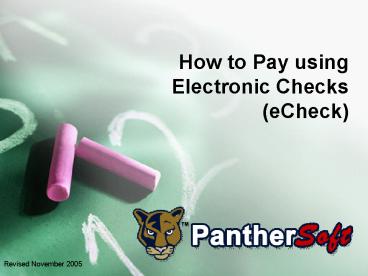How to Pay using Electronic Checks (eCheck) - PowerPoint PPT Presentation
1 / 15
Title:
How to Pay using Electronic Checks (eCheck)
Description:
... funds or an incorrect account number, returned check and late payment fees may ... Payments display on the Account Summary as Online eCheck Payment ... – PowerPoint PPT presentation
Number of Views:62
Avg rating:3.0/5.0
Title: How to Pay using Electronic Checks (eCheck)
1
How to Pay using Electronic Checks (eCheck)
2
WELCOME!
- This presentation shows you how to use
PantherSoft and Student Learner Services to pay
outstanding balances with eChecks
3
Important Information
- FIU has partnered with CashNet to provide this
service. FIU does not retain any of your banking
information - eChecks are only accepted from United States
banking institutions - Your payment will post within 2 business days
- If the payment can not be processed due to
insufficient funds or an incorrect account
number, returned check and late payment fees may
be applied to your FIU account
4
Click on the Finances link
5
Click on the Make a Payment link
6
Click
7
To apply your payment to specific charges, click
Allocate Payment
Click to pay the full amount
8
Your payment is the total of these amounts. Clear
out any amount you dont want to pay or enter
another amount if not paying it in full. In this
example, tuition is not being paid now
Click when done
9
Verify the payment amount
Click to continue
10
Enter the required information. Be sure your
Account Number is correct
Click to continue
11
Click Home or Sign Out if you want to change or
stop the payment
Now, verify all the information
Click to submit the payment
12
Click Home or Sign Out when finished
Click to send a receipt to another email address
or open a printable view of your payment
13
To protect against duplicate payments, if you
made an eCheck payment within the last 24 hours,
you receive this warning message
To process another payment you must check this
box
Click to continue
14
Payments display on the Account Summary as Online
eCheck Payment
15
Every business day system maintenance is
performed and the electronic payment methods are
disabled. You see this message try again later