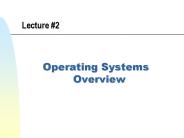Avitech Virtual Monitor Wall System - PowerPoint PPT Presentation
1 / 15
Title:
Avitech Virtual Monitor Wall System
Description:
No signal lost even if the last module before the display ... Live Feed. Feed 3. CAM1. Feed 2. CAM2. INGEST3. INGEST2. INGEST1. Feed 4. Standby Media Window(s) ... – PowerPoint PPT presentation
Number of Views:36
Avg rating:3.0/5.0
Title: Avitech Virtual Monitor Wall System
1
Avitech Virtual Monitor Wall System
- Designed with Redundancy
- in Mind
2
Architecture
- No single point of failure
- CPU Processor on each MCC module
- Output card on each module
- Multiple output on each module
- No signal lost even if the last module before the
display loses power - Video Stay On Even If Controller Fail
- Never experience entire display black out
- Distributed Processing
- Redundancy built into the Controller
- Dual Hot Swappable Power Supplies
- Dual Removable Hard Drives
3
MCC Architecture
Up to 8 Displays
30 Modules 120 inputs
4
MCC The Smart Module
Independent CPU
Independent Audio
Independent Power
Independent Fan
Independent Output card
5
No Single Point of Failure
Its OK!
Even if the controller fails!
6
No Single Point of Failure
Only Lose 4 images
Even if the last Module fails!
7
No Single Point of Failure
Only Lose 4 images
Any Module in the cascade fails!
8
Even More Redundancy!
- The unique MCC/VCC architecture allows the user
to have up to 60 Standby Media Windows which can
provide N1 or NN redundancy - The user can add the SMW (standby media windows)
to an existing layout - Or swap a SMW with an OW (Online window)
- Requires redundant modules
9
Standby Media WindowHardware Setup
Up to 15 Redundant Module for 60 Standby Media
Windows
10
Standby Media WindowSoftware Interface
Live Feed
11
Standby Media Window(s)
Online Windows
Standby Media Windows
12
Standby Media WindowSoftware Interface Add
Window to Current Layout
Feed 2
Drag and Drop a Standby Media Window onto a open
space in the layout
Live Feed
13
Add Window to Current Layout
14
Standby Media WindowSoftware Interface Swap
with any Online Window
Feed 2
Drag and Drop a Standby Media Window to swap with
an existing window
Feed 2
Live Feed
15
Swap with Any Online Window
Can Swap with any window on the same display!