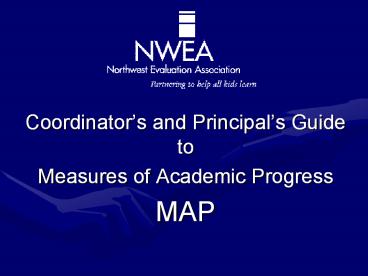Coordinator - PowerPoint PPT Presentation
Title:
Coordinator
Description:
Pilot first season. Build in extra time for setup between classes ... Submit all schools, all grades, all subjects on one tab on one spreadsheet ... – PowerPoint PPT presentation
Number of Views:23
Avg rating:3.0/5.0
Title: Coordinator
1
- Coordinators and Principals Guide to
- Measures of Academic Progress
- MAP
2
Intended Accomplishments
- Introductions
- Scheduling and First Season Pilot
- Distributing Logins and Passwords
- Network Logins
- Preparing the CRF
- Managing Testing with TAA
- NWEA Reports Site
- End-of-Term Reports
- Helping Teachers Use Their Data
- Taking Action and Planning Ahead
Handout Agenda
3
Key to Pictures Youll See
discussion item, small or whole group
key point, pay special attention to this!
refers to a tool for your use
something for you to think about
4
Documents to Keep Handy
- Checklist for Success
- Key Deadlines Tracking Form
Handbook Pages 4-11 Checklist for Success Key
Deadlines Tracking Form
5
Scheduling Suggestions
- Plan well in advance
- Pilot first season
- Build in extra time for setup between classes
- Keep window as close to two weeks as possible
- Test one subject at a time
- Use same subject order fall and spring
- Use same class rotation fall and spring
- Inform staff of testing window
Handbook Page 12 Scheduling Issues and
Suggestions Pages 22-23 Sample Schedules
6
First Season Pilot
- Have all labs set up for testing
- Bring in one or two classes to each lab
- Success with these classes valid tests
- Two purposes 1) Make sure everything is working
and 2) Gives proctors a chance to practice - Make sure pilot date is included in testing window
7
Housekeeping
- Decide who will upload each day
- Decide what permissions to grant
- Log uploads
Handbook Pages 24-25 Upload Log for Individual
Schools Upload Log for Central Location
8
Materials You Will Need to Prepare Your Class
Roster File (CRF)
- CRF Template
- SPF Template
- Preparing to Create Your CRF Document
9
How do you want your data?Do you want
- multiple teachers to receive reports?
- to disaggregate by student
demographic information? - to disaggregate by program?
- (Use Preparing a Successful CRF in handbook)
Handbook Page 13 Preparing a Successful Class
Roster File Handout Lexington County, SC
10
Finding your existing data
- What student management system does your district
use? - What data currently exists in that system?
- What data can be exported to Excel?
- Export or not must meet NWEA specifications
11
CRF Template
Handbook Page 26 Class Roster File
Template Page 28 CRF Completion Checklist Page
32 Sample CRF
12
Important Notes!
- CRF must include one record per student for each
teacher who will receive a report. - For student scores to be reported to multiple
classes (i.e., content classes or special needs
class), you must have multiple rows of data for
each student. - Otherwise, your reports will be organized by
grade rather than class or teacher.
13
Students in One Class(typical elementary setup)
- All scores reported to only one teacher (i.e.,
the homeroom teacher) - only one row of data per student
- In order for scores to be reported to other
teachers (i.e., special program teachers) - multiple rows of data for each student
14
Students in Multiple Classes(typical secondary
setup)
- Scores reported to multiple classes require
multiple rows of data for each student - Example for reports to be produced for Math
classes AND English classes, you will have two
rows of data for every student
15
Top Tips for a Successful CRF
- A unique ID for each student
- Do not recycle ID s
- A unique ID for each teacher
Handbook Page 14 Top 10 Steps to a Successful
CRF Preparation
16
Top Tips for a Successful CRF
- Submit one CRF
- Submit all schools, all grades, all subjects on
one tab on one spreadsheet - Do not modify the format of the CRF
- Submit SPF with the CRF
17
Top Tips for a Successful CRF
- Use the date format of MM/DD/YYYY (example
10/15/1999 or 3/5/2002) - Critical for disaggregating data
- Class Name (Column M)
- Class Period Name (Column N)
18
Preparing Your Class Roster File
- The CRF directly impacts what your reports will
look like - Layout of the CRF must follow template
- Template can be downloaded from
- http//www.nwea.org
- Select ltSupportgt, then ltDocument Librarygt
- Then select Creating your Class Roster File
19
NWEA Resources
- http//www.nwea.org
- Select ltSupport gt, then ltDocument Librarygt
20
NWEA Document Library
21
Where Components of the Class Roster File are
Reflected in the Class Reports
22
Special Programs File (SPF)
- Includes information to disaggregate reports by
special programs (e.g., special ed., gifted and
talented, ESL, etc.) - Separate file from CRF
- Students in SPF MUST be in CRF
- Optional file
23
Preparing Your Special Programs File
- Layout of the SPF must be exactly like the
template - A template can be downloaded from
- http//www.nwea.org
- Select ltSupportgt, then ltDocument Librarygt
- Select Document Creating Your Special Programs
File
24
Special Programs File (continued)
- Columns A-E in the SPF must include the exact
data for each student as it appears columns
A,Q,R,S,T in the CRF. - District will receive Summary Data for each
identified special program
25
SPF Template
Handbook Page 34 Special Programs File
Template Page 35 SPF Completion Checklist Page
36 Sample SPF
26
To Submit Your Files
- Once prepared, log in to https//reports.nwea.org
- Click the upload roster link
- Add your Class Roster File and Special Programs
File then click Start Upload - After your file has been uploaded you will
receive a File Upload Confirmation
27
Upload Roster
28
Upload Roster
29
For Questions Regarding CRF/SPF
- Contact NWEA at 503-624-1951, ask for Tech
Support - E-mail techsupport_at_nwea.org
- Hours 400 AM to 500 PM PST (in busy
months)
30
Distributing Reports Logins and Passwords
- MAP Coordinator has access
- Same user name and password for reports site and
TAA - https//reports.nwea.org
- Get teacher login information
- Distribute to principals, principals distribute
to teachers
31
Test Administration Application
- Download test packages
- Download student/district data
- Add employees/assign permissions
- View/modify employee security
- Create building level login and passwords
- Locate/move/add students
- View/modify student profile
- Upload test results
32
TAA
Accessed thru IE 5.01 or higher at
https//map.nwea.org/taa.hta
Handout Guide to Using Test Administration
Application Handbook Page 16-17 Assigning
Permissions in TAA
33
Before testing can begin, you must download 1.
NWEA Agency Data 2. Student Data 3. Test
Packages
Tab 4 in Notebook MAP System Setup Guide
34
- Once the CRF is sent to NWEA , you may need to
add new students as they come into your district. - Who will do this? (need to be trained and have
permission) - Need unique ID numbers to assign
35
(No Transcript)
36
Downloading Tests
- Make sure ONLY appropriate tests are downloaded
to the appropriate schools - e.g. Elementary schools should NOT receive any
middle school or upper level tests - Too many errors occur when this does not happen!!!
37
Upload data to NWEA every day after testing!!!
38
MAP Reports
- Teachers (Reports Web Site)
- Teacher, Student Progress, Class Roster, Students
Not Tested - Instructional Resources (additional cost)
- MAP Coordinator
- Class (by RIT and/or Alpha), Achievement Status
Growth, Student Progress, Alpha by Grade, School
Summary, District Summary, Student Growth
Summary, Student Growth District Summary - Leaders Edge (additional cost)
- Principals
- Class (by RIT and/or Alpha), Achievement Status
Growth, Student Progress, Alpha by Grade, School
Summary, Student Growth Summary
Complete reports available only at the end of
testing window
Handbook Pages 17-18 MAP Reports
39
Sample Class Report (Final)
40
Percentile grade level dependent (NWEA norm)
NOTE goal descriptors (HI,AV,LO) ARE grade
dependent
RIT not grade level dependent
41
NWEA Monitoring Growth Document
typical
- What are expected RIT and growth scores?
42
Monitoring Growth in Student Achievement
Mathematics Achievement and Growth
250
Handout Monitoring Growth in Student
Achievement
43
RIT Block Growth Norms
11.3
5.4
Rit Block Growth Norm Charts - Handout
44
Other Resources
- RIT Reference Chart
- Directions for Accessing Teacher Level Reports
- Understanding Teacher and Class Reports
Handout Web Resource List
45
Accessing MAP Reports
Handout Guide to Accessing Coordinator Level
Reports
46
(No Transcript)
47
Test Term Progress
48
Declare Testing Complete
49
Order Reports
50
Order Reports
51
Order Reports
52
Order Reports
53
Retrieve Reports
54
Accessing MAP Teacher Reports
Teachers receive user name and password from
Principal (from MAP Coordinator)
Go to https//reports.nwea.org and use
appropriate user name and password
Must have Adobe Acrobat Reader loaded on computer
to open the file
Teacher Logins and Reports
55
Class Rosters
56
Class Rosters
57
(No Transcript)
58
Students Not Tested
59
Students Unassigned
60
Communicating with Parents
- RIT Reference Chart
- Goal structures
- Understanding Student Progress Report
- MAP Brochure
- Sample parent letters
Handbook Pages 18-19, Communicating with
Students and Parents Handout RIT Reference
Chart MAP Parent Brochure
61
Keeping In Touch
- NWEA Newsletter published each fall and spring
- nwea.org
- Select ltAboutgt
- Scroll to the bottom to Newsletter Signup
- Select ltsubmitgt
62
NWEA Assessment Standard
63
Future Staff Development
- Plan ahead to next season for new staff
- What refreshers will your current teachers and
proctors need? - Schedule date now so it is not forgotten
- Stepping Stones to Using Data workshop
64
Think about
- What planning has to take place?
- How do we get others to own these data?
- How do we help others understand and use these
data? - How do we keep the plates spinning?
65
Handbook Page 38 Taking Action
66
Help us learn from you
- Please complete the evaluation form
- Place it in the designated spot on the way out.
- Thanks!!!
Handout Evaluation Form