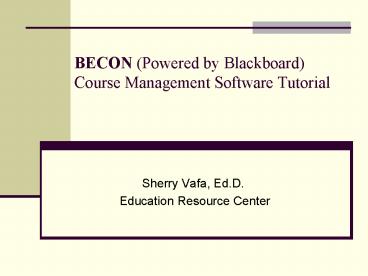BECON Powered by Blackboard Course Management Software Tutorial - PowerPoint PPT Presentation
1 / 14
Title:
BECON Powered by Blackboard Course Management Software Tutorial
Description:
How to login and navigate the system. How to locate and enroll ... to each lecture such as PowerPoint presentations and video files by clicking on the folders. ... – PowerPoint PPT presentation
Number of Views:202
Avg rating:3.0/5.0
Title: BECON Powered by Blackboard Course Management Software Tutorial
1
BECON (Powered by Blackboard)Course Management
Software Tutorial
- Sherry Vafa, Ed.D.
- Education Resource Center
2
Introduction
- In this tutorial you will learn
- What BECON is and where it is located
- How to access BECON remotely
- How to login and navigate the system
- How to locate and enroll in your courses
- How to find course materials and course
information
3
BECON System Terms
- BECON stands for Baylor Educational COmputing
Network. This is a course management system
powered by Blackboard, Inc. - Blackboard is a web-based course management
system used to transform the Internet into a
powerful environment for teaching and learning. - BECON is a stand alone system. You need to have a
separate username and password to access the
system.
4
BECON Location and Access
- The address of BECON is http//becon.bcm.edu
- You can also find BECON from the ERC Web site
- To access BECON remotely, you must have a VPN
connection. Detailed instructions for
establishing a VPN connection are located at
http//erc.bcm.edu/remote_access.htm
5
BECON Login
Click on User Login to enter BECON
6
BECON Login
The first time you log into BECON, enter your BCM
user ID for both username and password.
Example BCM Email svafa_at_bcm.edu BECON
username svafaBECON password svafa Enter your
information and click Login.
7
BECON Navigation
When you log into BECON, you will see two
tabs (1) Institution tab (2) Courses tab
8
BECON Institution Screen
- On the Institution screen you can
- Use the Tools bar to View Grades or change your
Personal Information such as password - Read announcements that faculty have posted
- Find links to courses in which you are enrolled
9
BECON Courses Screen
Click on Fall I to view the courses in which you
need to enroll.
- On the Courses screen you can
- Search for a particular course using the Course
Search - Directly click on the courses you are enrolled in
- Browse the catalog
10
BECON Enrollment
You will need to initially enroll in each course
before you can access the course materials. Once
you enroll, links to your courses will appear on
your Welcome screen. Click on Enroll to access
your course.
11
BECON Features Announcements
Once you enroll in your course, you will see the
course announcements. You can then click on the
left navigation links to navigate within your
course.
12
BECON Features Course Information
Under Course Information, you will find your
Course Syllabus and Course Objectives. You will
also find information on how to access the video
lectures and submit your learning issues for your
IPS class.
13
BECON Features Course Documents
The Course Documents section is the heart of the
course. All the lectures are located here divided
into separate folders. You will find all the
necessary course materials related to each
lecture such as PowerPoint presentations and
video files by clicking on the folders.
14
Summary
- BECON is the acronym for Baylor Educational
Computing Network. It is a course management
system powered by Blackboard Inc. that is
supported by the Educational Resource Center at
Baylor College of Medicine. BECON is accessed
with an assigned username and password. - To enroll in a course, launch BECON at
http//becon.bcm.edu. If you are accessing BECON
from home, you must have a VPN connection. See
the following Web site for detailed instructions
for setting up VPN http//erc.bcm.edu/remote_ac
cess.htm - You need to enroll in the courses that you will
take each Block. Course descriptions, learning
objectives, lecture schedules, video lectures and
other information for all courses will be posted
on BECON. - For questions, please contact the Education
Resource Center - erc_at_bcm.edu
- 713- 798- 4746