Please speak English - PowerPoint PPT Presentation
1 / 42
Title:
Please speak English
Description:
Look online at www.ic.ucsb.edu. Click on Labs, Daily Schedule ... use the ruler feature to reset the right margin. If there are too many comments in the margin... – PowerPoint PPT presentation
Number of Views:49
Avg rating:3.0/5.0
Title: Please speak English
1
(No Transcript)
2
Please speak English
- all the time.
- Thank you!
3
Todays Lab Orientation
- Using the lab
- About revising
- Todays revising exercise
4
Todays Lab Orientation
- Some of you need to schedule with Molly
- Some students need to pay for and receive their
reading packets today - I will be asking certain students to sign up for
a 15-minute conference with me - Please hand in your homework pages now!
5
Please Note
- Please hand in these pages today
- 23/24 25/26 36
- For Monday please read and do
- pages 39-51
- You will have to hand in pages 4751.
6
Please Note
- On page 51, your instructions should read verb
tenses on pages 198-202.
7
Printing
- Send your document to the printer
- (for example select File, Print)
- Walk over to the print station
- Log on with your UCSB Net ID
- Locate your print job and click on release
- The system will charge your BARC
8
Saving
- Always save every five minutes
- Documents on your local machine are deleted
every time it restarts - Save to your U-Storage
- Save to a USB device
- E-mail a copy to yourself
9
Finding an open lab
- Look at the schedules posted on each lab
entrance - Please observe the red stop signs
- Look online at www.ic.ucsb.edu
- Click on Labs, Daily Schedule
- You may use any open lab if you have your UCSB
student ID card
10
Paper 1, draft 1 is due this Friday.
- Send it to me by e-mail attachment on or before
noon this Friday.
11
Before your tutorial
- print a hard copy.
12
At your tutorial this week
- bring a hard copy of your paper re-reading and
rewriting the paper should be your priority
during the tutorial.
13
Save everything.
- Be sure to cc your own e-mail account
- Store it on your USB drive if you have one.
14
Revising the Commented Document
15
About revising
16
About revising
17
About revising
18
About revising
19
About revising
20
Revising the Commented Document
- Whenever you turn in an e-copy of your essay, I
will return it to you with my comments inserted.
21
Step 1 Open your document.
- Check your e-mail.
- I will return your document to you by e-mail
attachment. - If you send me your draft on a Friday, I will
return it by the following Monday.
22
Save the document with a new filename.
- Keep the first draft e-copy separate from the
later drafts. Dont delete the files, and dont
throw away the hard copies well need them for
your evaluation portfolio.
23
Save the document with a new filename.
- Go to File Save As
- Include your name in the filename.
- Put the assignment name (e.g., paper 1 draft 2)
somewhere in the filename.
24
Change the heading in draft 2
- Change the date in the heading.
- Change the assignment name (e.g., Paper 1, draft
2) in the heading.
25
Study understand the comments I have made on
your paper.
- Ask questions if needed.
- Bring the essay to your tutor for clarification.
- You can ask me in class, after class, by e-mail,
during office hours, or in my office by
appointment.
26
How to use the comments feature in Word
- If you cannot see any comments, go to View, Print
Layout. - The comments should become visible.
- The may be at the bottom or at the right margin.
27
How to use the comments feature in Word
- Click on a highlighted passage.
- The comment color should become brighter.
28
How to use the comments feature in Word
- Most comments have additional help in a web link.
- Click on the link, possibly several links, until
you understand what the comment means how to
correct it.
29
If there are too many comments in the margin
- use the ruler feature to reset the right margin.
30
If there are too many comments in the margin
- If the ruler is not visible, go to View, Ruler.
- Go to Edit, Select All (or Ctrl A)
- Grab the right-margin mark and drag it to the
left, until the proportions look right to you.
31
After you have revised
- print a hard copy of your paper, and bring it
with your questions to your tutor at your
appointed time.
32
When you revise
- When you correct an error on your draft, use
strikethrough type to remove text and boldface
type to add or change text.
33
Example
34
Example
35
Example
36
Example
37
At the end of next week
- E-mail me a copy of the second draft.
38
You may not finish all the revision problems in
one week
- Prioritize the easy corrections some problems
have solutions that are immediately obvious. - Prioritize the most serious errors plagiarized
passages unclear passages vague or incoherent
passages.
39
Any Questions?
- The full PowerPoint file of this orientation can
be found on our web site - www.esl.ucsb.edu
- - faculty staff
- - Rightmire
- - Ling 3
- - Lab Orientation
40
Todays revising exercise 1
- Form groups of two
- Check your e-mail
- Open the attachment titled
- Ling 3 revising practice 1
- Make changes according to your best judgment
- Ask questions of Molly and me
41
Todays revising exercise 2
- Look at your first day in-class writing sample
- Open a new Word document and title it Ling 3
revising practice 2 - Rewrite problem passages according to your best
judgment - Ask questions of Molly and me
42
Todays revising exercise 2
- Please write the original passage and then
rewrite it according to todays instructions.

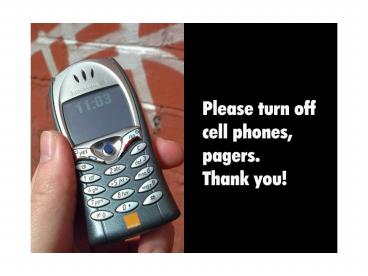



























![[PDF] DOWNLOAD Advanced English Conversation Dialogues: Speak English PowerPoint PPT Presentation](https://s3.amazonaws.com/images.powershow.com/10086142.th0.jpg?_=202407260611)
![[PDF] Speak English Around Town (Book & Audio CD set) Free PowerPoint PPT Presentation](https://s3.amazonaws.com/images.powershow.com/10100101.th0.jpg?_=20240816055)
