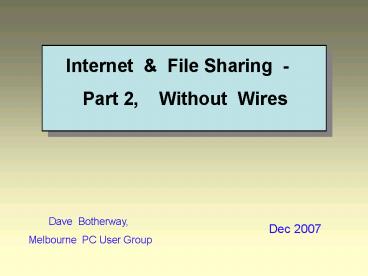Internet PowerPoint PPT Presentation
1 / 18
Title: Internet
1
Internet File Sharing - Part 2,
Without Wires
Dave Botherway, Melbourne PC User
Group
Dec 2007
2
A g e n d a
- Why Share ?
- I / P Addressing Concepts
- Simple Networking / File Sharing
- DHCP Dynamic Host Config Program
- Internet Gateway
- Router / Modem Sharing
- Wireless Connectivity Issues
- Simple Diagnostics
- Questions . . . .
3
W H Y ? ?
- WHY Share a) Maximise that old
PC b) File Printer Sharing c)
Multi-User Household - Easier said than done . . . .
- Why the topic ? a) What to buy
b) How to connect c) Security
Issues - It doesnt work ! Where Next ?
4
TCP / IP Addressing
- Telephone every Phone WW, a unique
Number expanded via private PABX extensions - Internet every device WW, a unique
address expanded via private Gateway extensions - Example - 240 . 12 . 23 . 81 ( IP v4
) max 255.255.255.255 -gt 4B addresses
but not all usable -gt major shortage . . - Two solutions a) private network
gateways with NAT similar to a PABX b) IP
v6, now available in Vista
5
Address Types IP MAC
- Typical (Class C) eg. 201. 82. 115.
nnn 16m available, each with 256 extensions
- Not enough, so PABX / Gateway concepts used
- Reserved Gateway addresses via NAT,
DHCP 10. nnn. nnn. nnn 19
2. 168. nnn. nnn - MAC (Media Access Control) address unique
serial for each LAN device eg. Hex
00-08-74-4C-7F-1D (48 bits) - Identifies specific devices (but can be
spoofed)
6
Simple I/P Addressing - Local Network
7
File Sharing across PCs
- Via File Explorer, setup Shared Directories
and R-only or R/W Access on host PCs - Use CrossOver cable, or LAN cables via Hub
- Manually enter IP addresses for each PC
- Test connectivity (ipconfig, ping) - demo
later - Via File Explorer, look at My Network
Places (easier if using same Workgroup name) - Copy files directly or Map as a local
drive - May need to establish Remote logon /
Permission - Similar process to share printers
8
Getting to the Outside World, via a
Gateway
9
External Addressing, via Gateway NAT
ting
10
But we use URLs - gt Domain Name Server
( DNS )
11
Thus for EACH pc, we need . . .
- Ethernet Connection RJ45 cable or
Wireless - TCP / IP Protocol s/w ( these days, a
default ) - I P Address, either fixed or Gateway
DHCP - Gateway address where do I go next ?
- DNS location to translate URLs
12
Three PCs - One Modem
ISP provides external IP , DNS
to ISP
Single Port Modem
Router - with DHCP (Not just Hub)
RJ45
Wireless
Router / Gateway
Direct RJ 45 Cables
Router provides internal IP, NAT
13
D-Link 614 4P Wireless Router
14
Combo Modem Three PCs
to ISP Cable or ADSL
Multi-Port Wireless . Modem
Wireless
Modem-Router-GW
Direct RJ 45 Cables
Wi Fi Modem / Router - with DHCP
15
Wireless Router Defaults
- Admin address ( often 192.168.0.1 or
10.0.0.1 ) - Default Logon and PSW ( admin / no psw )
- Default Channel ( usually 6, 1-13
available ) - Default SSID ( brand name ) ON
- Wireless Security OFF
- No MAC limitations
- thus Easy to setup, to Share, to
Hack - Network Stumbler freebee Scanning
Tool
16
Wireless Router Setup
- Connect via RJ45 cable, add Admin PSW
- Add Wireless PSW ( WEP, WPA-preferred
) - Change SSID (non identifiable ?)
- Then, on Wireless PC, Scan Listen
to find unused channel (change Router
Channel if needed) Select by SSID, should ask
for Wireless PSW - May need to Stop Firewall (or add new
network as a trusted network ) - Test via cmd - ipconfig / all,
ping router IP
17
IpConfig Output
Ping Output
18
Questions
Dave Botherway, Melbourne PC User
Group
Dec 2007