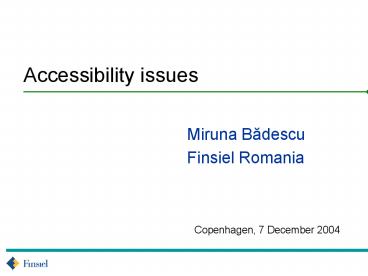Accessibility issues PowerPoint PPT Presentation
1 / 20
Title: Accessibility issues
1
Accessibility issues
- Miruna Badescu
- Finsiel Romania
2
Targeted users
- Accessibility addresses users that operate in one
of the contexts presented below - may not be able to see, hear, move, or may not be
able to process some types of information - may have difficulty reading or comprehending text
- may not have or be able to use a keyboard or
mouse - may have a text-only screen, a small screen, or a
slow Internet connection - may not speak or understand fluently the language
in which the document is written - may be in a situation where their eyes, ears, or
hands are busy or interfered with (e.g., driving
to work, working in a loud environment, etc.) - may have an early version of a browser, a
different browser entirely, a voice browser, or a
different operating system
3
Web Content Accessibility Guidelines
- WAI - guidelines discussing accessibility issues
and provide accessible design solutions - Levels of conformance
- Conformance Level "A"
- Conformance Level "Double-A"
- Conformance Level "Triple-A the most strict
- Content developers must consider different
situations and scenarios during page design - being aware of specific cases helps
4
WAI Overview
- ensuring graceful transformation
- pages that transform gracefully remain accessible
despite any of the constraints - separate structure from presentation
- provide text equivalent for graphic and audio
information - create documents that do not rely on one type of
hardware - making content understandable and navigable
- include understandable mechanisms for navigating
within and between pages
5
Provide equivalent alternatives to auditory and
visual content
- e.g.
- Use "alt" for elements the img, input, areas of
map and applet elements, or provide a text
equivalent in the content of elements like
object, applet or SVG - For any time-based multimedia presentation
(Flash) synchronize equivalent alternatives - Provide audio files when you need to detect human
presence (prevent hackers from abusing a public
submission) - Use title for links only when a real
explanation is added - Insert meaningful page titles
- Who benefits
- Users with visual disabilities that use a speech
synthesizer - Search engines
- Users with poor Internet connection
6
Don't rely on color alone
- e.g.
- Text and graphics must be understandable when
viewed without color - Foreground and background color combinations
provide sufficient contrast - Dont use (just) different colors to emphasis
text or make other structural changes - Use safe Internet colors
- Who benefits
- Users with visual disabilities
- Users of text browsers or non-traditional Web
access devices - Search engines
7
Use markup and style sheets and do so properly
- e.g.
- Do not use tables when there is no tabular
information to be displayed - Avoid using images and use style sheets to format
text (separate content from presentation) - If you must use tables for layout, present your
main content first - Ignore spacer images and all the other images
used for presentation (empty alt value) - Who benefits
- Users with color blindness
- Users of text browsers
8
Clarify natural language usage
- e.g.
- Identify the language used in your page or just
in fragments of text according to the type of
page (XHTML, HTML4, etc.) - Define acronyms (acronym tag) and abbreviations
(abbr property) - Who benefits
- Search engines
- Users with speech synthesizers and braille
devices - Users of text browsers
- Users even without disabilities that are un-aware
of your context
9
Create tables that transform gracefully
- e.g.
- Tables should only be used for tabular
information - Make sure tables are meaningful and easy to
follow when liniarized - Provide summary for tables
- Mark table row and column headers accordingly
(th, thead, tbody tags) - Use stylesheets to define whether table headers
should be spoken for each line or not - Who benefits
- Users with speech synthesizers and braille
devices - Search engines
- Users of text browsers
10
Ensure that pages featuring new technologies
transform gracefully
- e.g.
- Verify that functionality is still available if
you turn off Java scripts, block applet downloads
on your machine - Provide links to download plug-ins (PDF, SVG,
etc.) - Dont put sensitive information or functionality
in elements that are not widely accessible - Who benefits
- Users with fixed security settings
- Users with low Internet connection
11
Ensure user control of time-sensitive content
changes
- e.g.
- Do not refresh pages automatically
- Avoid automatic redirects, let users decide
- Avoid flickering and blinking
- Who benefits
- Users with visibility problems
- Tired, sick, old users
12
Ensure direct accessibility of embedded user
interfaces
- e.g.
- All elemements embedded in your page (maps,
graphics, applets, plug ins) must follow the same
accessibility rules - Who benefits
- Users with speech synthesizers and braille
devices - Users of text browsers
13
Design for device-independence
- e.g.
- Provide client-side instead of server-side image
maps where possible - Verify your pages in more platforms, with
different browser settings and with various
output media - Provide keyboard shortcuts to important and
navigational links - Provide the possibility to skip over navigation
links - Label form elements using the label tag
- Who benefits
- Users with speech synthesizers and braille
devices - Holders of non-traditional Web access devices
- Users with fixed security settings
- Users of text browsers
14
Use interim accessibility solutions
- Interim solutions specific to the nature of the
Web - e.g.
- Dont open new windows or pop-up windows
- Make sure that form elements immediately precede
the control - Include default characters in inputs and text
areas - Provide a linear version of tables content
- Who benefits
- Users with speech synthesizers and braille
devices - Holders of non-traditional Web access devices
- Users of text browsers
- Old people
15
Use W3C technologies and guidelines
- e.g.
- Declare the DOCTYPE
- Create correct markup and stylesheets
- Who benefits
- Your pages
16
Provide context and orientation information
- e.g.
- Divide large blocks of information into more
manageable groups where natural and appropriate - Use proper tags for structuring pages
- Look into semantically correct markup and
usability rules - Who benefits
- All users
17
Provide clear navigation mechanisms
- e.g.
- Dont say Click here to
- Provide a breadcrumb trail and intuitive sitemap
- Dont put too many navigational links
- Who benefits
- All users
18
Ensure that documents are clear and simple
- Read the usability rules in this direction
- Who benefits
- All users
19
Validation (1)
- Use an automated accessibility tool and browser
validation tool - Validate syntax (e.g., HTML, XML, etc.) and style
sheets (e.g., CSS) - Use a text-only browser or emulator
- Use multiple graphic browsers, with
- sounds and graphics loaded,
- graphics not loaded,
- sounds not loaded,
- no mouse,
- frames, scripts, style sheets, and applets not
loaded
20
Validation (2)
- Use several browsers, old and new
- Use Operas capabilities to emulate other
browsers - Use a self-voicing browser, a screen reader,
magnification software, a small display, etc. - Use spell and grammar checkers
- Review the document for clarity and simplicity
use reviewers - Invite people with disabilities to review
documents