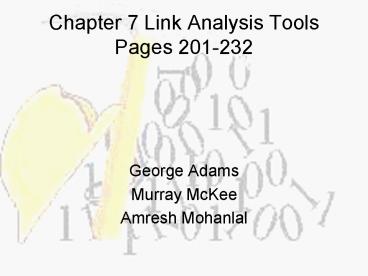Chapter 7 Link Analysis Tools Pages 201232 PowerPoint PPT Presentation
1 / 50
Title: Chapter 7 Link Analysis Tools Pages 201232
1
Chapter 7 Link Analysis ToolsPages 201-232
- George Adams
- Murray McKee
- Amresh Mohanlal
2
Chapter 7 Link Analysis Tools
- Link analysis is the process of building up
networks of interconnected objects through
relationships in order to expose patterns and
trends. - NETMAP
- Analysts Notebook
- Imagix 4D
- Daisy
3
NETMAP
- One of the most mature visualization systems
available within the commercial data mining
market - Developed early 1980s
- Originally used to support the network mapping of
social interactions within businesses and other
organizations.
4
Accessing Data in NETMAP
- Data feeds must be constructed externally and an
intermediate set of transport files need to be
created to supply the system with data - NETMAP reads all information in flat ASCII
delimited format - Through configuration files, NETMAP converts
ASCII data into a format that is understood by
its internal inference engine
5
Accessing Data in NETMAP
- Flat files are converted into a set of integer
node and link matrices through a translator
called CRDB (Create DataBase) - These matrix structures allow you to manage large
quantities of discrete data that can be derived
from multiple sources
6
NetMAPs Support Functions
- NETFRONT
- Shape generator
- Font creator
- Dynamic legend-key builder
- Presentation tool called NPT
- Language constructs for performing mathematical
and trigonometric computations, string
comparisons and various other functions.
7
The Unconventional Displays of NETMAP
- Vectorization methods for drawing
displaysrepresented as a line (a vector) - Benefitany display layout can instantly be
manipulated (zoomed, panned, windowed, and
rotated)
8
Navigating NETMAPS Node and Link Menus
- Two Distinct Roles
- Filter the node and link matrices to include only
specified elements from the main working set of
data. - Support manipulation of the appearance of the
nodes and links within the display.
9
Navigating NETMAPS Node and Link Menus
- Node menu specifically controls which objects are
included within the display, how they should be
structured and their general look and feel. - Link menu only controls what links are presented
and how they should be depicted.
10
Figure 7.1 A typical NETMAP display
11
Figure 7.4 A sample set of NETMAP displays
12
Using Step-Link to Show Pathways
- By using Step-Link NETMAP can display the levels
of connection from target nodes to destination
nodes contained in the data set - This feature lets you group nodes based on the
number of connection steps from a predetermined
starting group - Step-Link are based on the identification of a
single node such as a person, organization, or
address rather than a group of nodes.
13
Figure 7.5 A NETMAP step-link example using a
columnar format
14
Using Step-Link to Show Pathways
- Step-Link can also be used to generate the
shortest path between any two groups of nodes
automatically - Allow user to specify starting and termination
point
15
Figure 7.6 Showing the shortest path between two
nodes in NETMAP
16
Analyzing Emergent Groups in NETMAP
- NETMAP supports the emergent group algorithm by
slightly modifying the display format - The trick is to define what constitutes a group
- The way the nodes are connected through will
determine their role in the diagram (figure 7.7)
17
Emergent group display within NETMAP (figure 7.7)
18
Discrete Groups
- NETMAP can also be used to detect discrete groups
- Discrete groups are shown as satellite structures
outside the main circular data array (figure 7.8) - Identification of discrete groups is difficult
- The discrete group is useful for getting a quick
understanding about various target entities,
extent of influence for certain nodes, and
interesting sub-networks
19
A discrete network grouping within NETMAP
20
NETMAP Presentation Tool (NPT)
- A stand alone module for displays and report
generation - Basic features include
- Line and shape drawing
- Text entry
- Line styles
- Color palettes
- Object groupings
- Grid alignment
21
Using NPT for Data Modeling
- Can be used to create new nodes and links without
editing NETMAP - Uses drag and drop for
- Palette choices
- Colors
- Shapes
- Labels
22
Using NPT for Storyboarding
- Diagrams can be arraigned to show a sequence of
events, time periods or changes
23
Analysts Notebook
- A widely distributed visualization system within
the investigative, intelligence and law
enforcement community - Easy to use and performs various types of
analysis - Provides different types of
- Visualization displays
- Analytical components
- Data management facilities
- Presentation graphics
24
Analysts Notebook
- Targeted at non-technical users
- Based on a modernized link analysis version of
Anacapa Methodologies - Simple and intuitive approach
- A package of well-defined software modules that
can generate results quickly - Operates in the Windows and UNIX environment
25
Incorporating Data Sets
- Can be used either to look at existing data sets
or create new information on the fly - Supports many different data pipes
- DDE (Dynamic Data Exchange)
- ODBC
- Sockets
- Sybase
- Oracle
26
Using the Link Notebook
- Supports functions used in link analysis
- Nodes and links can be added manually or
generated from structured data sources - Supports drill down of complete information not
displayed on screen - Supporting information
- Name
- Source type
- Intelligence grade
- Notes
27
Using Inter-Item Linkages in Link Notebook
- Multiple link types
- Single
- Directed (may contain up to four subtypes)
- Connected
28
Navigating the Link Notebook
- Right side
- Icon panel for different entity types that are
defined for the application being built
- Left side
- Select entities
- Zoom
- Graphic annotations
- Boxes
- Labels
Uses drag and drop to construct the chart. A
snap- to grid for displaying the elements in rows
and boxes. Special drawing options are used for
data presentation allowing the user to manually
label each box and annotate the diagram with
lines, boxes and circles
29
(No Transcript)
30
Working with Multiple Charts
- Able to maintain multiple active charts within a
single session - Uses windows management approach with cascading
and tile arrangement - Setting the Visibility of a Node
- Hide / Show command to determine what info is
presented - Combinable with more advanced analytical
capabilities
31
Defining Link Levels
- Allows the user to set the number of levels of
linkages between entities - Search-Depth can be set to any value, the
directions defined and which nodes or link to
include/exclude - The results from this feature automatically
select the other entities matching the defined
criteria
32
Defining Link Levels
33
Generating Clusters
- Used to show groups of entities that are more
interconnected to each other tan to other
entities outside the group - Cluster contain a minimum of 3 entities
- Clusters defined as
- Loose
- Medium
- Tight connectivity
- User selects cluster members, hide non-cluster
elements automatic rearrange the display and add
attributes to components
34
Generating Clusters
35
Case Notebook
- Useful when working with temporally coded
information (eg Time-based) - Two forms of temporal patterns
- - Proportional time periods
- - Nonproportional time periods
- Main focus is to help lay out progressive states
of knowledge maintained during different stages
of an investigation
36
Generating Case Charts in Case Notebook
- Components used to generate case charts within
the case notebook include - -Themes, include people, organizations,
locations etc. - -Events, represent a particular activity in
which a theme element was involved. Such as
Telephone Calls, Meetings etc. - -Links, Events can be associated with one
another through the use of links
37
Case Chart with Several Events That Have Occurred
for Selected Themes
38
- Case Notebook enables the display of detailed
information due to this the case charts can
become quite large and complex. - To interpret this complex information, a summary
mode is used that will reduce the events to a
simple circle with only a title presented. - This data reduction is particularly helpful when
looking at a large number of nonproportionally
related events such as phone calls (Fig. 7.16)
39
Case Chart Using Summary Mode
40
A Theme Difference and Similarity
41
Temporally Clustered Events
42
Imagix 4D
- It is a link analysis tool that was developed for
use in the domain of software analysis - It shows the composition of a piece of software
in terms of subcomponents and their
interconnections - Data used in imagix 4D were derived from the
structure and contents of software programs where
variable declarations, function calls, source
files, and other components could be graphically
represented
43
Imagix 4D
- The explicit representation of program structures
within Imagix 4D provides support for software
enhancement, maintenance, documentation, and
reuse - It was used to support Y2K problems
44
Importing Data in Imagix 4D
- Imagix 4D has been built using a combination of C
and TLC code and runs in both windows environment
and under UNIX - The data processing that requires the source data
to be visualized are derived from software
programs themselves. As a result there will be no
ODBC compliance within Imagix 4D
45
Importing Data in Imagix 4D
- Objects within Imagix 4D can be composed of
functions, procedures, declarations, variables,
typedefs, header files, classes, macros, and so
on. - Imagix 4D can be used to extract class, function,
variable, and type information directly from the
source code - The data structures of Imagix 4D closely
approximate a hierarchical link display paradigm
46
Makefiles
- Contain a set of descriptions that are used by
the operating system utility called make to
execute a sequence of commands - Commonly used to help manage the creation of
large software programs but can realistically be
used for a wide variety of purposes where there
are dependencies among files
47
Makefiles
- Have been used to coordinate the installation of
software as well as to manage the formatting of
documents - One of the advantages are, if a single file is
changed somewhere in the dependency hierarchy, it
is not necessary that the entire set of files
comprising that application needs to be updated
48
Georges Question?
- NETMAP has two support functions name and briefly
describe each.
49
Murrays Question
- What are the different ways to acquire data for
Analysts Notebook?
50
Amreshs Question
- What are the 3 components that are used to
generate case charts within the case notebook?