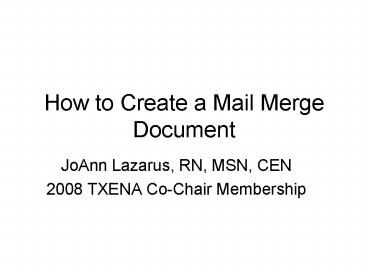How to Create a Mail Merge Document - PowerPoint PPT Presentation
1 / 18
Title:
How to Create a Mail Merge Document
Description:
To get started you will want to create your letter and mailing list. ... Preview the letter. Congratulations! You are now ready to print your letters. ... – PowerPoint PPT presentation
Number of Views:49
Avg rating:3.0/5.0
Title: How to Create a Mail Merge Document
1
How to Create a Mail Merge Document
- JoAnn Lazarus, RN, MSN, CEN
- 2008 TXENA Co-Chair Membership
2
To get started you will want to create your
letter and mailing list. I use the excel file
that comes from National to create the mailing
list. I sort the list into new, expiring and
renewing members and then create a unique letter
for each
3
To start mail merge, open up the Mail Merge
Wizard. This will walk you through the steps
4
Getting started Select letter or email
5
You are now ready to select your recipients.
Make sure the document that you are using for
your names (i.e. the excel file) is closed
6
Locate the file where your list is located
7
(No Transcript)
8
(No Transcript)
9
(No Transcript)
10
Place your cursor where you want the address line
to be located and then click on Address block
11
Determine how you would like it to appear
12
For the names and addresses to appear in the
letter you must make sure the field match
13
(No Transcript)
14
This should also include Address 2 so that apt
address will be included
15
Determine where you want the Greeting Line to
appear and how you want it to look
16
Just like with the address you should determine
how you want the greeting to appear
17
Preview the letter
18
Congratulations! You are now ready to print
your letters.