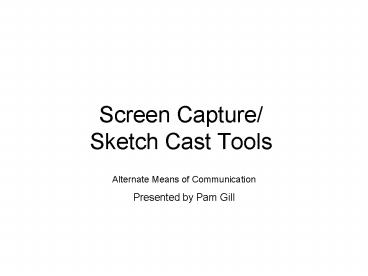Screen Capture Sketch Cast Tools - PowerPoint PPT Presentation
1 / 13
Title:
Screen Capture Sketch Cast Tools
Description:
... their marks each reporting period on their computer? ... Terminology. Screen Shot. The computer takes a picture of the entire screen. Image format (static) ... – PowerPoint PPT presentation
Number of Views:44
Avg rating:3.0/5.0
Title: Screen Capture Sketch Cast Tools
1
Screen Capture/ Sketch Cast Tools
Alternate Means of Communication Presented by Pam
Gill
2
Overview
- Objective
- Terminology
- Demos practice
- Questions/ technical difficulties?
3
Do you find yourself
- going over the same concept on the board/ piece
of paper several times in a class? - Teacher Okay, so the area of a rectangle is
length times width. Here is a rectangle (draws it
out) and now lets label the sides
4
Do you find yourself
- showing teachers how to export their marks each
reporting period on their computer? - Or
- asking other teachers to show you how to export
your marks?
5
Objective
- To introduce tools you can use in order to share
your ideas/ demos/ explanations - To focus on the BASICS of one tool through guided
practice
6
Terminology
- Screen Shot
- The computer takes a picture of the entire screen
- Image format (static)
- Example
- Print screen button
- Paste Image
7
Terminology
- Screen Capture
- The software records the movement on the screen
for a demo/ explanation. - Video format (add audio)
- Example Software
- Camtasia
- Jing
8
Terminology
- Sketch Cast
- The software helps to create sketches using a
mouse or tablet to label a diagram or sketch out
an example step-by-step. - Image/ video format
- Example Software
- DabbleBoard (static images)
- SketchCast (videos)
9
How to use Screen Captures or Sketch Casts?
- Install the software
- Some run directly from the Internet
- Create an account to store your work
- Capture communication such as sketches/ demos
from your computer - Can create a library for different units.
- Then share with others
- Email the link to your class, OR
- Embed the link into your web site
10
Ways you might use these?
11
Lets Practice
- Log on to a computer (or share with a partner)
- Open up my web site
- http//fcweb.sd36.bc.ca/gill_pardeep/Sept3
- Click on DabbleBoard
- You are ready to start the session!
- See the handout for step-by-step instructions or
- watch the screen captures to see live demos
12
DabbleBoard
- Free whiteboard product
- Easy to use
- Manipulate objects quickly
- Draw free-hand, or use shape recognition
- Insert text/ images to label
- Create a library of shapes for repeated use
- Share your work with others
13
Conclusion
- Questions/Technical Difficulties?
- Contact me through email gill_pardeep_at_sd36.bc.ca
- Next ProD Sept 28.