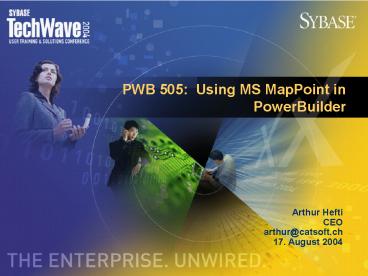PWB 505: Using MS MapPoint in PowerBuilder PowerPoint PPT Presentation
1 / 26
Title: PWB 505: Using MS MapPoint in PowerBuilder
1
PWB 505 Using MS MapPoint in PowerBuilder
Arthur Hefti CEO arthur_at_catsoft.ch 17. August 2004
2
Content Overview
- Speaker introduction
- Why GIS data
- MS MapPoint control in PowerBuilder
- OLE automation with MS MapPoint
- Presentation of a service application
3
Speaker Introduction
- Arthur Hefti
- PowerBuilder developer since 1993
- CPD Professional, CP Instructor
- President Swiss PowerBuilder User Group for 5
years - CEO of CATsoft Development GmbH, Zurich,
Switzerland - Custom made software development and consulting
- Client / Server and Web
- Web http//www.catsoft.net or http//www.catsoft.
ch - Email arthur_at_catsoft.ch
4
Why GIS Data
- Planning a route
- Service technician
- Sales person
- Tracking position
- Delivery of goods
- Driving instructions
- Detailed directions
5
MS MapPoint Control
6
Important Objects
- MapPoint control
- Map object
- Pushpins
- Route
- Directions
- WayPoints
- DataSet
- FindResults collection
- Location object
7
MapPoint Control
- Window painter ? Insert Control ? OLE ...
8
Loading Map Data
- Load the map into the control
- ioo_Map ole_Map.Object.NewMap( 2 ) // 1
North America, 2 Europe - Unload at the end
- ole_Map.Object.CloseMap()
9
Finding Locations
- Find the location
- Returns a collection of locations including
quality of the result - loo_Found ioo_Map.FindAddressResults( ltStreetgt,
ltCitygt, ltOthercitygt, - ltRegiongt, ltZipgt, ltCountrygt )
- IF loo_Found.ResultsQuality 1
/geoFindResultGood/ THEN - loo_Location loo_Found.Item(1)
- ELSE // Let the user manually select one location
- .....
- Add pushpins
- loo_Pin ioo_Map.AddPushpin( loo_Location,
Pushpin 1 )
10
Working With DataSets And Pushpins
- Pushpins are added to the My Pushpins set
- loo_Pin ioo_Map.AddPushpin( loo_Location,
Pushpin 1 ) - Create your own set
- ioo_Tour ioo_Map.DataSets.AddPushPinSet(
"MyTour" ) - Move pushpins between DataSets
- loo_Pin.MoveTo( ioo_Tour )
- DataSets allow to access groups of data
- ioo_Tour.FieldNamesVisibleInBalloon TRUE
11
The Route
- Get route object and reset it
- ioo_Route ioo_Map.ActiveRoute
- loo_Route.Clear()
- Get waypoint object and add pushpins
- loo_WayPoints loo_Route.WayPoints
- loo_WayPoints.Add( loo_Pin1 )
- loo_WayPoints.Add( loo_Pin2 )
- Draw the route
- Ioo_Route.Calculate()
12
User Interaction With The Map
- Default behavior
- Allow or overwrite
- Events
- Notification of Map Control
- Methods
- Managing the Map Control
13
Default Behavior
- Right mouse button menu
- Zoom
- Export to Excel
- Route creation
- Show Pushpin Information
- Left mouse button
- Moving of Pushpins
- Scrolling the map
- Mouse wheel
- Zoom
14
Events
- Various events for interaction and state changes
- Most important events for user interaction
- beforeclick Display some information about
clicked object(s) - beforedblclick Execute some action
- mousedown Save mouse pointer position
- Other events
- afterredraw
- routeaftercalculate
15
Methods
- Opening map data
- NewMap()
- Loading and saving maps
- OpenMap()
- SaveMap()
- Closing
- CloseMap()
16
OLE Automation With MapPoint
- Used if no visual part is needed
- Calculation of distance or driving time
- Getting directions
17
Preparing The Map
- Creating a new instance
- OleObject ioo_App, ioo_Map
- ioo_App CREATE OleObject
- ioo_App.ConnectToNewObject( "MapPoint.Application"
) - Get active map
- ioo_Map ioo_App.ActiveMap
18
Calculate Distance And Driving Time
- Initialize route
- Create route
- Calculate the route
- Return distance
19
Initialize Route
- Initialize route
- loo_Route ioo_Map.ActiveRoute
- loo_Route.Clear()
- loo_WayPoints loo_Route.WayPoints
20
Create Route
- Find the location
- Returns a collection of locations including
quality of the result - loo_Found ioo_Map.FindAddressResults(
ls_Street, ls_City, "", ls_Region, - ls_PostalCode, ll_CountryCode )
- IF loo_Found.ResultsQuality 1
/geoFindResultGood/ THEN - loo_Location loo_Found.Item(1)
- ...
- Add pushpins
- loo_Pin ioo_Map.AddPushpin( loo_Location,
"Item" String( li_Counter ) ) - loo_WayPoints.Add( loo_Pin )
21
Calculate The Route
- Calculate and catch a possible runtime error
- TRY
- loo_Route.Calculate()
- CATCH (OLERuntimeError err)
- MessageBox( Error, Calculating Route,
StopSign! ) - END TRY
22
Get Distance Or Driving Time
- Create route
- ll_Distance loo_Route.Distance
- ll_DrivingTime Long( loo_Route.DrivingTime
24 60 )
23
Get Directions
- Create and calculate route
- Same as for getting distance and driving time
- Get all direction information
- loo_Directions loo_Route.Directions
- FOR li_Counter 1 TO loo_Directions.Count
- loo_DirectionEntry looDirections.Item(
li_Counter ) - ls_Dir ls_Dir loo_DirectionEntry.Instruction
Char(13) Char(10) - NEXT
24
Key Figures For Demo Application
- Application is used in service company
- 2200 places to visit by 35 technicans in peak
month - 1200 places and 10 technicans planned at the same
time - Used in different locations across Switzerland
- Runing in LAN and on Citrix
25
Demo
26
Questions?