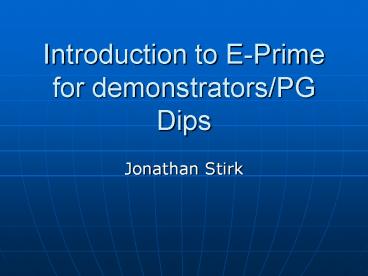Introduction to E-Prime for demonstrators/PG Dips - PowerPoint PPT Presentation
1 / 15
Title:
Introduction to E-Prime for demonstrators/PG Dips
Description:
E-Prime refers to the Experimenter's Prime (best) development studio for the ... The Toolbox contains objects that are dragged to procedural timelines. ... – PowerPoint PPT presentation
Number of Views:66
Avg rating:3.0/5.0
Title: Introduction to E-Prime for demonstrators/PG Dips
1
Introduction to E-Prime for demonstrators/PG Dips
- Jonathan Stirk
2
Welcome to E-Prime
- E-Prime refers to the Experimenters Prime (best)
development studio for the creation of
computerized behavioral research. - E-Prime is a software suite of applications that
take you through the creation of your experiment
to performing descriptive statistics on your
collected data.
3
E-Prime
E-Studio
E-Basic
E-Run
Real-Time Experiment Generator
Graphical Design Environment
Full Scripting Language
E-Merge
This is a diagram of E-Primes core system
components.
Data Merging Utility
E-DataAid
Spreadsheet Application for E-Prime Data
Files
4
E-Studio - Interface
The E-Studio interface has four major
components 1.Toolbox 2. Structure View 3.
Properties Window 4. Workspace Lets look at
some components...
2
1
4
3
5
The Toolbox contains objects that are dragged to
procedural timelines. These objects are the
basic building blocks of your E-Studio
experiments. Lets look at some of these
objects...
1
6
The TextDisplay allows you to specify text, such
as instructions, that the subject will see during
the experiment.
7
Similarly, the BitmapDisplay allows you to
specify images that the subject will see during
the experiment.
8
The List object allows you to define the blocks,
trials, sub-trials, etc. in your experiment.
9
Procedure objects represent the timelines in
your experiment. These procedural timelines tell
the experiment what objects occur at what point.
10
The FeedbackDisplay allows you to specify the
feedback that your subject will receive after a
response. These are just some of the objects
available to you in E-Studio.
11
2
The Structure View is an outline or hierarchical
representation of your experiment. This window
features a tree view similar to that in Windows
Explorer.
12
The Properties Window lists the properties for
selected objects and displays their current
settings.
3
13
The Workspace contains the window representations
of your experiment objects. An object is opened
in the Workspace by double clicking the object on
a procedural timeline or in the Structure View.
4
14
Lets build an experiment
- The experiment will involve presenting a series
of pictures and words. Each stimulus will be
preceded by a fixation cross. When the stimulus
appears participants must press Z if it is an
animal, and M if it is furniture. (categorization
task)
15
Follow through the tutorial!
- I am going to go through the documented tutorial
with you. - Carry out the steps in the same way as I show and
ask any questions as we go through