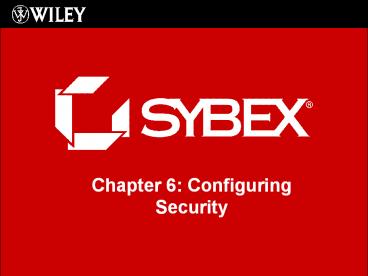Chapter 6: Configuring Security - PowerPoint PPT Presentation
1 / 26
Title:
Chapter 6: Configuring Security
Description:
Using Local Group Policies. Used to manage configuration settings for workstations in a workgroup ... to the system, not file permissions. Change System Time ... – PowerPoint PPT presentation
Number of Views:50
Avg rating:3.0/5.0
Title: Chapter 6: Configuring Security
1
Chapter 6 Configuring Security
2
Options for Managing Security Configurations
- LGPO (Local Group Policy Object)
- Used if Computer is not part of a domain
environment - Set of security configuration settings that are
created and stored on the local computer - Users
- Computers
- Stored in \systemroot\System32\GroupPolicyUsers
- GPO (Group Policy Objects)
- Used if Computer is part of an Active Directory
domain - Allows for remote and centrally managed security
- Has a more levels of security structure, and thus
more granular control
3
Group Policy and LGPO (Local Group Policy
Objects) Setting Options
- Software Installation
- not available with LGPOs
- Remote Installation Services
- Scripts
- Printers
- Security Settings
- Policy-based QOS
- Administrative Templates
- Folder Redirection
- not available with LGPOs
- Internet Explorer Configuration
4
GPO Inheritance
- Order of Inheritance
- Local
- Site (physical location)
- Domain
- Organizational Unit (OU)
- Containers higher are called parents and lower
are called children. - Children inherit from the parent and
non-conflicting settings are additive. If
settings conflict, then the child overrides the
parent. - Two types of Policy Settings
- Computer Settings
- User Settings
- If a conflict occurs than the Computer setting is
applied.
5
GPO Inheritance
- Special Options, for overriding the default
behavior of GPO execution. - No Override
- Used to specify that a child can not override the
policy settings of a parent higher level
container. - Block Inheritance
- Used to allow a child container to be able to
block the inheritance of a policy from a parent
container. - If a conflict occurs between No Override and
Block Inheritance than No Override would win
and be applied.
6
Group Policy Result Tool
- Because of the overlapping nature of Group
Policies, Vista provides a tool to help determine
what policies will applied. - Tool is accessed through the GPResult.exe
command-line utility. - GPResult displays the Resultant Set of Policy
(RSOP) for the computer and the user who is
currently logged in. - C/gtGPResult.exe /r
7
Using Local Group Policies
- Used to manage configuration settings for
workstations in a workgroup environment without
an Active Directory domain - Created and assigned through the Local Group
Policy snap-in in MMC - Microsoft Management Console
- Two types of policies
- Computer Configuration
- User Configuration
8
Multiple Local Group Policy Objects (MLGPOs)
- New to Windows Vista
- Enables Vista to apply LGPOs to specific users
rather than apply them to every user on a
computer - Applied in the following order
- Local Computer Policy (User and Computer)
- Administrators and Non-Administrators Local Group
Policy (User only) - User-Specific Group Policy (User only)
- Again, GPO settings applied lower will override
parent settings in the event of a conflict. - AD GPO will override conflicting LGPO
9
Setting Computer Configuration Policies
- Three folders within the Computer Configuration
folder - Software Settings
- Windows Settings
- Administrative Templates
- Scripts and Security Settings are found within
the Windows Settings folder.
10
Windows Settings
- Scripts
- Logon Startup
- Logoff Shutdown
- Security Settings
- Account Policies
- Local Policies
- Windows Firewall with Advanced Security
- Public Key Policies
- Software Restriction Policies
- IP Security Policies
- Policy-based QOS
11
Account Policies
- Password Policy
- Enforce Password History
- No repeated passwords
- Maximum Password Age
- Time until password change
- Minimum Password Age
- Keeps user from immediately changing password
back to what it was - Minimum Password Length
- If not set, then no password is required
- Password Must Meet Complexity Requirements
- Must be 6 characters or longer, can not contain
the username or any part of the full name, and
must contain 3 of the following - English Upper Case Character
- English Lower Case Character
- Decimal Digit
- Symbols
- Store Passwords Using Reversible Encryption
- Higher level of Encryption security
12
Account Policies
- Account Lockout Policy
- Account Lockout Duration
- How long the account will remain locked if
Threshold is reached. - Account Lockout Threshold
- Specifies how many invalid attempts can be made
before the account is locked. - Reset Account Lockout Counter After
- How many minutes the counter will remember
unsuccessful login attempts.
13
Local PoliciesAfter Login
- Audit Policy (Too many will degrade performance)
- Used to track success or failure of user actions.
- Login Attempts
- Object Access
- User Rights Assessment
- User rights as they apply to the system, not file
permissions - Change System Time
- Add workstations to the Domain
- Backup files and directories
- Security Options
- Security as it relates to the computer, not the
user. - Contains new policies relating to User Account
Control (UAC) - Require approval for administrative operations
- Specifies the method of approval
- Prompt for Consent
- Prompt for Credentials
14
User Account Control
- New to Windows Vista
- Protects computers by requiring privilege
elevation for all users including local
Administrators (except the built-in Administrator
account) - Local Administrative users act as standard users,
until doing something which requires
administrative privileges - Standard users, will be prompted for the
credentials of an admin user. - Privilege escalation is required whenever the
four-color shield icon is present
15
Windows Security Center
- Used to monitor and configure critical settings
through a centralized dialogue box for - Windows Firewall
- Automatic Updating
- Malware Protection
- Other Security Settings
- Will list whether the security feature is enabled
and whether it is up to date.
16
Windows Firewall
- Protects computer from unauthorized users or
malicious software. It does not allow
unsolicited traffic to pass that was not
requested. - Configuration
- General Tab
- On or Off, as well as Block all Incoming
- Exceptions Tab
- Define which programs and services can pass
through the firewall - Advanced Tab
- Specify firewall settings at a more granular
level by reducing control to the specific
connection. - Windows Firewall with Advanced Security is used
to configure advanced settings, including inbound
and outbound rules
17
Windows Defender
- Formerly Microsoft AntiSpyware
- Protects computer from spyware threats
- Tools and Settings
- Options
- Default Actions
- Automatic Scans
- Realtime Protection
- Microsoft SpyNet
- Online Community for such things as what to do
with non-classified software - Quarantined Items
- Allowed recovery of software found to be ok
- Allowed Items
- List of trusted applications
- Software Explorer
- Lists installed software and its classification
- Windows Defender website
18
BitLocker Drive Encryption
- Included with Vista Enterprise and Vista Ultimate
- Used to encrypt the system drive
- The security key is stored on the systems TPM
(Trusted Platform Module) chip. If no TPM is
present, it can be store on a thumb drive. The
USB thumb drive will be required each time you
boot the system. - The 48 digit BitLocker recovery password, must
not be lost so as to recover from a lost or
corrupted USB drive. - Files on other drives must be encrypted with
another method, such as Encrypting File System
(EFS), as BitLocker only does the System Drive
19
File and Folder Access Security
- Vista allows you to very easily share and secure
files and folders. - A users access rights to specific folders will
be based on their logon name and group
associations by applying NTFS (New Technology
File System) permissions.
20
NTFS Permissions
- If permissions are not explicitly granted in
NTFS, then they are implicitly denied.
Explicitly denied, overrides explicitly granted
permissions - Six levels of permissions
- Full Control
- Modify
- Read Execute
- List Folder Contents
- Read
- Write
21
Controlling Inheritance
- By default, subfolders and files inherit the
permissions assigned to the parent folder. - Prevent permissions from propagating to
subfolders and files by clearing the Include
Inheritable Permissions from This Objects Parent
check box.
22
Determining Effective Permissions
- To determine a users effective rights to a file
or folder - Add all the permissions that are allowed to the
user to all permissions granted to the groups of
which the user is a member. - Subtract any permissions similarly denied to the
user or the users groups.
23
Determining NTFS Permissions for Copied and Moved
Files
Move File Copy File
Same Partition Retains original NTFS permissions Inherits permissions from destination folder
Different Partition Inherits permissions from destination folder Inherits permissions from destination folder
24
Managing Network Access
- Share folders that contain files you want to be
accessible over the network - Configure sharing from the Sharing tab of the
folder properties dialog box
25
Configuring Share Permissions
- Permissions can be assigned to users and groups
- Full Control
- Allows full access to the folder
- Change
- Allows users to change data in files or to delete
files - Read
- Allows users to view and execute files
26
NTFS Permissions Shared Permissions
- NTFS security and shared folder security work
together - The most restrictive permissions are the
effective permissions - NTFS security more restrictive than shared folder
security NTFS permissions are effective - Shared folder security more restrictive than NTFS
security Shared folder permissions are
effective