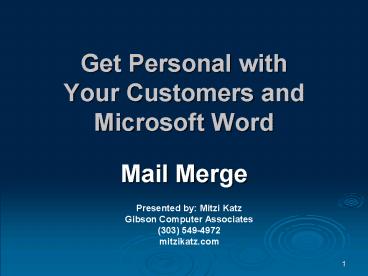Get Personal with Your Customers and Microsoft Word - PowerPoint PPT Presentation
1 / 38
Title:
Get Personal with Your Customers and Microsoft Word
Description:
File folder labels. CD labels. Name badges. Table tents. Directories and catalogs are at your fingertips. 3. Merging Components ... – PowerPoint PPT presentation
Number of Views:34
Avg rating:3.0/5.0
Title: Get Personal with Your Customers and Microsoft Word
1
Get Personal with Your Customers and Microsoft
Word
- Mail Merge
Presented by Mitzi Katz Gibson Computer
Associates (303) 549-4972 mitzikatz.com
2
Applications for Merging
- Personalize letters
- Create a wide variety of labels
- Mailings
- File folder labels
- CD labels
- Name badges
- Table tents
- Directories and catalogs are at your fingertips
3
Merging Components
- New merged document
4
Basic Gotchas
- Begin with the Word document open that will be
used as the merge form - Begin with the data source document saved and
closed. - Data in good working order
- Accurate and complete
- Consistent data
- No gaps - Nicknames
- Filtered
- Sorted
- Edit individual records before printing
5
Letters E-mail Envelopes Labels
6
Meet the Wizard
- 2003 Path
- Tools
- Letters and Mailings
- Mail Merge
- 2007 Path
- Mailings
- Start Mail Merge
- Step by Step Mail Merge Wizard
7
Next Steps
8
Dialog Choices - 2003
9
Dialog Choices - 2007
10
Next Steps
11
Next Steps
12
Next Steps
13
Final Merged Document
14
Review the Steps
- Starting document
- Select recipients
- Write the letter
- Preview the letter
- Complete the merge
- Edit and print individual letters
15
Save Early Save Often!
- Save and review the final merge document before
printing / distributing. - Save the setup document to use for a future merge.
16
Directories
17
Same WizardDifferent Application
- Follow the same steps to complete the merge,
except
18
Spacing Issues
- Add two returns (press Enter) after the first
record to leave space between records. - Preview will not show multiple records.
- Will the final document have multiple columns?
- Will the lines of a record be allowed to split
across the columns?
19
Directory Field Set Up
Lines allowed to split across records
20
Final Merged Document
21
Alternative Directory Field Set Up
Lines not allowed to split across records Format
gt Paragraph gt Line and Page Breaks gt Keep with
next
22
Alternative Final Merged Document
23
Format the Final Document
- 2003 Path
- Add a banner heading and format for center, bold,
large, etc. - Insert gt Break gt Continuous
- Format gt Columns gt Two
- Remove empty paragraphs
- Use increased space below as needed
- Add Headers and Footers as desired
24
Format the Final Document
- 2007 Path
- Add a banner heading and format for center, bold,
large, etc. - Page Layout gt Breaks gt Continuous
- Page Layout gt Columns button gt Two
- Remove empty paragraphs
- Use increased space below as needed
- Add Headers and Footers as desired
25
Adding Graphics
26
Insert Graphics
- Insert graphics on the set up document or the
final document - Check graphic settings for layout
- Size graphics
- Insert gt Picture gt From File
- Browse for file
- Double-click to insert file
27
Insert Graphics
28
Graphics on Labels
29
Final Merged Label Document with Graphics
30
More Information...
31
Data Sources -Outlook
32
Data Sources - Excel
- Heading format
- Splitting names
- Successful sorting
- Avoid mismatched data!
- Zip format
33
Data Sources - Create a Word List
34
Show Mail Merge Toolbar 2003
35
Mailings Ribbon 2007
36
Insert Word Fields 2003
37
Insert Word Fields (Rules) 2007
38
Thank You!
mitzikatz.com