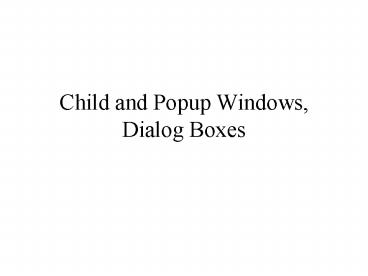Child and Popup Windows, Dialog Boxes - PowerPoint PPT Presentation
1 / 30
Title:
Child and Popup Windows, Dialog Boxes
Description:
Register a new window class for the child (RegisterClass ... Steps in Using: 1. Set up the template in the resources (.rc file) ... – PowerPoint PPT presentation
Number of Views:76
Avg rating:3.0/5.0
Title: Child and Popup Windows, Dialog Boxes
1
Child and Popup Windows, Dialog Boxes
2
Child Windows
- sometimes we need to create custom windows
- The most common type of custom window is called a
child window - attached to its parent
- only visible if its parent is visible
- always on top of its parent
- If the parent is destroyed, the child window also
is destroyed.
3
Child windows usage
- to deal with a specific task, e.g., getting input
from the user - programming tool to break up a large screen area
into smaller portions , each with its own
message- processing function.
4
Creating a child window
- Register a new window class for the child
(RegisterClass()). - Create the child window using CreateWindow()
with WS_CHILD style. - Write a separate message-processing function for
the child window.
5
Sending messages to a child window
- We can use SendMessage() to send messages to a
child window - We need to specify the child window's handle and
the message ID with its parameters - Frequently the message ID that is used is WM_USER
- defined in Windows.h as a number which is greater
than any of the predefined Windows messages
6
USER messages
- We can use WM_USER and above to define messages
for any type of activity - For example
- define WM_MYKILLCHILD WM_USER / tell child
window to vanish / - define WM_MYMAXCHILD WM_USER1 / tell child
window to maximize / - define WM_MYMINCHILD WM_USER2 / tell child
window to minimize /
7
Child Window Example
- child.cpp
8
Popup Windows
- a type of child window that is not physically
attached to its parent - can be positioned anywhere on screen
- handy if the user needs to move things around on
the screen - ideal for applications that have multiple
independent sections, such as a communications
program which supports a number of simultaneous
terminal sessions
9
Creating Popup Windows
- Popup windows are created with CreateWindow()
- The WS_POPUP style (which is mutually exclusive
with WS_CHILD) is used - Coordinates are interpreted as screen
coordinates, not as client-area coordinates of
the parent window
10
Dialog Boxes
- Popup child windows created by Windows
- Used for special-purpose input output
- Principal I/O mechanism in Windows
- Contain several child window controls
- Layout what it does are predefined (template
--a resource) - How it does is determined by a "Dialog box
procedure Destroyed immediately after use
11
Rule of Thumb Dialog Boxes vs.programmer-defined
child windows
- Dialog box For simple popup windows that use
normal window controls and do little painting on
the client area - Popup/child windows Use when extensive painting
or nonstandard behavior needed - Main advantage of dialog boxes
- Ease of construction with the dialog box editor
- Ease of communicating with its controls
12
Steps in Using
- 1. Set up the template in the resources (.rc
file) - Specifies controls used, their style/layout
- Can be prepared "visually" with Visual Studio
dialog box editor - Or "manually" with a text editor
13
Steps in Using
- 2. Write the dialog box procedure
- Code to carry out dialog box's tasks
- Placed in .cpp file
- Provides message-processing capability
- Messages from controls handled inside this
procedure - Messages can be sent to the dialog box
- A callback function like main window procedure
- WndProc()
- But not the same
- Part of the callback is inside Windows
- It interprets some keystrokes (tab)
- It calls our procedure
14
Types of Dialog Boxes
- Modal
- Modeless
- System Modal
15
Modal
- While visible, user can't switch back to parent
window - (Can change to other apps)
- User must explicitly end dialog box
- Typically by clicking "OK" or "CANCEL" buttons
inside - Most common type of dialog box
- Example "About" box available with most Windows
apps - Message Boxes are simple Modal Dialog Boxes
16
System Modal
- A variety of modal dialog box
- With these user can't switch to other
applications while dialog box is active - A throwback to Win16
17
Modeless
- User can switch between dialog box and the parent
window - More like popup windows
- Used when dialog box must be visible while user
interacts with the parent - Example dialog box resulting from "Find" or
"Replace" menu item of many Windows apps
18
Steps in Designing, Creating, Using a Modal
Dialog Box
- 1. Determine child window controls needed inside
- 2. Design dialog box template (easiest with
dialog box editor) - 3. Write message-processing function
- 4. Activate dialog box by calling DialogBox()
- Typically in response to menu item selection in
WndProc() - 5. Resulting dialog box stays on screen until
call to EndDialog() - from inside dialog box function
19
DialogBox()
- Parameters
- 1. App's instance handle
- 2. Dialog box ID name
- Specified in dialog box template when .rc file
created - 3. Handle of dialog box's parent window
- 4. Address of dialog box function that will
process its messages - A callback function
20
DialogBox()
- Creates modal dialog box from app's dialog box
template resources - Displays dialog box switches msg-processing to
it - Control returned when its msg-processing function
terminates dialog box - By calling EndDialog()
21
WM_INITDIALOG Message
- Like an ordinary window's WM_CREATE message
- Processed before window (dialog box) is made
visible - Good place to put dialog box initialization code
22
EndDialog()
- Destroys dialog box
- Returns control to function (WndProc()) that
called DialogBox() - Parameters
- 1. window handle passed to dialog box function
(hDlg) - 2. integer value returned by DialogBox()
- Way of getting info from dialog box function to
calling program
23
User Interaction with DialogBox Controls
- WM_COMMAND message
- LOWORD(wParam) contains control ID (as usual)
- lParam, wParam contain message data (as usual)
24
Exchanging Data with a Dialog Box
- Exchanging data between dialog box function and
app's WndProc() - SendMessage() could be used to send message to
control inside, BUT - Need to know control's handle
- Not known since Windows creates the controls
- IDs are known--specified in resource template
- Use GetDlgItem() to get control's handle
- hControl GetDlgItem(hDlg, controlID )
- Then SendMessage(hControl, Msg, wParam, lParam)
25
Exchanging Data with a Dialog Box (contd)
- Both functions can be combined using
SendDlgItemMessage() - SendDlgItemMessage(hDlg, controlID, Msg, wParam,
lParam) - Sends Msg to control whose ID is controlID
26
Example
- dlg2.cpp
27
Common dialog boxes
- a library of functions that invoke standard
dialog boxes - opening/saving files
- searching/replacing text
- choosing colors
- choosing fonts
- getting/changing information on printers
28
How do they work?
- A single function from the library is called,
instead of having to set up a .rc template and
write a dialog box procedure - For each common dialog box, COMMDLG.DLL provides
the standard template and the default dialog box
procedure which processes messages from the
dialog box controls.
29
Steps in Setting Up and Using a Common Dialog box
- Initialize the fields of a structure with data
needed by the dialog box. - Set up a pointer to a structure in the library
function. - Call the library function, passing it the
pointer. - The library function creates/displays the dialog
box. - The user interacts with the dialog box and causes
it to be removed. - The library function returns control to the
application. - The application retrieves the information
returned in the structure.
30
Some Common Dialog Box functions
- ChooseColor(CHOOSECOLOR cc)
- ChooseFont(CHOOSEFONT cf)
- GetOpenFileName(OPENFILENAME ofn)
- GetSaveFileName(OPENFILENAME ofn)
- FindText(FINDREPLACE ft)