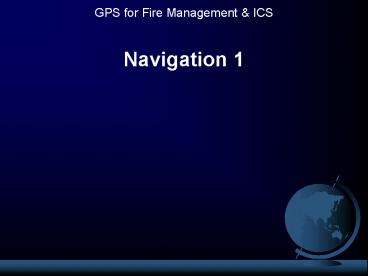Navigation 1 PowerPoint PPT Presentation
1 / 18
Title: Navigation 1
1
Navigation 1
GPS for Fire Management ICS
2
Navigation 1
- Objectives
- Set up a Garmin GPSMAP 76S for navigation.
- Manually create three waypoints by entering three
sets of coordinates. - Complete the navigation exercise.
3
GPSMAP76S Button Functions
Map zoom
- Select navigation
- Press and hold for man overboard
- Advance to next page- Press and hold to turn
electronic compass on/off
Press once to open page menu, or twice to open
Main Menu
Power on/off and backlight/contrast
- Locks in selected options - Press and hold to
mark new waypoint
Go to previous page or exit an open menu
Use rocker key to select menu options, scroll
alphabet and pan map
4
Power Up the GPS Receiver
Press and hold the Power/Light button for two
seconds to turn the receiver on. Press Enter
button three times to skip disclaimer statements.
The GPS Information Page appears.
MENU
Press menu button twice to access Main Menu.
5
Set Up Receiver for New Waypoints
Open Main Menu and select Location tab. Select
correct coordinate system and datum for the
incident or mission. Hddd mm ss.s lat/long,
degrees, minutes and seconds. When using GPS
with a map, its advisable to set north reference
to true north to match the map.
Set up datum and coordinate system before
creating new waypoints!
6
Set Up Receiver for New Waypoints
Set up receiver to create first waypoint from
paper map coordinates (match datum and coordinate
system).
After creating first waypoint in GPS receiver
Change datum and coordinate system to match
second set of coordinates youll be given. Create
new waypoints from coordinates derived with this
datum and coordinate system.
7
Create New Waypoint
To create a new waypoint, press and hold the
Enter/Mark button until the Mark Waypoint page
appears.
ENTER
Select Location using rocker key (field will be
highlighted in black).
Press Enter button to open selected field for
editing.
ENTER
8
Editing Mark Waypoint Fields
Waypoint symbol
Waypoint name
Date/time (dont edit)
Coordinates
Elevation may be edited if known
Digits inside black boxes are selected for
editing.
ENTER
Press rocker key left-right to move edit box, and
up-down to change text.
Press Enter button when finished editing a field.
9
Create First Waypoint
Instructor will walk you through the process of
creating a new waypoint. Follow along with your
own receiver to create the first waypoint, then
proceed on your own to create the remaining two
waypoints.
10
Navigate to Waypoint with Map Page
There are two options for navigating to a
waypoint using the Map page.
MENU
Option 1 Use Main Menu to access Points list.
NAV
Option 2 From any page, press NAV button once,
and select GoTo Point.
Either method accomplishes the same result
navigation using the Map page.
11
Navigating to a Waypoint
Press NAV button once. The Navigation menu
appears. Select Go To Point. Press Enter button.
12
Navigating to a Waypoint
Option 1 Choose GOTO. The better choice, with
more navigation options.
Option 2 Choose Map. Navigating using only the
Map page. Simple, but not as useful.
13
Navigating to a Waypoint
Option 1 GOTO provides valuable navigation
information. Data fields can be set to show
bearing, distance and other information.
Electronic compass is linked to GOTO.
Option 2 Map shows destination waypoint.
Destination waypoint is identified by white
arrow. Coordinates, bearing and distance to
waypoint are shown at top of screen. Data fields
cannot be used. Electronic compass is linked to
GOTO.
14
Navigating to a Waypoint
Map page provides a graphical navigation display.
Data fields can be turned off to maximize map
size, or can be changed to provide other
information.
15
Using GOTO Compass to Navigate
Name of destination waypoint (available only with
GOTO)
Direction to GOTO waypoint
Indicates electronic compass is on
Compass can be used at any time, but only GOTO
can be used to provide automatic navigation to a
waypoint using the compass. Using compass
consumes more battery power.
16
Exercise
Instructor will provide you with coordinates to
enter into your GPS receiver. Be sure to set up
your receiver with the proper datum and
coordinate system before entering coordinates.
After creating new waypoints with the provided
coordinates, proceed with the navigation
exercise. Upon completing the exercise return to
the classroom.
17
1.) Source USGS Map Location Format
Degrees,Minutes,Seconds (hddd mm ss.s) Datum
NAD 27 CONUS N 44 15 39.9 W 121 08
41.2 2.) Source Dispatcher Location Format
Degrees,Minutes,Seconds (hddd mm ss.s) Datum
NAD 83 N 44 15 35.0 W 121 08 45.0 3.)
Source Helicopter Pilot Format Degrees Decimal
Minutes (hddd mm.mm) Datum WGS84 N 44
15.580 W 121 08.685
Example
18
Navigation 1
- Objectives revisited
- Set up a Garmin GPSMAP 76S for navigation.
- Manually create three waypoints by entering three
sets of coordinates. - Complete the navigation exercise.