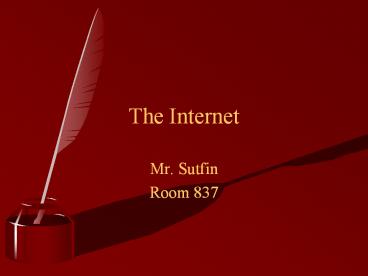The Internet - PowerPoint PPT Presentation
1 / 90
Title:
The Internet
Description:
You will be able to identify three types of search tools. ... ai Anguilla. ar Argentine Republic. arpa Advanced Projects Research Agency. at Austria ... – PowerPoint PPT presentation
Number of Views:75
Avg rating:3.0/5.0
Title: The Internet
1
The Internet
- Mr. Sutfin
- Room 837
2
Unit Topics The Internet
- Components of the Internet
- Effective search techniques
- Information Literacy
- Basic HTML
3
Objectives
- You will be able to demonstrate the following
skills - Describe the major events in the development of
the Internet - Evaluate information found on the WWW
4
Objectives
- You will be able to identify three types of
search tools. - You will be able to apply effective search
strategies on the World Wide Web. - Manipulate images to maximize quality while
reducing file size - You will be be able to list and describe several
aspects of the Internet. - You will be able to describe the technology
needed to connect to the Internet. - You will be able to explain the parts of a URL.
- You will be able to use web browsers and other
Internet tools to access information on the web.
5
Vocabulary
- hyperlink
- Internet
- world wide web
- URL
- domain
- Internet Protocol
- ftp
- WYSIWYG
- html
- browser
- ISP
- dial-up
- dedicated connection
- gif
- jpeg
6
Start-up
- In your composition book write down 5 things that
you know about the Internet.
7
Components of the Internet
8
The Internet
- The Internet.
- Definition-A network of networks connecting a
vast number of computers from around the world. - Internet Protocols
- Definition- a set of rules that govern the
working of the Internet. - Examples
- http
- Protocol for the WWW
- hypertext transfer protocol
- Rules for the transfer of hypertext files
- FTP
- file transfer protocol
- Rules for transferring large files
9
The Internet
- Hardware of the Internet
- Client Computers
- Computers generally found in homes
- Server Computers
- Computers used to provide services on the
Internet - Routers / Hubs / Switches
- Equipment that manages the flow of information
around the Internet - Wire
- Fiber Optic
- Copper
- Wireless
- Network device
- ModemA Modulator/Demodulator (MoDem)that
communicates with the network - NIC CardNetwork interface card-communicates with
the network
10
Aspects of the Internet
- World Wide Web- Hypertext based
- Newsgroups (Usenet)- online discussions
- File Transfer Protocol-Sharing files on the
Internet - eMail-text communication between computers
- Telnet-live text based connection to a computer
11
The Internet
http WWW
ftp File sharing
Usenet Newsgroups
Telnet
12
Aspects of the Internet World Wide Web
- This is commonly referred to as the Internet
however the WWW is only part of the Internet. - To access the WWW you must use a browser of some
sort. There are many to choose from but the most
popular are Netscape and Internet Explorer. - The WWW employs a protocol called http or
hypertext transfer protocol.
13
Aspects of the Internet Newsgroups
- Newsgroups are similar to message boards on the
WWW. People are allowed to post messages that
discuss a wide range of topics. - A discussion group will typically deal with one
specific topic. (ex. Filemaker Pro CDML) - Newsgroups use a portion of the Internet called
Usenet.
14
Aspects of the Internet File Transfer Protocol
- A client/server protocol for exchanging files
with a host computer. - Using a client application, a user logs into a
server to add files to the server or retrieve
files.
15
Aspects of the Internet Wide Area Information
Services
- WAIS is a search engine developed for the
Internet. It allows one to search the complete
text of a document.
16
Aspects of the Internet Gopher
- A document retrieval system from the University
of Minnesota. Using Gopher, a user can access
files from many different computers by looking
through hierarchical menus to find specific
topics. A document may be text, sound, image, or
other type file. - A program called Jughead can be used to search
for topics found within Gopher files. Gopher
sites can now be accessed through the World Wide
Web.
17
Aspects of the Internet Telnet
- A text based method of connecting to and managing
a computer on a network.
18
What is a web Address?
- Whats in a name?
- The URL (uniform resource locator) is just a
technical word that means the address to a web
page on the WWW. - A domain name is one example of an URL. (www
.yahoo.com) - http//www tells the browser that the document is
located on a web page - .com , .edu , .net and others are the domain
extension
19
Examples of Internet Domains
- http//www.yahoo.com
Internet protocol Internet designation domain
name domain extension
- ftp//abcdomain.com
20
Internet Protocol
http//www.yahoo.com
- Def. a set of rules or standard designed so that
computers can exchange information with a minimum
of errors. - Examples http, ftp, telnet, gopher,
21
Internet Designation
http//www.yahoo.com
- Additional information that provides more
information about a web address. - Example www
22
Domain Name
http//www.yahoo.com
- This is the specific name that has been
registered by an individual or corporation. - Examples sutfin.com
23
Domain Extension
http//www.yahoo.com
- Describes the type of domain.
- Domain types are typically reserved for specific
categories of organizations. - Examples include .com .net .org
24
Major Domain Extensions
- .com - typically used for commercial companies
who offer goods on the Internet or - .org - typically reserved for non-profit
organizations - .net - typically reserved for companies that
provide network services - .edu - reserved for higher education
organizations typically four year universities - .gov - reserved for government offices
25
Additional Domain name extensions
- ae United Arab Emirates
- ai Anguilla
- ar Argentine Republic
- arpa Advanced Projects Research Agency
- at Austria
- au Australia
- be Belgium
- bg Bulgaria
- bh Finland
- bm Bermuda
- bo Bolivia
- br Brazil
- ca Canada
ch Switzerland cl Chile cn
People's Republic of China co Colombia com
Commercial cr Costa Rica cy Cyprus cz
Czech Republic de Federal Republic of
Germany dk Denmark do Dominican
Republic ec Ecuador edu Education ee
Estonia
eg Arab Republic of Egypt es Spain fi
Finland fj Fiji fo Faroe Islands fr
France gb Great Britain ge
Georgia gl Greenland gov Government gr
Greece gu Guam hk Hong Kong
(Hisiangkang, Xianggang) hr Croatia /
Hrvatska hu Hungary id Indonesia ie
Ireland
26
Additional Domain name extensions
- il Israel
- in India
- int International
- is Iceland
- it Italian Republic
- jm Jamaica
- jo The Hashemite Kingdom of Jordan
- jp Japan
- kr Korea
- kw Kuwait
- ky Cayman Islands
- kz Kazakhstan
- lc Saint Lucia
- li Principality of Liechtenstein
- lt Lithuania
- lu Grand Duchy of Luxembourg
- lv Latvia
- mil Military
- mo Macau (Ao-me'n)
- mt Malta
- mx United Mexican States
- my Malaysia
- net Network
- ni Nicaragua
- nl Netherlands
- no Norway
- nz New Zealand
- org Organization
- pa Panama
- pe Peru
- ph Philippines
- pl Poland
- pt Portuguese Republic
- ro Romainia
- ru Russian Federation
se Sweden sg Singapore si
Slovenia sk Slovakia su Union of Soviet
Socialist Republics th Thailand tr
Turkey tt Trinidad Tobago tw
Taiwan ua Ukraine ug Uganda uk
United Kingdom of Great Britain us United
States of America uy Uruguay ve
Venezuela za South Africa zm Zambia
27
World Wide Web History
28
The Web
- Accessible to anyone with an Internet connection
- Content of the web
- Text
- Audio
- Video
- Hyperlinks
- Usually blue and underlined
- Clicking on a hyperlink takes you to information
that is associated with the current web page. - Multimedia
- Began in 1989
29
The Web
- Began in 1989
- Tim Berners-Lee proposed the idea of the web to
CERN - 1993
- Web declared open to anyone who would like to use
it. - Marc Andreessen introduced Mosaic
- Mosaic is the first graphical web browser
- Later became Netscape.
30
How URLs Work
- URL
- Uniform Resource Locator
- The address for a place on the WWW.
- Uses names instead of numbers ex. www.yahoo.com
and not 192.168.123.120 - User types the address (URL) of a web site into
the location area in a browser and presses
return. - The browser then submits the information to your
internet service provider (ISP) ie Earthlink or
AOL
31
How URLs Work
- The information reaches a DNS (domain name
server) - The DNS translates the URL into a corresponding
IP address. - IP stands for Internet Protocol
- IP address is a four part number for a specific
computer on the internet. Ex. 12.22.118.3 - If there is a corresponding IP then the browser
is sent the page that has been requested. - If there is no IP that matches then an error is
sent to the browser
32
Getting Connected
- Connection types
- Dial up
- Dedicated
- Service Providers
- ISPs can be very large corporations or run by a
local business - Browser
- There are many to choose from. Each has strengths
and weaknesses.
33
Getting Connected Dial-Up
- Dial-uprequires a modem to connect to the
network through telephone lines. - This requires the data signal to be changed to
and from analogue. - Speeds up to 56kbps
34
Getting Connected Dedicated
- Dedicated Connection directly connected to the
network. No need for a phone modem nor telephone
company. - Speeds up to and beyond 1.5 mbps (1500kbps)
35
Service Providers
- Def.- A service provider is a company that gives
you access to the internet. The money you pay
this company allows you to dial-up a connection
to the Internet or provides the equipment that
you use to connect to the Internet. - Earthlink
- AOL
- NetZero
36
Browsers
- Your window to the Internet.
37
Browsers
A browser is a program that allows you to view
pages on the WWW. It is the program that reads
html so that you can view the page. You can think
of it as a window to the WWW.
38
Netscape
39
Internet Explorer
You will find many of the same features here.
Instead of bookmarks, you have Favorites.
There is also a History tab that will allow you
to see where you have been.
40
Opera
41
AOL
42
NeoPlanet
43
- Back Button-Takes you back to the previous page.
If you hold your mouse down on the back button
you get a list of all the websites you have
visited during the current session. - Forward Button- The opposite of the back button.
- Home- What ever home page your service provider
defaults to. You can change this. - Location- This is where the address or URL is
displayed. You can type an address here. - Search Button- One way to search, Netscape uses
Excite as its search engine - Reload Button-Clicking this causes the page to
reload and show any changes. Holding shift and
reload tells the browser to skip the cache and
get the newest page on the server.
44
- Menu items
- File - print, save
- Edit - copy, paste,search option
- View - The way things look
- Go - back, home, all web sites during current
session - Bookmarks - Add a bookmark, see list of
bookmarks, edit bookmarks. - Communicator - This will take you to other parts
of the program. - Help
45
Links
- When ever you click on something, and the browser
takes you somewhere, you have clicked on a link.
A link can be a word, a picture, a button, etc.
Links can be thought of as connections to
associated information. - Clicking on a link takes you either to another
web page on the same web site, or to another web
site altogether.
46
Bookmarks
- Bookmarks offer a convenient means to retrieve
pages whose locations (URLs) you've saved. You
store your bookmarks in a list that's saved on
your hard disk. Once you add a bookmark to your
list, the item stays until you remove it.
47
Searching
- How do I find it on the World Wide Web?
48
Objectives
- You will be able to refine a search using
specific techniques such as field searches,
phrase searches, and boolean terms. - You will be able to identify three different
types of search tools and utilize them for
different searches.
49
Effective Searches on the Internet
- Identify terms about your topic.
- Select a search tool.
- Decide on Search Strategies.
- Evaluate results.
- Return to step 1 if needed.
50
Three types of search tools.
- Directory
- Search Engine
- Metasearch Engines
51
Three types of search tools Directory
- A Subject directory is a site that has a
collection of links that were added by people. - The site organizes content by subject.
- Examples http//www.lii.org/, www.vlib.org/
52
Types of search tools Search Engine
- A true search engine is a searchable database
of Internet keywords collected by a computer
program called a bot or spider. - Examples www.google.com, http//www.altavista.com
53
Three types of search tools Meta Search
- A metasearch tool uses directories and true
search engines to gather information. - This tool will give you more results in searches.
- Useful for hard to find topics where a large
number of results are desired. - Examples www.metacrawler.com, www.metaseek.com,
www.mamma.com
54
Search Tool ActivityIn note book
- Go to Google.com and perform a search on Abraham
Lincoln. - Go to lii.org and perform the same search.
- Go to metacrawler.com and perform the same search
- Look at the results and identify one difference
in each search tool.
55
Search Techniques
- There are some techniques when using search
engines or directories that will make searches
more efficient. What many people dont realize,
is that the techniques vary from one search
engine to the next.
56
Search Techniques
- Boolean terms (and, or , not)
- Phrase (quotes)
- Field search(allows searches for special fields
on a web page) - Case sensitivity (apply case as appropriate)
57
Boolean Logic
- Many (but not all) Search Engines support Boolean
Logic... - It consists of three logical operators
- OR
- AND
- NOT
OR
AND
NOT
Searches for anything containing either word
Searches for sites containing both words
Searches for sites containing one of the words
but eliminating sites containing the other word
58
Boolean Logic Examples
Type in College OR University
Type in College AND University
Type in College NOT University
OR
AND
NOT
Results College 17,320,770 sites University
33,685,202 sites College NOT University 12,600
sites
Results College 17,320,770 sites University
33,685,202 sites College OR University
42,566,800 sites
Results College 17,320,770 sites University
33,685,202 sites College AND University 2,599
sites
59
How to Use Boolean Logic
- I need information about cats
- Search cats OR felines
- Search cats felines
- Im interested in dyslexia in adults
- Search dyslexia AND adults
- Search dyslexia adults
- Im interested in radiation, but not nuclear
radiation - Search radiation NOT nuclear
- Search radiation -nuclear
- I want to learn about cat behavior
- Search (cats OR felines) AND behavior
- Search cats felines behavior
- Use of parentheses in the search is know as
forcing the order of processing.
60
Phrase Searching
- Using quotation marks around a phrase can narrow
down a search. - Use quotation marks when the words should stay
together in the order you typed them. - Examples
- Search Abraham Lincoln will find results with
the presidents name. If you just search abraham
lincoln, you will get results that include any
abraham and any lincoln. - Search math lesson plans
- Search space shuttle
- Some search engines allow natural speech
questions.
61
Case Sensitivity Searching
- Many Search Engines are case sensitive. That
means that capitalizing a word will command the
engine to only look for a proper noun, thus
narrowing your search. - CAPITALIZATION- Bill, bill, Gates, gates,
Digital, digital, Lotus, lotus
62
Field Searching
- A FIELD is a place on a web site. For example,
the title of the site is in a field, the address
of the site has a field, a picture has a field,
etc. - You can search a field if you are looking for
something very specific. If you know the name of
the web site for example, or if you are just
looking for pictures of tigers...
63
Field Searching...
- In the search box type
- titlewelcome to Adobe Golive
- imagetiger
- anchorclick for HyperStudio stacks
- An anchor is any command that might be found on a
web site. This search will give you all the sites
that have this command somewhere on them. This
example will enable you to find many HyperStudio
stacks.
64
Field Searching...
- domainedu
- Domain is the type of server
- Commercial.com educational.edu
Government.gov nonprofit.org - hostmicrosoft.com
- Linkwww.santacruz.k12.ca.us
- Urlflag
65
Search Technique StrategyIn notebook
- Perform a phrase search, a field search (title),
and a boolean search(use AND) for Abraham Lincoln - List the number of results for each search
- What note does google give you when you use AND
in the search?
66
Information Literacy
- Addressing a new challenge in society.
67
Why is this important?
- Provide individuals with the intellectual tools
necessary to manage the mass of information that
doubles every two years. - Allows people to filter out what is important and
valuable. - Allows people to make informed decisions.
68
Definition Information Literacy
- information(noun.)-a collection of facts from
which conclusions may be drawn - literacy(noun.)- the ability to read and write.
- literate(adj.)- able to read and write
- When educators teach literacy the goal is to get
students to read and write.
69
Clarification
- In reading and writing students take letters and
words and transform them into meaning. - Information Literacy is the process of evaluating
facts to discover their meaning. - It also includes the application of facts to make
meaning.
70
Evaluating Web PagesFour Questions to ask.
- Does the author have the credentials to write
about the subject? - How important is the currency of the information?
- Do other web sites, with different domains,
support the information? - Is the information presented with one point of
view?
71
Information Literacy Evaluation
- Determining the quality of information.
- Authority-Who is the author/source?
- Accuracy-Is the information supported by facts?
- Objectivity-What is the authors point of view?
- Currency-What information is date dependent?
72
Evaluation Authority
- Credentials
- Expressed author/author who claims work
- Access to the author/ ability to verify
credentials - References to other credible works
- Why do you trust the creator of the document?
73
Evaluation Accuracy
- Conclusions/Points are supported by facts.
- Facts can be verified by outside resources.
- Check for clues of questionable work (spelling
errors, grammatical errors, and other
typographical errors) - Can you verify the information?
74
Evaluation Objectivity
- Are the authors opinions clear?
- Acknowledges other points of view.
- Is there a personal or group agenda behind the
document? - What other points of view are there on the
subject?
75
Evaluation Currency
- Information is current as indicated by dates or
references to current sources. - Are there efforts to keep the content up to date?
- How much of the content is dependent on the date?
- When was the document created?
76
Information Literacy Application
- The application of this knowledge should occur in
all of your significant works. Whenever you are
able to provide supporting evidence of a
position, your ideas will more easily be accepted
in a reflective culture. Opinions and casual
debates are frequently offered with little or no
supporting evidence and are flawed logically.
77
Information Literacy Application
- To be credible you must
- Authority-Become educated about the topic.
- Accuracy-Support your information with facts from
a variety of sources. - Objectivity-Acknowledge other points of view.
- Currency-Use the most recent data that you can
find.
78
Information Literacy Application
- Productively contribute to a body of information.
- Use information accurately in products.
- Locates information efficiently
- Present information with the necessary
objectivity.
79
Internet focus
- While these principles apply to many areas they
seem most relative to the internet where good and
bad information can be easily found. - There are several strategies to collecting and
verifying information from the web.
80
Effective Web Page Design
81
Effective Design Rubric
- Text (20 of grade)
- Background does not interrupt text
- Text is large enough to read (but not too big)
- Page hierarchy is clear
- Text columns are not too wide. Less than that of
a book. - http//scholar.coe.uwf.edu/wbi2000/students/aleake
/goodbad/bad.htm
82
Effective Design Rubric
- Navigation (20 of grade)
- Navigation is apparent and easy to use.
- The use of frames enhances content. They are not
obtrusive. - There exists an index for large sites
- Navigation lets the user know where they are on
the site - Example http//www.artcenter.edu/
83
Effective Design Rubric
- Links (10 of grade)
- Link colors coordinate with page colors
- Links are clear to visitors. (underlined, usually
blue) - http//scholar.coe.uwf.edu/wbi2000/students/aleake
/goodbad/bad.htm
84
Effective Design Rubric
- Graphics (25 of grade)
- Buttons are appropriate for the page.
- Graphics have and alt label
- every graphic has a matching text link.
- Graphics and backgrounds use browser safe colors
- Animated graphics turn off by themselves
- http//scholar.coe.uwf.edu/wbi2000/students/aleake
/goodbad/bad.htm
85
Effective Design Rubric
- General Design (25 of grade)
- Pages download quickly
- home page fits into 17 inch screen (800x600)
- All other pages have the important information in
800 x 600 pixel screen - graphics elements are well used to keep content
interesting. - There exists consistency in page design. All
pages look like they belong to the same site.
86
Types of web pages
- Personal web pages
- Scholarly works
- Professional pages
87
Reading Assignment
- Read and outline the short article How the world
Wide Web Works. ( in the same packet) - You should be able to draw a diagram that
represents the user, ISP,Regional ISP, National
ISPs, DNS, and destination server. Accompanying
the diagram should be a description of the events
that occur when someone enters a URL into a
browser.This should be done in 15 minutes.
88
Objective
- You should be able to identify 10 people,
organizations, and/or technologies that have been
developed between 1945 and 2000 and place them in
a timeline.
89
Quiz
- Draw a diagram that represents the user,
ISP,Regional ISP, National ISPs, DNS, and
destination server. Accompanying the diagram
should be a description of the events that occur
when someone enters a URL into a browser.This
should be done in 15 minutes.
90
Reading AssignmentJig Saw
- Read and take notes on the article Untangling
the Web - I will expect you to create to scale a timeline
with a piece of paper and pencil from 1945 until
2000 that details the people, organizations, and
technology that have been developed in that time.
You should also be able to clearly explain the
difference between the Internet and the WWW.