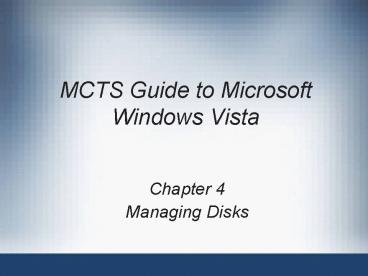MCTS Guide to Microsoft Windows Vista - PowerPoint PPT Presentation
1 / 45
Title:
MCTS Guide to Microsoft Windows Vista
Description:
Scan for New Hardware Changes ... Initializing New Disks. Disk cannot be used until it is initialized with a fundamental structure ... – PowerPoint PPT presentation
Number of Views:32
Avg rating:3.0/5.0
Title: MCTS Guide to Microsoft Windows Vista
1
MCTS Guide to Microsoft Windows Vista
- Chapter 4
- Managing Disks
2
Objectives
- Understand basic and dynamic disk storage
technology - Understand typical disk management tools and
tasks - Understand partition and volume management
3
Disk Storage Technology
- Hard disk
- Bulk storage device that is limited to a maximum
storage capacity - Managed by part of the operating system
- That acts as a storage provider to applications
and the operating system itself - Master Boot Record (MBR)
- Standard used for accessing hard disk data
- BIOS firmware initializes the computer
- Computer must find and load the operating system
4
Disk Storage Technology (continued)
- Computers firmware looks to the first hard disk
- And loads a small program called the boot sector
- Boot sector is the first part of the Master Boot
Record (MBR) - MBR also includes a data table
- Identifies how sections, or partitions, of space
on the disk are used to store files - Rest of the disk space can be organized as
- Basic disk storage and dynamic disk storage
5
Basic Disk Storage
- Basic disk
- Hard disk initialized to use basic storage
technology - Basic disk storage
- Simple means to logically organize disk space
- Basic disk can have its space organized into one
or more defined areas of storage called
partitions - Partition is identified by size and type of data
it holds - Partition information is stored in the partition
table of the MBR
6
Basic Disk Storage (continued)
- Primary partition
- Stores files that are used to load an operating
system - Active partition
- Capable of starting an operating system
- Each disk can have one active primary partition
- Extended partition
- Takes the place of one of the primary partitions
that can be created on the basic disk - No drive letter or folder path assigned to it
7
Basic Disk Storage (continued)
- Extended partition (continued)
- Reserves space for and holds logical partitions
- Logical partition
- Can only be created using the free space inside
an extended partition - Can be formatted using a file system to store
files - Drive letters can be assigned
8
Dynamic Disk Storage
- Dynamic disk
- Hard disk initialized to use dynamic storage
- Dynamic disk storage
- Provides the flexibility to logically organize
disk space across one or more disk drives - First introduced with Windows 2000
- On dynamic disks
- Blocks of space are called volumes
- Details about the volumes are stored in a hidden
database on the dynamic disk
9
Dynamic Disk Storage (continued)
- Dynamic disk technology is not appropriate for
removable disk storage - A dynamic volume must be aware of the other
dynamic volumes on the computer - Simple volume
- Exists on just a single dynamic disk
- It is not fault tolerant
- Spanned volume
- Exists on two or more dynamic disks
- Blocks of space from multiple dynamic disks are
linked
10
Dynamic Disk Storage (continued)
- Spanned volume (continued)
- Not fault tolerant
- Striped volume
- Minimum of two dynamic disks, maximum of 32
- Blocks of space from multiple dynamic disks are
linked - Striped volume is a RAID 0 solution
- Mirrored dynamic volume
- Can only be created with two dynamic disks
11
Dynamic Disk Storage (continued)
- Mirrored dynamic volume (continued)
- Block of space on one dynamic disk must be
matched to an identically sized block of space - On a second dynamic disk
- Redundant Array of Independent Disks (RAID) 1
- Fault tolerant
- RAID 5 dynamic volume
- Can only be created with three or more dynamic
disks - Fault tolerant
12
Disk Management Tools
- Windows Vista tools
- Disk Management
- DiskPart
13
Disk Management
- Disk Management console
- MMC console snap-in
- Part of the Computer Management utility
- Provides a graphical interface
- Allows a member of the Administrators group to
observe and make changes to the computers disk
configuration - Allows changes to be made interactively
- Usually takes effect immediately without restart
14
Disk Management (continued)
15
DiskPart
- Command-line tool
- Allows disk and volume operations to be performed
from a text-based screen interactively - Or from scripted file
- Operations are driven by a sequence of commands
- Each command has object to focus its action on
- Commands can execute as part of a scheduled task
- Or automated response on the local computer or
remotely on another computer
16
DiskPart (continued)
17
Disk Management Tasks
- Major activities for proper disk administration
include - Preparing hard disks
- Disk cleanup
- Checking disk health
- Defragmenting disks
- Moving disks
- Converting disk types
- Managing fault tolerance
18
Preparing Hard Disks
- Scan for New Hardware Changes
- The hardware used to connect hard disk to the
computer may consist of many individual
components - Device Manager utility detects device driver
issues - Triggers a manual scan for hardware changes if
the plug and play system did not detect the
change - Scan for Disks
- OS may not see the new disks immediately
- Windows Vista can be forced to manually recheck
all of the connected hardware
19
Preparing Hard Disks (continued)
- Initializing New Disks
- Disk cannot be used until it is initialized with
a fundamental structure - Disk Management console can trigger the process
manually
20
Disk Cleanup
- Cleanup can be for one or all users
- Disk Cleanup utility helps the user identify
common sources of data - That can be purged from the disk to recover space
- Disk Cleanup More Options tab
- Allows the user to trigger additional methods to
recover disk space
21
Disk Cleanup (continued)
22
Disk Cleanup (continued)
23
Disk Cleanup (continued)
24
Checking Disk Health
- Hard disk can have damaged physical areas
- Corrupt data stored in those locations
- Damaged area is typically reported as bad sectors
- Disk health can be checked by selecting the Check
Now button on the Tools tab - Of the properties of a volume
- chkdsk command-line utility is also available for
use at the command prompt or from a script
25
Checking Disk Health (continued)
26
Defragmenting Disks
- Files are stored in partitions and volumes on the
physical disk - Sectors and clusters used by a file can become
distributed throughout the physical disks
surfaces - Can have a significant impact on performance
- Defragmentation is a best effort utility that
tries to improve the layout of files within a
disk - Defragmentation utility does not add a
significant drain on the computers performance - While it rewrites files on the disk
27
Defragmenting Disks (continued)
28
Moving Disks
- Physical disks can be moved from one computer to
another - But the partitions and volumes they contain
require special consideration - Drive letters assigned to a basic disks logical
and primary partitions will be retained - If they are not already in use on the current
local computer - Dynamic disk database stores the name of the
computer that the dynamic disk belongs to
29
Moving Disks (continued)
- Disk Management console reports the status of the
disk as a Foreign Disk - When it recognizes that the disk does not belong
to that computer - To import a disk you must use the Import Foreign
Disk option from the Disk Manager utility
30
Converting Disk Types
- Versions of Windows Vista that support dynamic
disks can convert between basic and dynamic disk - Using the Disk Management console or the DiskPart
command-line utility - When a basic disk is converted to a dynamic disk
- All primary and logical partitions it contains
are converted to simple volumes - When a dynamic disk is converted to a basic disk
- All volumes contained on that disk are destroyed
31
Managing Fault Tolerance
- Basic disks are not fault tolerant by design
- Dynamic disks support two types of fault-tolerant
volumes mirrored and RAID-5 - If a single disk fails in a mirrored set
- Mirror can be broken using the Disk Management
console or the DiskPart command-line utility - If a single disk fails in a RAID-5 array of disks
- RAID-5 volume will continue to operate in a
degraded mode
32
Partition and Volume Management
- Partition describes reserved regions of space on
a basic disk - Volume describes regions of reserved space on a
dynamic disk - Not all dynamic volume types are supported in
Windows Vista
33
Partition and Volume Management (continued)
34
Partition and Volume Management (continued)
- Common administrative tasks for partitions and
volumes include - Creating partitions and volumes
- Deleting partitions and volumes
- Extending partitions and volumes
- Shrinking partitions and volumes
35
Creating Partitions and Volumes
- Use either the Disk Management snap-in or the
DiskPart command-line utility - Requires Administrator privileges
- Creating Basic Disk Partitions
- See Table 4-2
- Creating Dynamic Disk Partitions
- See Table 4-3
36
Creating Partitions and Volumes (continued)
37
Creating Partitions and Volumes (continued)
38
Deleting Partitions and Volumes
- Use the Disk Management MMC console or the
DiskPart command-line utility - Requires Administrator-equivalent user account
- Deleting a volume or partition results in data
loss - Extended partitions cannot be deleted unless all
of the logical partitions they contain are
deleted first
39
Extending Partitions and Volumes
- Use the Disk Management MMC console or the
DiskPart command-line utility - Requires an Administrator-equivalent user account
- Extending Basic Disk Partitions
- Extended partitions cannot be further extended
- Considerations
- System and boot partitions can be expanded
- Free space must be available that is not assigned
to another partition
40
Extending Partitions and Volumes (continued)
- Extending Basic Disk Partitions (continued)
- Considerations (continued)
- Free disk space must be contiguous with the
partition being expanded - Partition being expanded must have either no file
system or NTFS - Partition expansion is immediate no reboot
needed - Extending Dynamic Disk Volumes
- Not all dynamic volumes can be extended
41
Extending Partitions and Volumes (continued)
- Extending Dynamic Disk Volumes (continued)
- Considerations
- System and boot volume can be expanded
- Simple volume can be extended using any free disk
space on the same physical disk - Free disk space used to extend a simple volume
does not have to be contiguous - If a simple volume is extended with free space
from another physical disk, it becomes a spanned
volume
42
Extending Partitions and Volumes (continued)
- Extending Dynamic Disk Volumes (continued)
- Considerations (continued)
- Spanned volume cannot be used to create a larger
striped or fault-tolerant volume - Volume expansion is immediate no reboot needed
43
Shrinking Partitions and Volumes
- Use the Disk Management snap-in or the DiskPart
command-line utility - Requires an Administrator-equivalent user account
- Rules
- Free space must exist within the partition
- Files are automatically moved within the
partition as required - Some files, such as the swap file or shadow copy
storage, cannot be moved
44
Shrinking Partitions and Volumes (continued)
- Rules (continued)
- Partition or volume either has no file system or
is formatted with NTFS - If a high number of bad sectors detected on the
disk, the shrink may be unsuccessful
45
Summary
- Windows Vista supports basic and dynamic disk
technology to organize data into partitions and
volumes - Disk management activities include preparing new
disks for use, cleaning up wasted space, checking
the disk health, minimizing access delays, and
moving disks - Disk type limits partitions and volumes created
on a disk - Once a partition or volume is created, it is
possible to extend and shrink them if specific
conditions apply