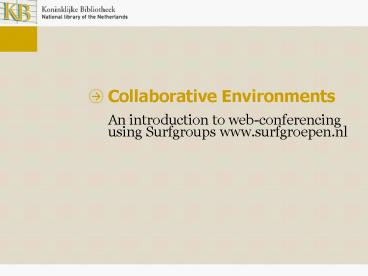Collaborative Environments - PowerPoint PPT Presentation
1 / 52
Title:
Collaborative Environments
Description:
Testing your sound. Use the Audio set-up wizard from the Meetings menu ... People can practice using the software. Collaborative Environments ... – PowerPoint PPT presentation
Number of Views:60
Avg rating:3.0/5.0
Title: Collaborative Environments
1
Collaborative Environments
- An introduction to web-conferencing using
Surfgroups www.surfgroepen.nl
2
1. Set up your Surfgroups Teamsite
Collaborative Environments
3
2. Ensure everyone has the essential equipment
Collaborative Environments
Surfgroups account
Web cam
Head set
Memory (514 MB)
Flash player (v7.0 )
4
3.1 Invite people to your virtual meeting
Collaborative Environments
5
3.1 Invite people to your virtual meeting
Collaborative Environments
6
3.1 Invite people to your virtual meeting
Collaborative Environments
7
3.1 Invite people to your virtual meeting
Collaborative Environments
8
3.2 Teamsite members can enter the meeting
directly
Collaborative Environments
9
4. Logging in to the virtual meeting room
Collaborative Environments
Tip Forgotten username passwords are often a
problem. Send a reminder a week in advance of the
meeting.
10
4. Logging in to the virtual meeting room
Collaborative Environments
11
5. Arriving in the virtual meeting room
Collaborative Environments
Tip Welcome your guests into the meeting room as
they arrive! (via the chat-box)
12
6. All your guests have arrived.
Collaborative Environments
13
Collaborative Environments
- A short tour of the virtual meeting room..
14
Virtual Meeting room tour Attendees list
Collaborative Environments
15
Attendee list and My Status
Collaborative Environments
- Provides a list of who is logged into the meeting
- Use my status to indiciate that I have a
question - Remember to clear my status when you have asked
your question
16
Meeting roles and permissions
Collaborative Environments
- Host (Moderator)
- Set up a meeting, Invite guests change their
permissions - Speak, listen, share content, chat
- Presenter
- Speak, listen, share content, chat
- Participant
- Listen and chat
Tip The Chair and the Moderator are ideally not
the same person
17
Virtual Meeting room tour Camera Voice
Collaborative Environments
18
Starting your camera and voice
Collaborative Environments
- Click on to start your camera and
voice - Surfgroups will request access to your camera
- Click on to stop your camera
19
Speaking
Collaborative Environments
- Hold down the talk button to speak
- Lock the talk button for hands-free speaking,
e.g. if you are giving a presentation
20
Testing your sound
Collaborative Environments
- Use the Audio set-up wizard from the Meetings
menu
21
Virtual Meeting room tour Chatting
Collaborative Environments
22
Chat / Instant Messaging
Collaborative Environments
- Welcoming people to the meeting
- Contribute to the discussion
- Solving technical difficulties during the meeting
- Selecting who to send the message to
- To Everyone
- Privately
- Email Chat History
23
Virtual Meeting room tour Sharing Documents
Collaborative Environments
24
Sharing documents
Collaborative Environments
- Use the share pod to share
- Agendas
- Presentations
- Websites
- Different ways of sharing
- My computer screen
- Documents
25
Sharing My Computer Screen
Collaborative Environments
- Desktop
- Shares whole desktop
- Windows
- Shares selected (open) windows
- Applications
- Shares selected (open) applications
Tip Make sure that you have the Window /
Application that you want to share open.
26
Sharing Documents
Collaborative Environments
- Select from my computer
- Only selected file types are supported
- Powerpoint (.ppt), Flash movie (.flv) (.swf),
- PDF (.pdf), Images (.gif), (.jpg) (.png),
- Audio files (.mp3) and HTML (.html)
- Tip Share Word documents using the Share My
Computer Screen option - Select from Content Library
- Tip Documents can be uploaded before the meeting
27
What do you want to share?
Collaborative Environments
28
Sharing My Computer Screen
Collaborative Environments
29
Sharing My Computer Screen
Collaborative Environments
30
What do you want to share?
Collaborative Environments
31
Sharing Documents
Collaborative Environments
32
Sharing Select from my computer
Collaborative Environments
33
Sharing Select from my computer
Collaborative Environments
34
Sharing Select from my computer
Collaborative Environments
35
Sharing Select from my computer
Collaborative Environments
36
Other web-conferencing features (pods)
Collaborative Environments
Whiteboard
Poll
37
Other web-conferencing features (pods)
Collaborative Environments
Discussion Notes
Question and Answers questions submitted via
the chat box
38
Other web-conferencing features (pods)
Collaborative Environments
Web links
File Share
39
You can also record the meeting
Collaborative Environments
40
You can also record the meeting
Collaborative Environments
41
You can also record the meeting
Collaborative Environments
42
You can also record the meeting
Collaborative Environments
43
You can also record the meeting
Collaborative Environments
44
Web-conferencing Do's
Collaborative Environments
- Organise a test meeting in advance
- Technical problems can be resolved
- People can practice using the software
45
Web-conferencing Do's
Collaborative Environments
- Allow extra time at the beginning of the meeting
- Time is needed for people to login, start their
cameras and test the sound quality
46
Web-conferencing Don'ts
Collaborative Environments
- Dont assume that every firewall / organisational
network - will allow Surfgroup use
47
Web-conferencing Don'ts
Collaborative Environments
- Dont forget that web-cams often need
- software (drivers) installing before use
- For people without administrator accounts a
request to IT department is often needed
48
Extra Help Surfgroup Support team
Collaborative Environments
49
Support materials Kennisbank (Dutch)
Collaborative Environments
50
Kennisbank Key articles in English
Collaborative Environments
51
Surfgroups handbook (Dutch)
Collaborative Environments
52
Keep up to date with developments
Collaborative Environments
Surfgroups Newsletter Training events