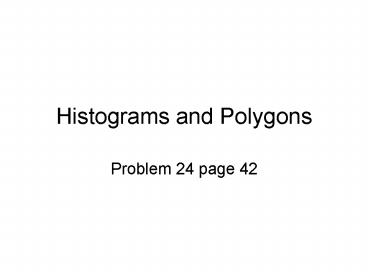Histograms and Polygons - PowerPoint PPT Presentation
1 / 16
Title:
Histograms and Polygons
Description:
Here I added other columns we will need to make our histograms and ... I click legend and unclick 'show label' box. Click next. I keep graph in the same sheet. ... – PowerPoint PPT presentation
Number of Views:74
Avg rating:3.0/5.0
Title: Histograms and Polygons
1
Histograms and Polygons
- Problem 24 page 42
2
Here I copied the data created in the other
section. Notice how I put the labels. I put
Frequency instead of total.
3
Here I added other columns we will need to make
our histograms and polygons. Notice the midpoint
is really half way between the two values
defining the class. Take the range, divide by 2,
and add it to the lower value to get the midpoint.
Go to insert on the main menu and scroll to chart.
4
For a histogram we will want the column chart
type and the clustered column sub type. Click
next.
5
Click this box and then get the data in the
Percent column without the label or the total.
Then click the box to return. Our data is in
columns so make sure that is clicked. Then click
next.
6
This is a preview of the chart. Click the Series
tab.
7
Click this box and go get the midpoint data
without the label. Click the box again to return.
8
Note how the midpoint values have been put in
here. Then click next.
9
Put in title, x and y axis labels. I click
legend and unclick show label box. Click next.
10
I keep graph in the same sheet. Click Finish.
11
Note the bars have spaces. We do not want this
in a histogram. Double click on a bar.
12
Click the options tab. Then change the gap width
to 0. Click OK.
13
This is the completed graph!
14
To get a polygon go back to insert chart. Click
on the Line Chart Type and pick the sub type as
shown. At this you point follow the same
directions as for the histogram (except you will
not have to shrink spaces between bars).
15
This is what you get. Notice a similar shape to
the histogram.
16
If you want a cumulative polygon just pick that
column of data and repeat what we have done here.