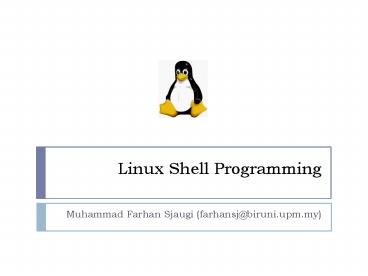Linux Shell Programming - PowerPoint PPT Presentation
1 / 53
Title:
Linux Shell Programming
Description:
There are two major text editors in Linux: vi, emacs (or xemacs) ... read nN (accepts only N characters of input) read p 'message' (prompts message) ... – PowerPoint PPT presentation
Number of Views:34
Avg rating:3.0/5.0
Title: Linux Shell Programming
1
Linux Shell Programming
- Muhammad Farhan Sjaugi (farhansj_at_biruni.upm.my)
2
The shell of Linux
- Linux has a variety of different shells
- Bourne shell (sh), C shell (csh), Korn shell
(ksh), TC shell (tcsh), Bourne Again shell
(bash). - Certainly the most popular shell is bash. Bash
is the shell that will appear in the GNU
operating system. Bash is an sh-compatible shell
that incorporates useful features from the Korn
shell (ksh) and C shell (csh). - It is intended to conform to the IEEE POSIX
P1003.2/ISO 9945.2 Shell and Tools standard. - It offers functional improvements over sh for
both programming and interactive use.
3
Programming or Scripting ?
- bash is not only an excellent command line shell,
but a scripting language in itself. Shell
scripting allows us to use the shell's abilities
and to automate a lot of tasks that would
otherwise require a lot of commands. - Difference between programming and scripting
languages - Programming languages are generally a lot more
powerful and a lot faster than scripting
languages. Programming languages generally start
from source code and are compiled into an
executable. This executable is not easily ported
into different operating systems. - A scripting language also starts from source
code, but is not compiled into an executable.
Rather, an interpreter reads the instructions in
the source file and executes each instruction.
Interpreted programs are generally slower than
compiled programs. The main advantage is that you
can easily port the source file to any operating
system. bash is a scripting language. Other
examples of scripting languages are Perl, Lisp,
and Tcl.
4
The first bash program
- We must know how to use a text editor. There are
two major text editors in Linux - vi, emacs (or xemacs).
- So fire up a text editor for example
- vi
- and type the following inside it
- !/bin/bashecho Hello World
- The first line tells Linux to use the bash
interpreter to run this script. We call it
hello.sh. Then, make the script executable - chmod 700 hello.sh
- ls l
- -rwx------ hello.sh
5
The first bash program
- To execute the program
- hello.sh
- -bash hello.sh command not found
- The home directory (where the command hello.sh is
located) - is not in the variable PATH
- echo PATH
- bin/usr/bin
- We must specify the path of hello.sh
- /home/srinaldi/Scripts/hello.sh
- ./hello.sh
6
The second bash program
- We write a program that copies all files into a
directory, and then deletes the directory along
with its contents. This can be done with the
following commands - mkdir trash cp trash rm -rf trash
- mkdir trash
- Instead of having to type all that interactively
on the shell, write a shell program instead - cat trash
- !/bin/bash this script deletes some files
- cp trashrm -rf trashmkdir trash
- echo Deleted all files!
7
Variables
- We can use variables as in any programming
languages. Their values are always stored as
strings, but there are mathematical operators in
the shell language that will convert variables to
numbers for calculations. - We have no need to declare a variable, just
assigning a value to its reference will create
it. - Example
- !/bin/bash
- STRHello World!
- echo STR
- Line 2 creates a variable called STR and assigns
the string "Hello World!" to it. Then the value
of this variable is retrieved by putting the ''
in at the beginning.
8
Single and Double Quote
- When assigning character data containing spaces
or special characters, the data must be enclosed
in either single or double quotes. - Using double quotes (partial quoting) to show a
string of characters will allow any variables in
the quotes to be resolved - vartest string
- newvarValue of var is var
- echo newvar
- Value of var is test string
- Using single quotes (full quoting) to show a
string of characters will not allow variable
resolution - vartest string
- newvarValue of var is var
- echo newvar
- Value of var is var
9
The export command
- The export command puts a variable into the
environment so it will be accessible to child
processes. For instance - xhello
- bash Run a child shell.
- echo x Nothing in x.
- exit Return to parent.
- export x
- bash
- echo x
- hello It's there.
- If the child modifies x, it will not modify the
parents original value. Verify this by changing
x in the following way - xciao
- exit
- echo x
- hello
10
Environmental Variables
- There are two types of variables
- Local variables
- Environmental variables
- Environmental variables are set by the system and
can usually be found by using the env command.
Environmental variables hold special values. For
instance, - echo SHELL
- /bin/bash
- echo PATH
- /usr/X11R6/bin/usr/local/bin/bin/usr/bin
- Environmental variables are defined in
/etc/profile, /etc/profile.d/ and
/.bash_profile. These files are the
initialization files and they are read when bash
shell is invoked. When a login shell exits, bash
reads /.bash_logout
11
Environmental Variables
- HOME The default argument (home directory) for
cd. - PATH The search path for commands. It is a
colon-separated list of directories that are
searched when you type a command. - Usually, we type in the commands in the following
way - ./trash.sh
- By setting PATHPATH. our working directory is
included in the search path for commands, and we
simply type - trash.sh
12
Environmental Variables
- LOGNAME contains the user name
- HOSTNAME contains the computer name.
- MACHTYPE system harware
- PS1 sequence of characters shown before the
prompt - \t hour
- \d date
- \w current directory
- \W last part of the current directory
- \u user name
- \ prompt character
- Example
- rinaldi_at_homelinux rinaldi PS1ciao \u
- ciao rinaldi _
- UID contains the id number of the user (cannot
be changed). - SHLVL contains the shell level
13
Exit
- The exit command may be used to terminate a
script. It can also return a value, which is
available to the scripts parent process. - When a script ends with exit that has no
parameter, the exit status is the exit status of
the last command executed in the script
!/bin/bash COMMAND_1 . . . exit with
status of last command. COMMAND_LAST exit
!/bin/bash COMMAND_1 . . . exit with
status of last command. COMMAND_LAST exit ?
14
Exit
- The exit command may be used to terminate a
script. It can also return a value, which is
available to the scripts parent process. - When a script ends with
- exit nnn
- nnn0-255 the exit status is nnn
15
Read command
- The read command allows you to prompt for input
and store it in a variable. - Example (read.sh)
- !/bin/bash
- echo -n Enter name of file to delete
- read file
- echo Type 'y' to remove it, 'n' to change your
mind ... - rm -i file
- echo "That was YOUR decision!"
- Line 3 creates a variable called file and assigns
the input from keyboard to it. Then the value of
this variable is retrieved by putting the '' in
at its beginning.
16
Read command
- Options
- read s (does not echo input)
- read nN (accepts only N characters of input)
- read p message (prompts message)
- read tT (accepts input for T seconds)
- Example
- read s n1 -p Yes (Y) or not (N)? answer
- Yes (Y) or not (N) ? Y
- echo answer
- Y
17
Command Substitution
- The backquote is different from the single
quote . It is used for command substitution
command - LISTls
- echo LIST
- hello.sh read.sh
- PS1pwdgt
- /home/rinaldi/didattica/gt
- We can perform the command substitution by means
of (command) - LIST(ls)
- echo LIST
- hello.sh read.sh
- rm ( find / -name .tmp )
- ls ( pwd )
- ls ( echo /bin )
18
Arithmetic Operators
- plus
- - minus
- multiplication
- / division
- exponentiation
- modulo
- Example
- a(52)3
- echo a
- b23
- echo ab
19
Arithmetic Evaluation
- The let statement can be used to do mathematical
functions - let X1027
- echo X
- 24
- let YX24
- echo Y
- 32
- An arithmetic expression can be evaluated by
expression or ((expression)) - echo ((12320))
- 143
- VALORE12320
- echo 123VALORE
- 1430
- echo 23
- echo 83
Not necessary to use X to refer to the value of X
20
Arithmetic Evaluation
- Example (operations.sh)
- !/bin/bashecho -n Enter the first number
read x - echo -n Enter the second number read y
- add((x y))
- sub((x - y)) mul((x y)) div((x /
y)) - mod((x y))
- print out the answersecho Sum addecho
Difference subecho Product mul - echo Quotient divecho Remainder mod
21
Conditional Statements
- Conditionals let we decide whether to perform an
action or not, this decision is taken by
evaluating an expression. The most basic form is - if expression
- then
- statements
- elif expression
- then
- statements
- else
- statements
- fi
- the elif (else if) and else sections are optional
22
Expressions
- An expression can be String comparison, Numeric
comparison, File operators and Logical operators
and it is represented by expression - String Comparisons
- compare if two strings are equal
- ! compare if two strings are not equal
- -n evaluate if string length is greater than
zero - -z evaluate if string length is equal to zero
- Examples
- s1 s2 (true if s1 same as s2, else false)
- s1 ! s2 (true if s1 not same as s2, else
false) - s1 (true if s1 is not empty, else false)
- -n s1 (true if s1 has a length greater then
0, else false) - -z s2 (true if s2 has a length of 0,
otherwise false)
23
Expressions
- Number Comparisons
- -eq compare if two numbers are equal
- -ge compare if one number is greater than
or equal to a number - -le compare if one number is less than or equal
to a number - -ne compare if two numbers are not equal
- -gt compare if one number is greater than
another number - -lt compare if one number is less than another
number - Examples
- n1 -eq n2 (true if n1 same as n2, else
false) - n1 -ge n2 (true if n1greater then or equal
to n2, else false) - n1 -le n2 (true if n1 less then or equal to
n2, else false) - n1 -ne n2 (true if n1 is not same as n2,
else false) - n1 -gt n2 (true if n1 greater then n2, else
false) - n1 -lt n2 (true if n1 less then n2, else
false)
24
Expressions
- !/bin/bash if0.sh
- echo -n Enter your login name "
- read name
- if name USER
- then
- echo Hello, name. How are you today ?
- else
- echo You are not USER, so who are you ?
- fi
- !/bin/bash if1.sh
- echo -n Enter a number 1 lt x lt 10 "
- read num
- if num -lt 10 then
- if num -gt 1 then
- echo numnum((numnum))
- else
- echo Wrong insertion !
- fi
25
Expressions
- Files operators
- -d check if path given is a directory
- -f check if path given is a file
- -s check if path given is a symbolic link
- -e check if file name exists
- -s check if a file has a length greater than 0
- -r check if read permission is set for file or
directory - -w check if write permission is set for a file
or directory - -x check if execute permission is set for a file
or directory - Examples
- -d fname (true if fname is a directory,
otherwise false) - -f fname (true if fname is a file, otherwise
false) - -e fname (true if fname exists, otherwise
false) - -s fname (true if fname length is greater
then 0, else false) - -r fname (true if fname has the read
permission, else false) - -w fname (true if fname has the write
permission, else false) - -x fname (true if fname has the execute
permission, else false)
26
Example
- !/bin/bashif -f /etc/fstab
- then cp /etc/fstab .
- echo Done.
- else echo This file does not exist.
- exit 1
- fi
27
Expressions
- Logical operators
- ! negate (NOT) a logical expression
- -a logically AND two logical expressions
- -o logically OR two logical expressions
- !/bin/bash if3.sh
- echo -n Enter a number 1 lt x lt 10
- read num
- if num -gt 1 a num -lt 10
- then
- echo numnum((numnum))
- else
- echo Wrong insertion !
- fi
28
Expressions
- Logical operators
- logically AND two logical expressions
- logically OR two logical expressions
- !/bin/bash if4.sh
- echo -n "Enter a number 1 lt x lt 10 "
- read num
- if number -gt 1 number -lt 10
- then
- echo numnum((numnum))
- else
- echo Wrong insertion !
- fi
29
Shell Parameters
- Positional parameters are assigned from the
shells argument when it is invoked. Positional
parameter N may be referenced as N, or as
N when N consists of a single digit. - Special parameters
- is the number of parameters passed
- 0 returns the name of the shell script running
as well as its location in the filesystem - gives a single word containing all the
parameters passed to the script - _at_ gives an array of words containing all the
parameters passed to the script - cat sparameters.sh ( sparameters.sh )
- !/bin/bash
- echo 0 1 2 _at_
- sparameters.sh alba chiara
- 2 ./sparameters.sh alba chiara alba chiara
alba chiara
30
Trash
- cat trash.sh ( trash.sh )
- !/bin/bash
- if -eq 1
- then
- if ! d HOME/trash
- then
- mkdir HOME/trash
- fi
- mv 1 HOME/trash
- else
- echo Use 0 filename
- exit 1
- fi
31
Case Statement
- Used to execute statements based on specific
values. Often used in place of an if statement if
there are a large number of conditions. - Value used can be an expression
- each set of statements must be ended by a pair of
semicolons - a ) is used to accept any value not matched with
list of values - case var in
- val1)
- statements
- val2)
- statements
- )
- statements
- esac
32
Example
- !/bin/bash ( case.sh )
- echo -n Enter a number 1 lt x lt 10
- read x
- case x in
- 1) echo Value of x is 1.
- 2) echo Value of x is 2.
- 3) echo Value of x is 3.
- 4) echo Value of x is 4.
- 5) echo Value of x is 5.
- 6) echo Value of x is 6.
- 7) echo Value of x is 7.
- 8) echo Value of x is 8.
- 9) echo Value of x is 9.
- 0 10) echo wrong number.
- ) echo Unrecognized value.
- esac
33
Iteration Statements
- The for structure is used when you are looping
through a range of variables. - for var in list
- do
- statements
- done
- statements are executed with var set to each
value in the list. - !/bin/bash
- let sum0
- for num in 1 2 3 4 5
- do
- let sum sum num
- done
- echo sum
34
Iteration Statements ltlistgt
- !/bin/bashlistaantonio
- michele
- paolo
- luca
- for x in lista
- do
- echo The value of variable x is x
- sleep 1
- done
- The value of variable x is antonio
- The value of variable x is michele
- The value of variable x is paolo
- The value of variable x is luca
35
Iteration Statements ltlistgt
- !/bin/bash
- for x in
- do
- ls -l x
- sleep 1
- done
- Lists all files in current directory
- !/bin/bash
- for x in /bin
- do
- ls -l x
- done
- Lists all files in /bin
36
Iteration Statements ltlistgt
- !/bin/bash
- read p Insert the name of a directory
directory - echo "symbolic links in directory \ directory
\ " - for file in ( find directory -type l )
-type l symbolic links - do
- echo "file"
- done sort Otherwise file list is unsorted
37
Iteration Statements ltlistgt
- if the list part is left off, var is set to each
parameter passed to the script ( 1, 2, 3,) - cat for1.sh ( for1.sh )
- !/bin/bashfor x
- do
- echo The value of variable x is x
- sleep 1
- done
- for1.sh alba chiara
- The value of variable x is alba
- The value of variable x is chiara
38
Operations on vabiables
- .
- let index 5 increment index by 5
- increment variable
- - decrement variable
- multiply variable
- / divide variable
39
Using Arrays with Loops
- In the bash shell, we may use arrays. The
simplest way to create one is using one of the
two subscripts - pet0dog
- pet1cat
- pet2fish
- pet4apple
- pet( dog cat fish apple )
- We may have up to 1024 elements. To extract a
value, type arraynamei - echo pet0
- dog
- echo pet2
- fish
40
Arrays
- To extract all the elements, use an asterisk as
- echo arraynames
- To see how many elements are in the array
- echo arraynames
- We can combine arrays with loops using a for
loop - for x in arrayname
- do
- echo arraynamex
- done
41
A C-like for loop
- An alternative form of the for structure is
- for (( EXPR1 EXPR2 EXPR3 ))
- do
- statements
- done
- First, the arithmetic expression EXPR1 is
evaluated. EXPR2 is then evaluated repeatedly
until it evaluates to 0. Each time EXPR2 is
evaluates to a non-zero value, statements are
executed and EXPR3 is evaluated. - cat for2.sh
- !/bin/bashecho n Enter a number read x
- let sum0
- for (( i1 iltx ii1 )) do
- let sum sum i
- done
- echo the sum of the first x numbers is sum
42
Debugging
- Bash provides two options which will give useful
information for debugging - -v displays each line of the script as typed
before execution - -x displays each line before execution
(abbreviated) - Usage !/bin/bash v, or !/bin/bash x
- cat for3.sh
- !/bin/bash x
- echo n Enter a number read x
- let sum0
- for (( i1 iltx ii1 )) do
- let sum sum i
- done
- echo the sum of the first x numbers is sum
43
While Statements
- The while structure is a looping structure. Used
to execute a set of commands while a specified
condition is true. The loop terminates as soon as
the condition becomes false. If condition never
becomes false, loop will never exit. - while expression
- do
- statements
- done
- cat while.sh ( while.sh )
- !/bin/bashecho n Enter a number read x
- let sum0 let i1
- while i le x do
- let sum sum i
- ii1
- done
- echo the sum of the first x numbers is sum
44
Continue Statements
- The continue command causes a jump to the next
iteration of the loop, skipping all the remaining
commands in that particular loop cycle. - !/bin/bash
- LIMIT19
- echo
- echo Printing Numbers 1 through 20 (but not 3
and 11) - a0
- while a -le LIMIT do
- a((a1))
- if a -eq 3 a -eq 11
- then
- continue
- fi
- echo -n a
- done
45
Break Statements
- The break command terminates the loop (breaks out
of it). - !/bin/bash
- LIMIT19
- echo Printing Numbers 1 through 20, but
something happens after 2 - a0
- while a -le LIMIT do
- a((a1))
- if a -gt 2
- then
- break
- fi
- echo -n a
- done
- echo echo echo
- exit 0
46
Until Statements
- The until structure is very similar to the while
structure. The until structure loops until the
condition is true. So basically it is until this
condition is true, do this. - until expression
- do
- statements
- done
- cat countdown.sh
- !/bin/bash countdown.shecho Enter a
number read x - echo echo Count Down
- until x -le 0 do
- echo x
- x((x 1))
- sleep 1
- done
- echo echo GO !
47
Manipulating Strings
- Bash supports a surprising number of string
manipulation operations. Unfortunately, these
tools lack a unified focus. - string gives the string length
- stringposition extracts sub-string from
string at position - stringpositionlength Extracts length
characters of sub-string from string at
position - Example
- st0123456789
- echo st
- 10
- echo st6
- 6789
- echo st62
- 67
48
Parameter Substitution
- Manipulating and/or expanding variables
- parameter-default, If parameter not set, use
default. - echo username-whoami
- rinaldi
- usernamesimone
- echo username-whoami
- simone
- parameterdefault, If parameter not set, set
it to default. - echo usernamewhoami
- echo username
- rinaldi
- parametervalue, If parameter set, use value,
else use null string. - echo usernameandrea
- andrea
- echo pippoandrea
- null string
49
Parameter Substitution
- parameter?msg, If parameter set, use it, else
print msg - valuetotal?total is not set
- total total is not set
- total10
- valuetotal?total is not set
- echo value
- 10
Example !/bin/bash OUTFILEsymlinks.list
directory1-pwd for file in ( find
directory -type l ) do echo file done
sort gtgt HOME/OUTFILE exit 0
50
Advanced operations on strings
- stringsubstring, strips the shortest match of
substring from the front of string. - pippoabbcaabccbcabcdbcdaba
- echo pippoac
- aabccbcabcdbcdaba
- echo pippoac strips the longest
match - daba
- stringsubstring, strips the shortest match of
substring from the front of string.
51
Advanced operations on strings
- string/substring/replacement,strips the first
match of substring in string with replacement. - pippoabbcaabccbcabcdbcdabab
- echo pippo/ca/11
- abb11abccbcabcdbcdabab
- echo pippo//ca/11
- abb11abccb11bcdbcdabab replaces all matches
- echo pippo/ab?c/000
- a000aabccbcabcdbcdabab
- echo pippo/ca/\!
- abbc!b
- echo pippo//b?/00
- a00caa00c00a00d00da00b
52
Functions
- Functions make scripts easier to maintain.
Basically it breaks up the program into smaller
pieces. A function performs an action defined by
you, and it can return a value if you wish. - !/bin/bashhello()echo You are in function
hello() - echo Calling function hello()helloecho You
are now out of function hello() - In the above, we called the hello() function by
name by using the line hello . When this line
is executed, bash searches the script for the
line hello(). It finds it right at the top, and
executes its contents.
53
References