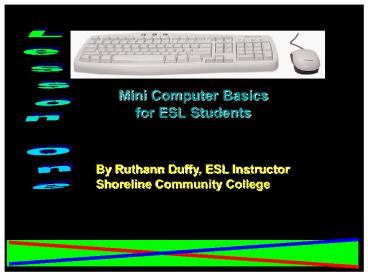Mini Computer Basics for ESL Students - PowerPoint PPT Presentation
Mini Computer Basics for ESL Students
Lesson One. Mini Computer Basics. for ESL Students ... She cannot save her work. She cannot close the. program. What should she do? Do's and Don'ts ... – PowerPoint PPT presentation
Title: Mini Computer Basics for ESL Students
1
Mini Computer Basics for ESL Students
Lesson One
By Ruthann Duffy, ESL InstructorShoreline
Community College
2
What do you use your computer for or hope to when
you finish this class?
3
What do you hope tolearn in this class?
Do you have a job that requires you to use a
computer?Do you hope to get a job in your future
that requires you to use a computer?How will
this class help you now or in your future?
Talk to your classmates
4
- What can you already do?
- Complete the computer self-assessment.
5
Learning Computer Hardware Handout
floppy
tower
USB
screen
Desktop
6
- TheMouse
7
Holding the mouse
8
Clicking
9
Double -ClickingPractice this mouse skill and
vowel sounds, too!
10
More Mouse Practice
- Welcome to Mouserobics!
- Practice clicking by doing this activity.
- 2
11
Dos and Donts
1 Maria is sitting at her desk and typing
her homework. Suddenly, her computer stops
working. She cannot type anything. She cannot
save her work. She cannot close the program.
What should she do?
12
Dos and Donts
3 A friend of yours has a job in an office. He
has to type a lot of letters and memos for his
boss. Some days he comes home and says his
wrists hurt and his eyes are tired. What
should he do?
13
Dos and Donts
4 A friend of yours has a job in an office. He
has to type a lot of letters and memos for his
boss. Some days he comes home and says his
wrists hurt and his eyes are tired. What
should he do?
14
Shut Down Procedure
Watch your teacher shut down the computer and
read along the instructions. Click the START
button. Click TURN OFF COMPUTER Click TURN
OFF
PowerShow.com is a leading presentation sharing website. It has millions of presentations already uploaded and available with 1,000s more being uploaded by its users every day. Whatever your area of interest, here you’ll be able to find and view presentations you’ll love and possibly download. And, best of all, it is completely free and easy to use.
You might even have a presentation you’d like to share with others. If so, just upload it to PowerShow.com. We’ll convert it to an HTML5 slideshow that includes all the media types you’ve already added: audio, video, music, pictures, animations and transition effects. Then you can share it with your target audience as well as PowerShow.com’s millions of monthly visitors. And, again, it’s all free.
About the Developers
PowerShow.com is brought to you by CrystalGraphics, the award-winning developer and market-leading publisher of rich-media enhancement products for presentations. Our product offerings include millions of PowerPoint templates, diagrams, animated 3D characters and more.