ProactiveWatch Evaluation Guide for Citrix Access Essentials VARs - PowerPoint PPT Presentation
1 / 29
Title:
ProactiveWatch Evaluation Guide for Citrix Access Essentials VARs
Description:
ProactiveWatch. Evaluation Guide for. Citrix Access Essentials VARs. Contents of This Presentation ... Installing and Evaluating ProactiveWatch at your Customer Sites ... – PowerPoint PPT presentation
Number of Views:59
Avg rating:3.0/5.0
Title: ProactiveWatch Evaluation Guide for Citrix Access Essentials VARs
1
ProactiveWatchEvaluation Guide forCitrix Access
Essentials VARs
2
Contents of This Presentation
- ProactiveWatch Overview (Features and Benefits)
- Installing and Evaluating ProactiveWatch at your
Customer Sites - Using the Explorer To Manage the Servers at Your
Customer Sites (seeing the value) - Evaluation Program, Pricing, Billing, and
Subscription Terms
3
ProactiveWatch Overview
- Features and Benefits
4
ProactiveWatch
- Software As A Service monitoring and diagnostics
solution for clients w/ IT Staff - Co-branded with your logo
- Recurring revenue
- Solution for improved support for clients where
you are IT Dept. - Faster, more accurate resolution (lower cost)
- Helps you meet/exceed SLAs
- Platform facilitating Managed Services Offering
- While providing Perfect Visibility into customer
systems - Sell more projects
- Proactively sell more capacity (H/W S/W)
5
Our Partners say
- ProactiveWatch alerts me as to every change on
my clients systems Joe Jessen, Director of
Professional Services, Gotham Technology Group - We use ProactiveWatch to support the entire
infrastructure at our clients' sites, which helps
us ensure the smooth operation of their Sage MAS
90/200 ERP applications Kevin Page, IT
Consultant, NextStep Technology Advisors - With ProactiveWatch I see all of my customers
systems on one pane of glass Mike Morlock,
Director of Engineering, Globalquest Solutions - "ProactiveWatch generates a new recurring revenue
stream for our business, and is instrumental in
keeping us in front of our customers Douglas
Horne, Senior Technology Consultant, D.A.
Rainsberger Co.
6
Four Ways To Profit From ProactiveWatch
7
Key Business Benefits
- Customer Loyalty see all of your customers on
one pane of glass(your competitors do not) - Drive Services Revenue - know about changes that
occur to your customers systems to pitch
projects pro-actively - Drive profitability - build recurring revenue
stream selling ProactiveWatch subscriptions to
your larger customers - No Risk - No investment in back end
infrastructure for you or your clients - Simplicity our business relationship is a
simple monthly subscription (no yearly contracts
or commitments) - Flexibility employ unused agents to deliver
improved support, or kickstart Managed Services
without risk/cost
8
Evaluating ProactiveWatch at your Customer Sites
9
Monitoring Details
What We Monitor
How We Monitor
- Availability
- Networks, Servers, Disks, Services, Processes,
Application Crashes, Remote Site on or off
Internet - Performance
- CPU, Memory, Client to Server and Internet
Latency - Integrity
- System Profile Changes
- Application Installs/Uninstalls
- Registry Changes
- Reboots (during the wrong times)
- Ports (desired and banned)
- Agents poll every 10 seconds
- Normal data is cached and forwarded every 5
minutes - Abnormal data (alerts) forwarded immediately
- Approx. 1K of data per hour/agent (normal)
- No business data of any kind is collected
- All data is forwarded by the Gateway to the
ProactiveWatch Servers over SSL (443)
10
How is ProactiveWatch Deployed?
- Back end application servers and databases hosted
by us - Install Agents on Citrix Servers, Windows
Servers, Unix Servers, and (optionally) Windows
Clients - Install one Gateway (a Windows Service) per
customer site - VAR Console(s) allow you to see all customers on
one pane of glass - Customer Console for clients who have an admin or
admin staff - No firewall ports need to be opened to make this
work!
11
Technical Architecture
A
A
A
A
Remote Site
A
Citrix Access Gateway
ProactiveWatchGateway
VAR Admin Console
VAR Explorer
A
Customers Other Windows or Unix Servers
Web Servers
HTTPS (443) Port Open Outbound Only
Port Open Outbound Only (29443)
Internet
A
ProactiveWatchGateway
Port Open Outbound Only (29080)
HTTPS (443) Port Open Outbound Only
A
Port Open Outbound Only (29443)
A
A
A
A
Customers CitrixPresentationServer Farm
ProactiveWatch Back-end Server Farm
Customer Explorer(Optional)
Internal Users
12
Installing The Software
- Sign up for a free ProactiveWatch Account and
free 30-day Evaluation - Download Agent, Gateway, and Explorer installers
from Manage Web Site - Download the Explorer Admin and the Quick Start
Guide - Follow the instructions in the Quick Start Guide
to - Select a Price Plan with the number of agents
that you would like to try (you will not be
charged during your 30 free evaluation period) - Set up licensing for each customer in the
Allocate Licenses page of the Manage Site - Install a Gateway at each customer site
- Install Agents with your VAR ID, and a unique
Customer ID for that customer - Install the Explorer (Console) at your site
13
Using the Explorer To See The Value of
ProactiveWatch
14
See Every Customer and Server On One Screen
Monitors
Alarms
Customers
Servers
15
The Monitors
- Conn Is the server communicating with our back
end? - Lat What is the latency for this server over
the Internet? - C2S What is the latency between any two sets of
servers or workstations? - CPU Is CPU usage to high, either in total, or
by any single (rogue) process? - Mem Is physical or virtual memory usage too
high? - Disk Are any of the disk volumes on the servers
almost full? - Boot Did the server reboot?
- Apps Have any applications been installed or
uninstalled? - Prof Did the system profile (IP address, etc.)
change? - Reg Did spyware or malware install itself in
run or runonce in the registry? - Serv Did a monitored service stop working?
- Proc Did a monitored process stop working?
- Log Did a monitored event log entry occur?
- Port Did a good Port disapear (1494), or did a
bad Port appear (FTP)?
16
Detailed Alarm Diagnostics
- Double-Click on any alarm in the main grid view
to bring up Alarm History for that Server - Select an individual alarm to see
- Which processes and users are using the most CPU
- Which processes and users are using the most
memory - Which processes and users are generating the most
disk activity
17
Easy To Use Citrix Capacity Analysis
Resource Utilization and Concurrent User data
collected every 10 seconds on each server CTX01
and CTX04 are identical hardware, have the same
published applications, and are in a load
balanced farm. CTX01 is running out of memory.
CTX04 is not. Why?
18
Compare Installed Software Across Servers
Select a set of rows in the Explorer, right-click
and Application Compare Colored rows mean the
software is installed. White means it is
not CTX01 has Microsoft .Net 2.0, and a
different set of hot fixes than CTX02
19
Compare Installed Software Across Servers
Select a set of rows in the Explorer, right-click
and Application Compare Selecting all of the
servers in a farm highlights installation and
version differences across the environment Provid
es you with the data you need to sell farm
rebuild projects to your clients
20
Easily Analyze Event Log Patterns
Select any row, right-click, choose Event Log
Viewer System and Application Logs are
automatically collected for all servers (other
logs can be added) Log entries are sorted by
Source and Severity Detail provides a hot link
for a Google lookup of the Event ID
21
Reports and Notifications
Notification Rules (Settings?Notification Rules)
determine which alarms generatee email messages.
Email can be filtered by alarm type and customer.
Scheduled Reports (Settings?Scheduled Reports)
summarize the alarm activity for each customer
every week. These reports are automatically
generated every Monday morning and send via email
to the selected addresses.
22
Monitoring Templates
Monitoring Templates (Settings?Monitoring
Templates) contain the settings and thresholds
for all monitors. Four Templates are provided
and used by default, and are read only. Clone
them to create your own templates. To assign
templates to a set of servers, select the rows in
the Grid View of the Console, right click and
select Set Monitoring Template. You can have
one set of templates across all of your customers
or customer specific templates.
23
Evaluation Program, Pricing, Billing, and
Subscription Terms
24
Evaluation Program
April, 15th Registration Approved
May, 15th End of Evaluation
June, 1st First Invoice Sent
July, 1st Second Invoice Sent
30 Day Free Evaluation
Full Month of Service
15 DayPro-Rated Billing Period
10 Servers 50 100 20 Servers
100 200
25
Price List
- Price Plans Bundles of Server Agents that can
be assigned to any customer - VAR Consoles Two concurrent VAR Consoles are
included with every Price Plan. Additional ones
may be purchased - Customer Consoles If your customer had an
on-site admin, you can sell your customer a
Console that he can use to see his servers - Workstation Agents Agents for end user
workstations or PCs. Sold separately from Price
Plans of Server Agents
26
Pricing
27
Accepted Forms of Payment
- North America
- Corporate Credit Card (will be charged on the 1st
of every month) - EMEA, APAC
- Corporate Credit Card (will be charged on the 1st
of every month) - Bank Transfer in one of the accepted currencies
transferred to ProactiveWatch Bank in USA
28
Subscription Terms
- You will be charged on the 1st of each month for
the maximum level of service that you have used
in the preceding month - If you reduce the level of service in a month,
you will still be charged for the maximum level
of service in that month on the first of the next
month, but the invoice after that will reflect
the reduction - You can cancel your service at any time, and owe
only the invoice for the upcoming month - We accept payment in US, GBP, Euro, and
Australian - The monthly fee includes support, all hot fixes,
and upgrades to all future versions of
ProactiveWatch - Support provided by email (support_at_proactivewatch.
com).
29
Other Resources
- Once you have your ProactiveWatch account, you
can log onto the VAR Manage site - This site contains
- All of the software to download
- All of the technical documentation
- Sales materials you can use with customers and
prospects - Any questions, please email sales_at_proactivewatch.c
om

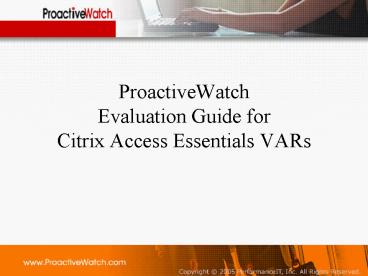



![[June 2018]Citrix 1Y0-402 Study Guide Killtest PowerPoint PPT Presentation](https://s3.amazonaws.com/images.powershow.com/9087981.th0.jpg?_=20180629042)
![[June 2018]Citrix 1Y0-203 Study Guide Killtest PowerPoint PPT Presentation](https://s3.amazonaws.com/images.powershow.com/9087979.th0.jpg?_=20180629041)



![[2018] New Citrix 1Y0-240 Test Questions | Killtest PowerPoint PPT Presentation](https://s3.amazonaws.com/images.powershow.com/9033208.th0.jpg?_=20180407041)















![[2018] New Citrix 1Y0-203 Test Questions | Killtest PowerPoint PPT Presentation](https://s3.amazonaws.com/images.powershow.com/9033211.th0.jpg?_=20180407042)




