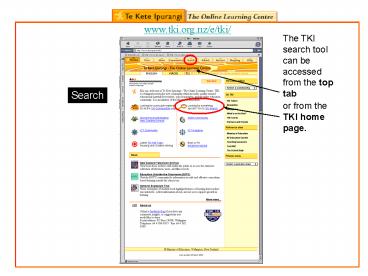www'tki'org'nzetki PowerPoint PPT Presentation
Title: www'tki'org'nzetki
1
www.tki.org.nz/e/tki/
The TKI search tool can be accessed from the top
tab
Search
or from the TKI home page.
2
The curriculum area filter will bring up a list
of keywords
www.tki.org.nz/e/search
3
Select the curriculum area to refine your search
terms
www.tki.org.nz/e/search
4
Select keywords or a key area of learning
Your search terms will appear on the right hand
column
www.tki.org.nz/e/search
5
Select other keywords as desired
www.tki.org.nz/e/search
6
When you are satisfied with your search terms
press the search button
www.tki.org.nz/e/search
7
www.tki.org.nz/e/search
These are the keywords/filters you have used in
your search
This link will take you to the website
The full record gives you more information and
the keywords attached to this record
8
Metadata
The full record gives you information about the
organisation /writer of the material and the
keywords attached to this record. These keywords
help to know what is in the resource before you
view it.
9
Other filters are useful. The resource type
describes the resource.
www.tki.org.nz/e/search
10
Select a resource type. In this example case
study
www.tki.org.nz/e/search
11
Filters can be combined together. This example
provides health and physical education case
studies.
www.tki.org.nz/e/search
12
Once again press Search when you complete your
desired search terms
www.tki.org.nz/e/search
13
www.tki.org.nz/e/search
A successful search result
14
The level filter allows you to select stage
appropriate resources
www.tki.org.nz/e/search
15
The free word search allows you to enter specific
terms. E.g. Asthma.
www.tki.org.nz/e/search
16
www.tki.org.nz/e/search
A successful search result
PowerShow.com is a leading presentation sharing website. It has millions of presentations already uploaded and available with 1,000s more being uploaded by its users every day. Whatever your area of interest, here you’ll be able to find and view presentations you’ll love and possibly download. And, best of all, it is completely free and easy to use.
You might even have a presentation you’d like to share with others. If so, just upload it to PowerShow.com. We’ll convert it to an HTML5 slideshow that includes all the media types you’ve already added: audio, video, music, pictures, animations and transition effects. Then you can share it with your target audience as well as PowerShow.com’s millions of monthly visitors. And, again, it’s all free.
About the Developers
PowerShow.com is brought to you by CrystalGraphics, the award-winning developer and market-leading publisher of rich-media enhancement products for presentations. Our product offerings include millions of PowerPoint templates, diagrams, animated 3D characters and more.